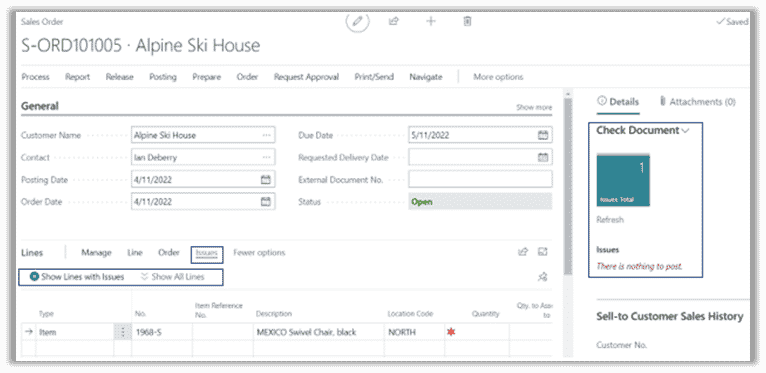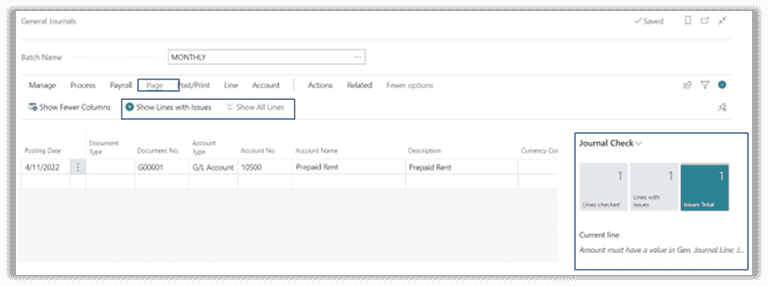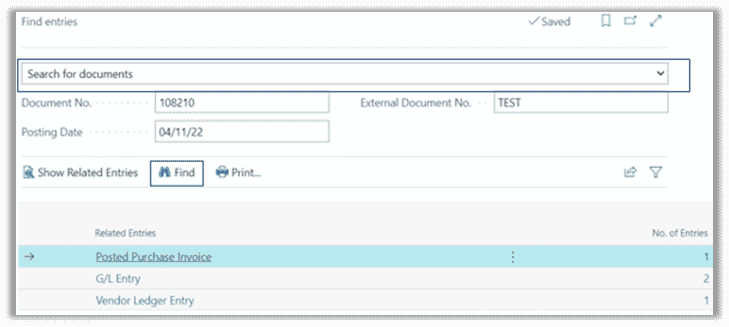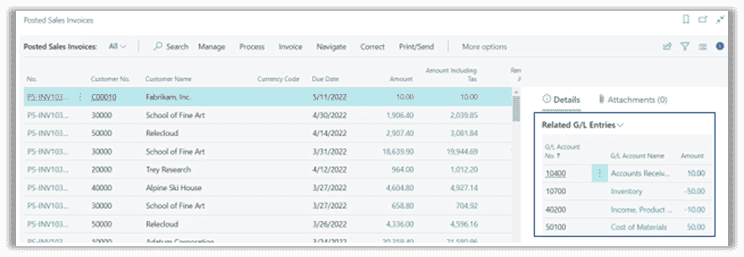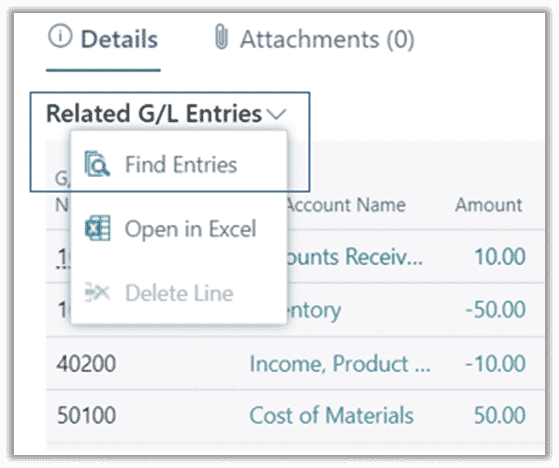New Features in the Dynamics 365 Business Central 2022 Wave 1 Release – Check Journals and Entries
The new features in the Dynamics 365 Business Central 2022 Wave 1 release provide enhancements and additions to help you get the most out of this business solution.
New Features in the Dynamics 365 Business Central
This is a three-part series where we will dive into some of the new and exciting features. We had the pleasure of looking at the following features and hope they help enhance your Business Central experience:
- Check documents and journals while you work & Finding documents and entries efficiently.
Let's look at these two features.
Check documents and journal while you work
Feature Highlight:
This feature allows you to see issues while you are entering documents and journals. You can review and correct issues before posting and see all lines with issues and work through the errors vs working through one posting error message at a time. This has been an option in the journals for a few versions now, but the setup has changed, and now you can see errors on documents.
How to set it up:
- Feature Management – Enable the Feature: Check documents and journals while you work.
- This feature will automatically be enabled with v22 in Q2 2023.
- General Ledger Setup – Enable Data Check
- Start Validating Notification – Enable this for me.
- When you access a document or journal for the first time, you will receive a notification asking you to Start validating data in documents and journals while you work. Messages are shown in the Document Check FactBox. "Enable this for me | Don’t show again."
- Once enabled, the user can either turn off the notification or hide using personalization
Where you will see it:
- Orders and Invoices – the issues can be seen from the FactBox (Issues Total Cue) or the Lines Subform (Issues -> Show Lines with Issues)
- Journals – the issues can be seen from the FactBox (Issues Total Cue) or the Ribbon (Page -> Show Lines with Issues)
Finding documents and entries efficiently
Feature Highlights for Find Entries:
This feature allows you to find documents and entries using the new Find Entries task. You can access the task by searching Find Entries or using the shortcut CTRL+ALT+Q.
This is a quick and easy way to find invoices/documents when a customer calls in with a question or if a vendor calls to check the status of payment. The user can also search for a serial number or lot number and quickly see the related entries to the item.
Identify what to search for – documents, business contacts, or item reference. Add the value for the desired field(s) -> Find. Drill into the desired No. of Entries or Show Related Entries as normal.
The No. of Entries will display related to the added value(s). For example, if you search by Business Contact Type = Vendor, you will receive the No. of Entries for ALL vendors.
Below are the different ways to search for each type of entry.
- Search for Documents
- Document No
- Posting Date
- External Document No
- Search for Business Contacts
- Business Contact Type
- Business Contact No
- External Document No
- Search for Item References
- Serial No
- Lot No
Feature Highlights for Related G/L Entries:
This feature also includes the ease of reviewing the Related G/L Entries for posted documents and ledger entries. In the older version, the user would have to go to Find Entries to see the Related G/L Entries. However, with the v20 release, the user can now see the Related G/L Entries in the FactBox of posted documents and ledger entries.
The user can access the Find Entries from the drop-down for the Related G/L Entries. Find Entries can still be accessed through the Ribbon, Actions -> Find Entries.
The user can access the Find Entries from the drop-down for the Related G/L Entries. Find Entries can still be accessed through the Ribbon, Actions -> Find Entries.
Questions?
Don’t hesitate to reach out to us if you have any questions about this or any other business solutions we offer.
Under the terms of this license, you are authorized to share and redistribute the content across various mediums, subject to adherence to the specified conditions: you must provide proper attribution to Stoneridge as the original creator in a manner that does not imply their endorsement of your use, the material is to be utilized solely for non-commercial purposes, and alterations, modifications, or derivative works based on the original material are strictly prohibited.
Responsibility rests with the licensee to ensure that their use of the material does not violate any other rights.