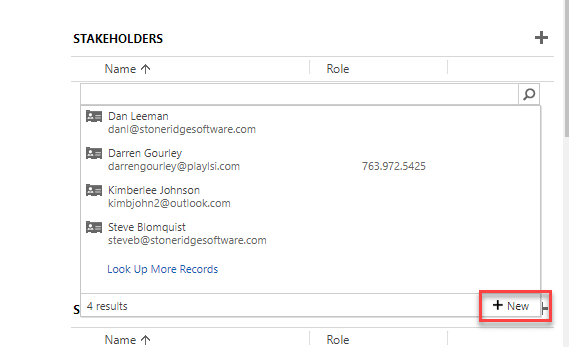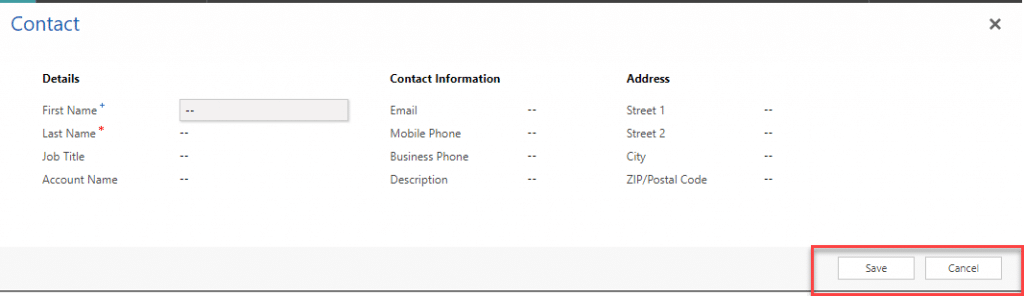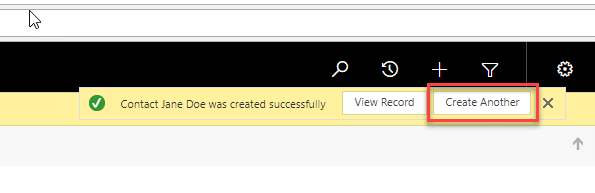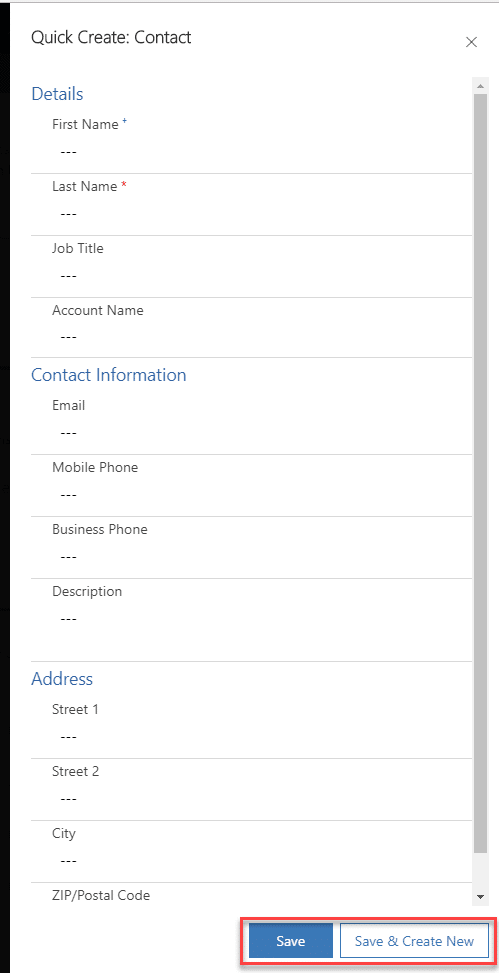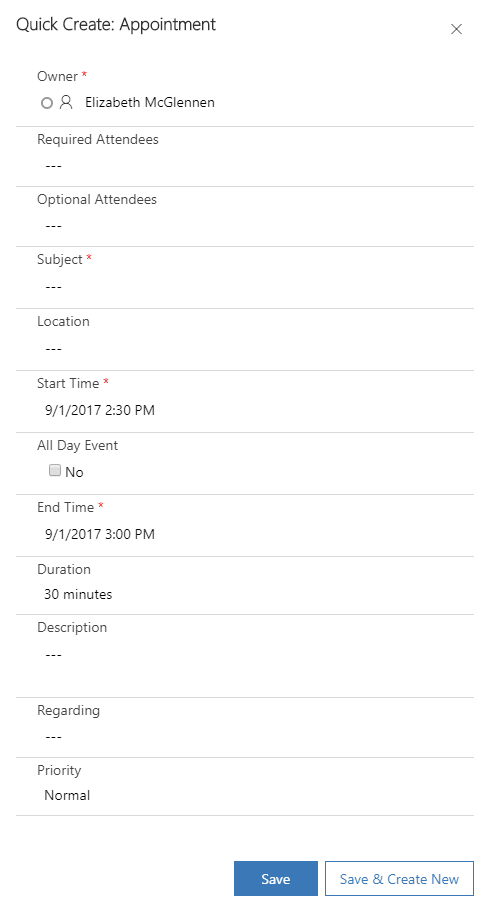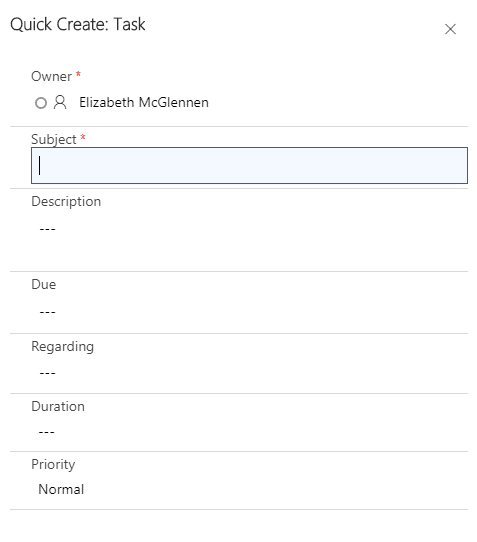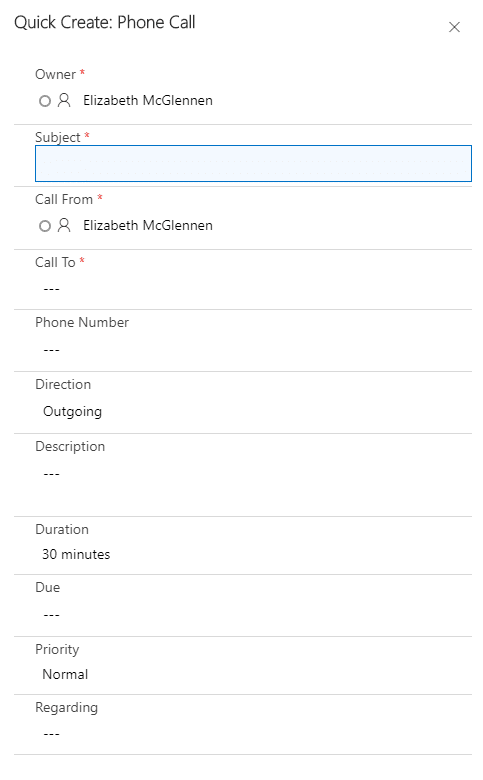New Features in Dynamics 365 (CRM) Business Central – UI Improvements: Quick Create
The Dynamics 365 CRM quick create interface and functionality has been improved in the latest business central! The overlay screen is now on the right-hand side instead of the top of the screen. The form is laid out vertically instead of horizontally. This is an easier layout for adding data. If you’re a keyboard user and like to tab through your fields you can just easily tab down through them. You’ll notice that instead of a “Save” and “Cancel” button there is now a “Save” and “Save & Create New” button. The “Save & Create New” option lets you save the record and then it stays on the quick create form and allows you to create another record. You don’t need to worry about catching that little yellow pop up window that only lasts about ten seconds.
In the Previous Version:
In the New Version:
There are new quick create forms for Activities: Appointments, Tasks, and Phone Calls. You will still get the full form for email.
Appointments
Tasks
Phone Calls
Here's an overview of improvements to UI in Dynamics 365 CRM Business Central. Learn more about improvements made to Date Fields and Lookup Fields .
Under the terms of this license, you are authorized to share and redistribute the content across various mediums, subject to adherence to the specified conditions: you must provide proper attribution to Stoneridge as the original creator in a manner that does not imply their endorsement of your use, the material is to be utilized solely for non-commercial purposes, and alterations, modifications, or derivative works based on the original material are strictly prohibited.
Responsibility rests with the licensee to ensure that their use of the material does not violate any other rights.