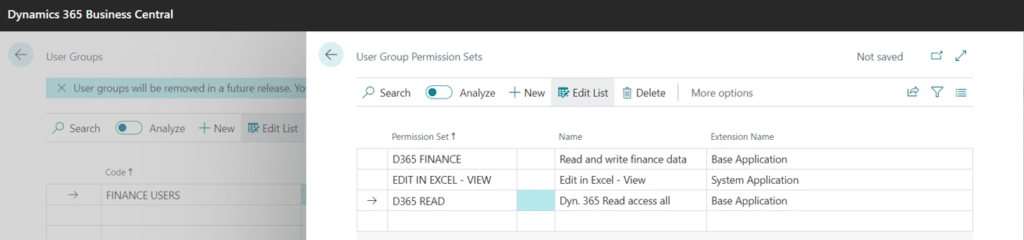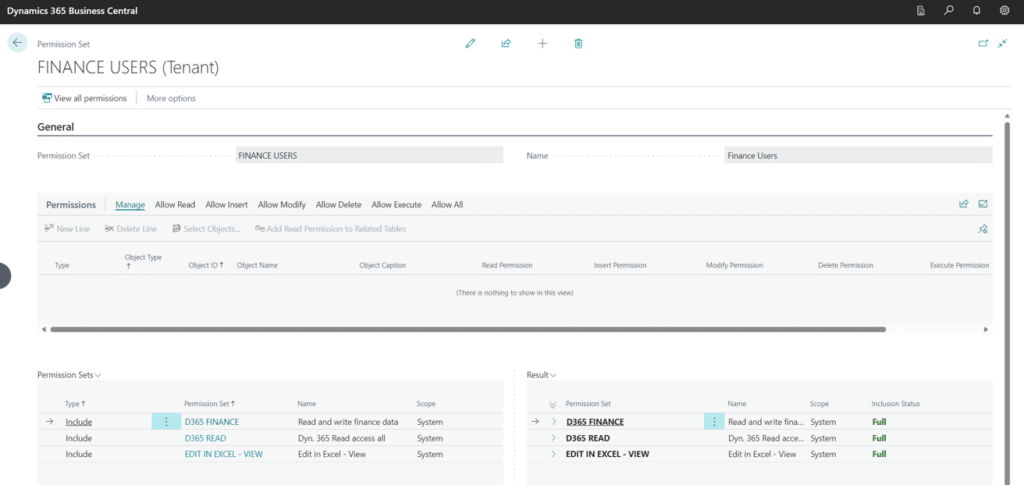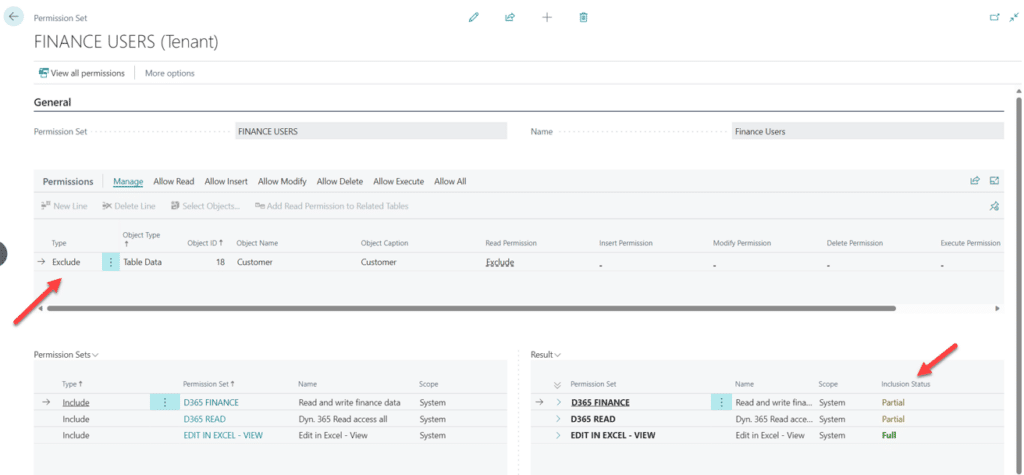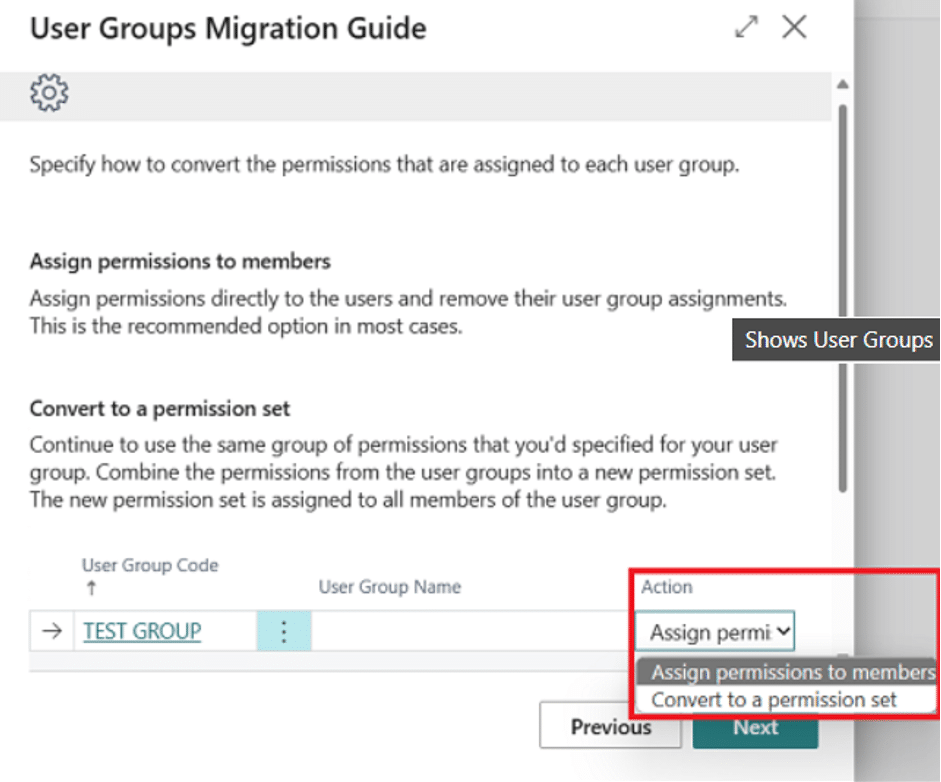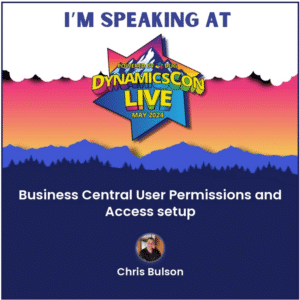Prepare for the Removal of User Groups in Dynamics 365 Business Central
Microsoft recently announced it will deprecate User Groups in Dynamics 365 Business Central, meaning you and your business should make plans to adjust by utilizing an existing solution built into your system.
User Groups is a feature that allows Dynamics 365 Business Central administrators to manage permissions for groups of users who have the same or similar roles. For example, you might create a specific user group for your sales department and a separate one for your purchasers.
While it was a useful feature, it became redundant given you can now "nest" permission sets within each other by migrating from User Groups to Permission Sets and Security Groups. At Stoneridge, we advise you to learn to use this new method as soon as you can so it's not a shock to you or your team when the User Groups feature is gone.
How To Prepare for the Deprecation of User Groups in Dynamics 365 Business Central
It's important to prepare your team to use the new method, as it will be your only option after Microsoft removes the User Groups feature. In this blog, we will show you how to use this newer method so you and your team are prepared.
How to "Nest" Permission Sets Together
Let’s say that you have a custom user group called ‘Finance Users’. You have set up this user group with 3 permission sets:
- ‘D365 FINANCE’
- ‘EDIT IN EXCEL – VIEW’
- ‘D365 READ’
By using the new method instead, you can now set up the same thing within a single Permission Set. Here is what a Permission Set of the same name and setup looks like under the new system.
Notice how the lower left-hand section, ‘Permission Sets’, contains the 3 permission sets the ‘User Group’ had. This is how you ‘Nest’ existing permission sets within each other. You can also set permission sets to "nest" permission sets within them, and apply them equally. Essentially, this means permission sets can now function the same way user groups did.
How to Add and Exclude Specific Permissions
In the top section of the permission set, you have a ‘Permissions’ section as well. This is where you can add individual permissions and ‘Exclude’ permissions. Let’s say that you like the default permission sets but want to restrict access to a specific table or page. You can add an ‘Exclude’ permission at the top like this:
In this screenshot, you will notice two changes that I’ve called out with the red arrows. I’ve added an ‘Exclude’ on Table Data object 18, Customer. This means that this permission set is no longer granting access to that table, even though the nested permission sets do grant access to it. This is reflected under the ‘Result’ section where you now see the ‘Inclusion Status’ set to Partial.
Those top 2 permission sets were granting Read permissions to the Customer Table Data. This permission is now excluded and will no longer work in this permission set. Exclusions only work within the permission set where they are set up. If you added another permission set directly to a user that granted access to the Customer Table Data, that user would gain access again. If you nested that permission set though, it would still be excluded.
Worried About Migrating? Stoneridge Has You Covered
If you rely on User groups now you may be wondering how you’re going to migrate over to this new system. Luckily, Microsoft has included a migration wizard that will automatically convert your User Groups into Permission Sets for you. This wizard will get launched when you enable the feature ‘Convert user group permissions’ on the ‘Feature Management’ window in Business Central. Additionally, Stoneridge Software experts can help you migrate through this process to ensure your team is equipped and ready to handle the switch.
When you use the migration wizard, it will give you two options to either ‘Assign permission to members’ or ‘Convert to a permission set’.
I recommend that you try this out in a sandbox before doing it in production. Make sure to look at your system before the Fall update when this feature is currently scheduled to go live for everyone.
Want to Learn More About Features in Your Dynamics 365 Business Central System?
If you’re interested in learning more about managing user permissions and access within Business Central, reach out to us at Stoneridge Software.
If you happen to be attending DynamicsCON Live, I will be presenting on this topic. I’d love to see you there! You can also stop by the Stoneridge booth and say hi!
Under the terms of this license, you are authorized to share and redistribute the content across various mediums, subject to adherence to the specified conditions: you must provide proper attribution to Stoneridge as the original creator in a manner that does not imply their endorsement of your use, the material is to be utilized solely for non-commercial purposes, and alterations, modifications, or derivative works based on the original material are strictly prohibited.
Responsibility rests with the licensee to ensure that their use of the material does not violate any other rights.