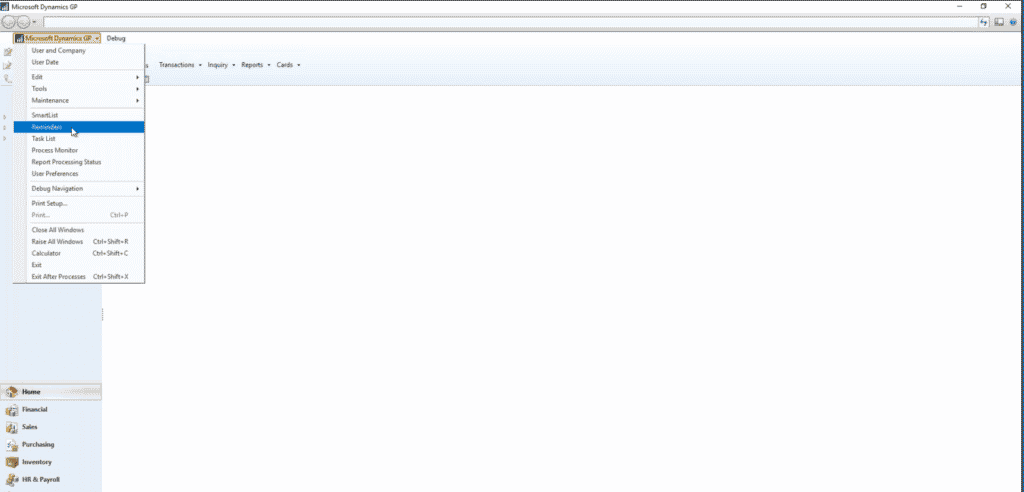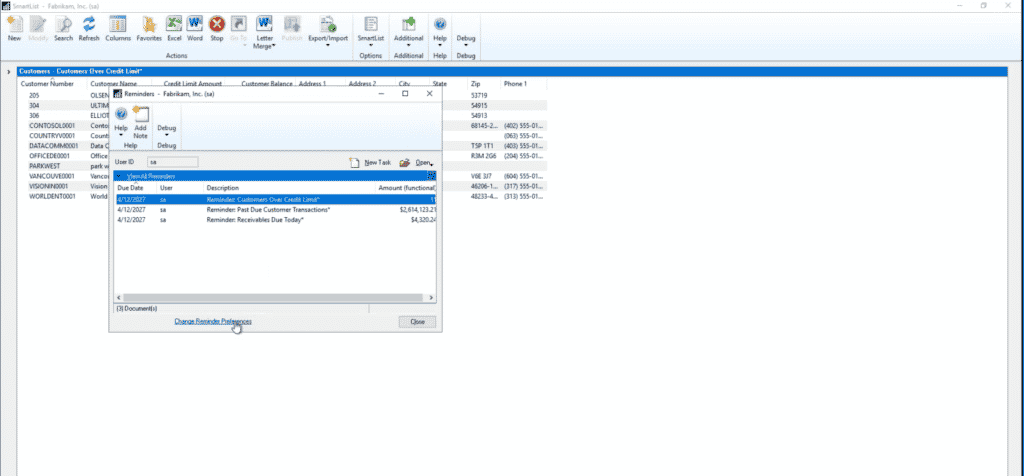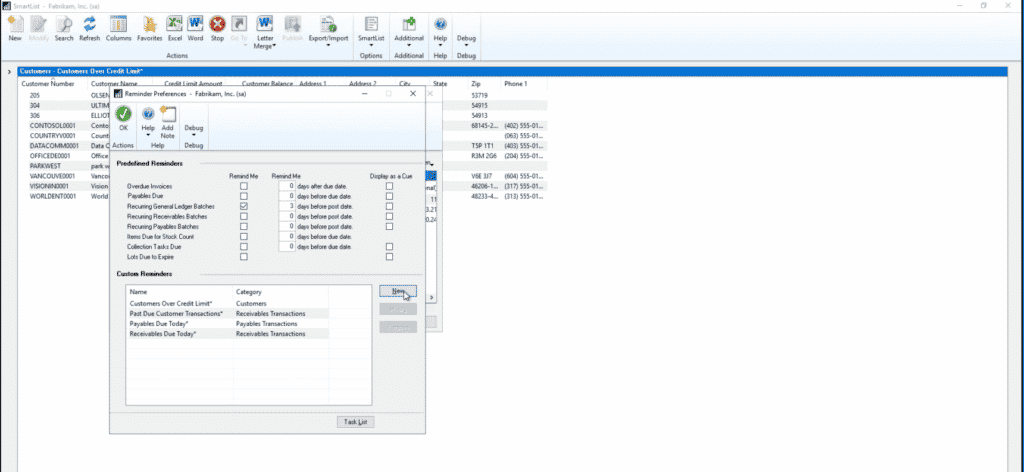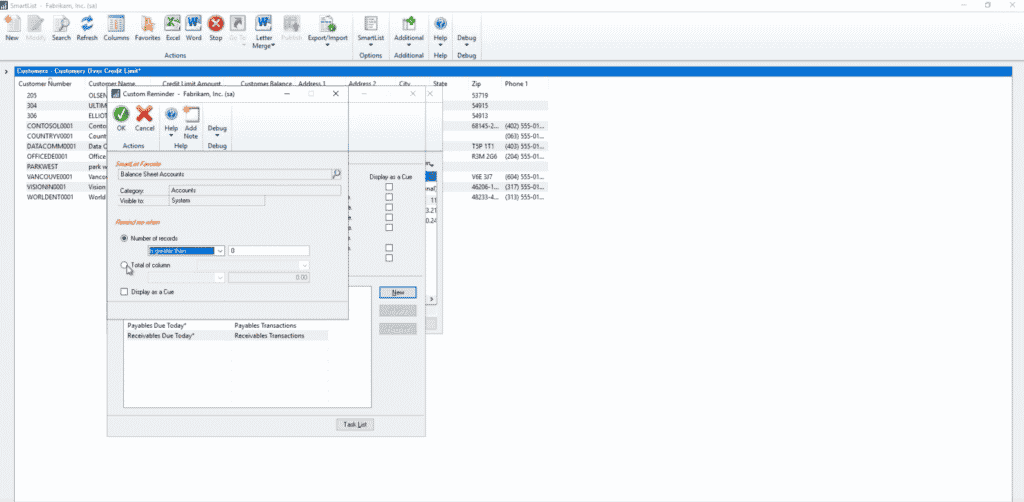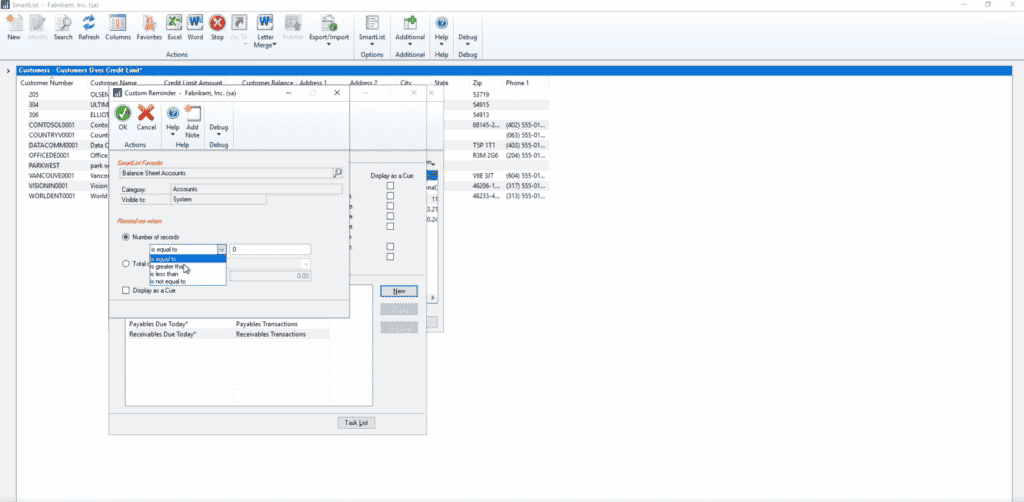Set Important Reminders with SmartLists in Dynamics GP
This is part 2 of a series on getting the most out of SmartLists in Dynamics GP!
In Part 1: Getting Started with SmartLists, we looked at the importance of SmartLists, and how you can use them to compile your data sets into handy lists to help you generate reports or create master records.
Now that you know the many ways SmartLists can help you do business better, we will analyze how SmartLists Reminders can help you organize and keep tabs on your records.
Why set Reminders with SmartLists in Dynamics GP?
Reminders can help you keep your data in order or alert you to important messages that are pertinent to your business process. You might want to contain the number of records in a SmartList or monitor the total value of a record so it doesn't exceed a certain amount, you can set a Reminder to alert you of those messages.
For example, you might have balance sheet accounts that aren't supposed to exceed a value of $4,000. You can set a Reminder to warn you when one of those accounts exceeds that limit and then you can go in and amend it to become a posting profit-loss account.
Or you might want to set a Reminder for when a column in a record exceeds $20,000 and you have payables that you need to get out. This reminder lets you know you might need to start paying some people.
Essentially, Reminders can help you take action when it's needed every time you log into GP.
How to create Reminders in SmartLists with Dynamics GP
Developing SmartLists Reminders is as easy as following the steps below!
1 - When inside GP, go to the drop-down menu and select Reminders.
You will see some default options pop up and can select those if they work for your business. If you need custom ones, continue following the steps.
2 - Click on "Change Reminder Preferences".
3 - Select "New".
4 - When you get to the next window, search for your SmartLists favorite.
5 - Set your parameters and when you are done, click "OK".
As you can see, there are two types of reminders to select from. For both "Number of records" and "Total of column", you can select four options:
- is equal to
- is greater than
- is less than
- is not equal to
From there you can set the number of records or the total of the column that will trigger the reminder.
When you are done, just click "OK" to save your Reminder.
Questions?
If you have any questions about this or want to know more about SmartLists in Dynamics GP, don't hesitate to reach out to us.
Under the terms of this license, you are authorized to share and redistribute the content across various mediums, subject to adherence to the specified conditions: you must provide proper attribution to Stoneridge as the original creator in a manner that does not imply their endorsement of your use, the material is to be utilized solely for non-commercial purposes, and alterations, modifications, or derivative works based on the original material are strictly prohibited.
Responsibility rests with the licensee to ensure that their use of the material does not violate any other rights.