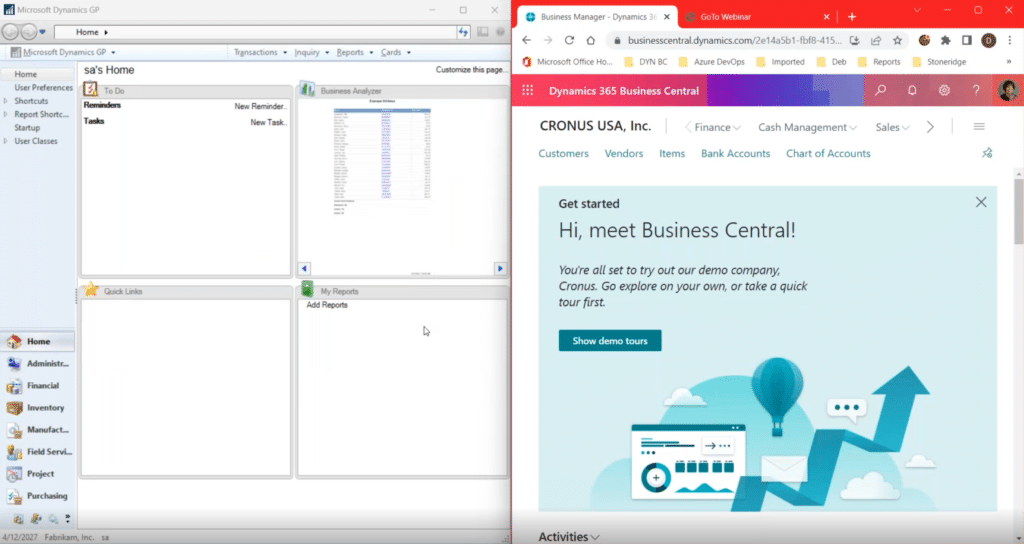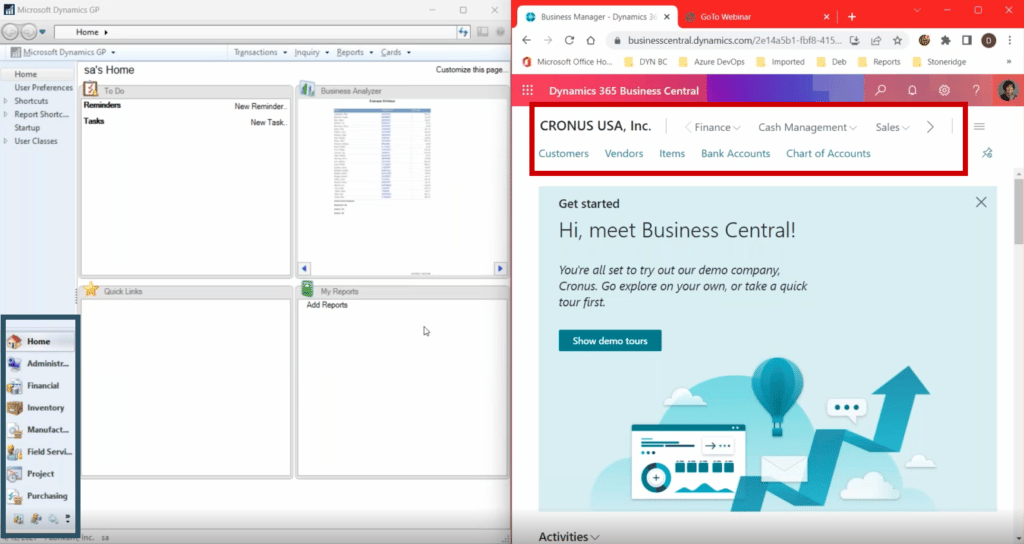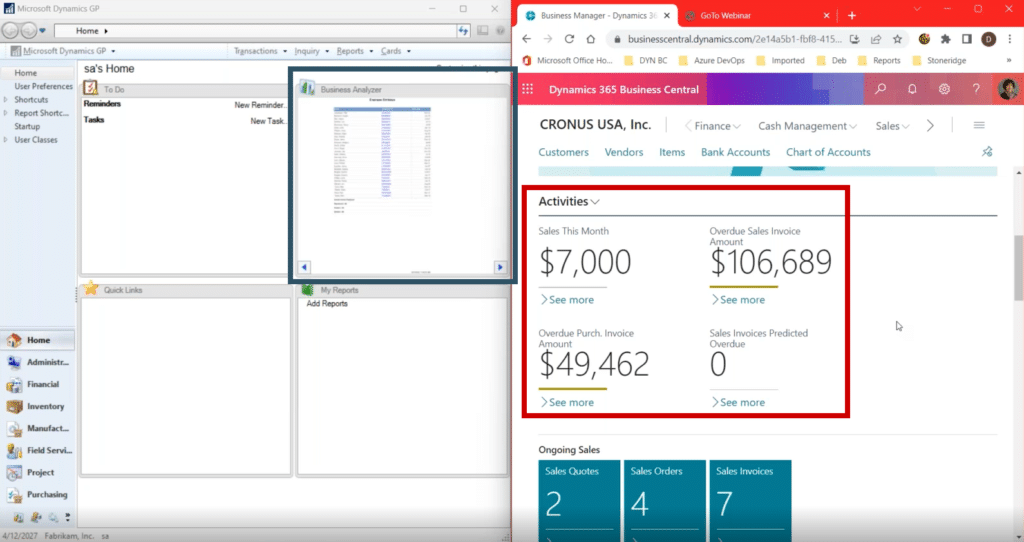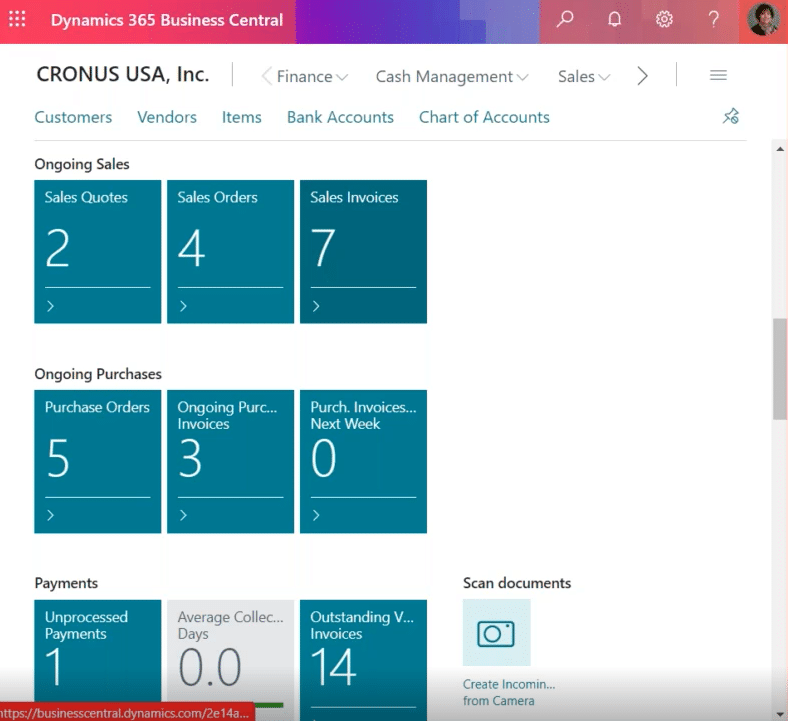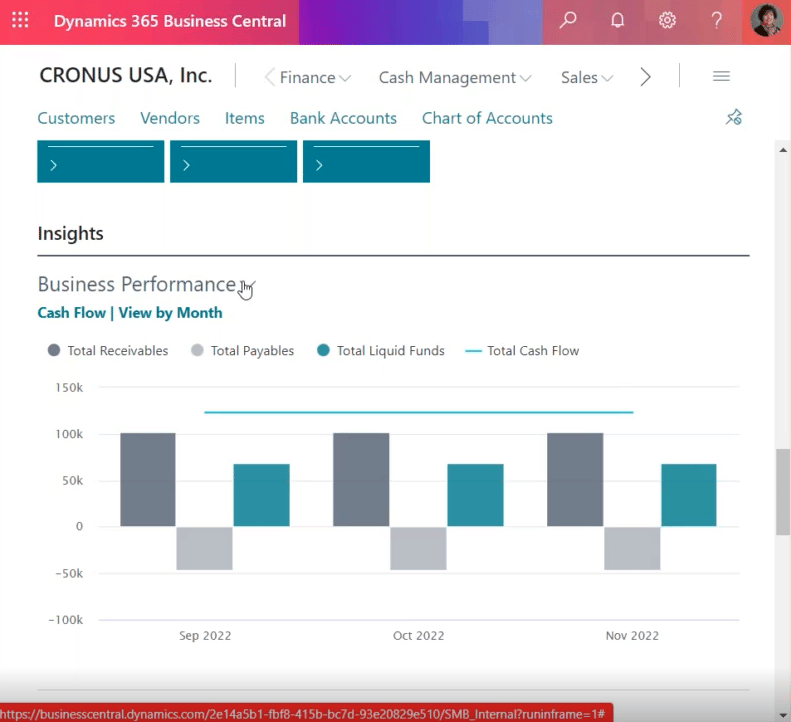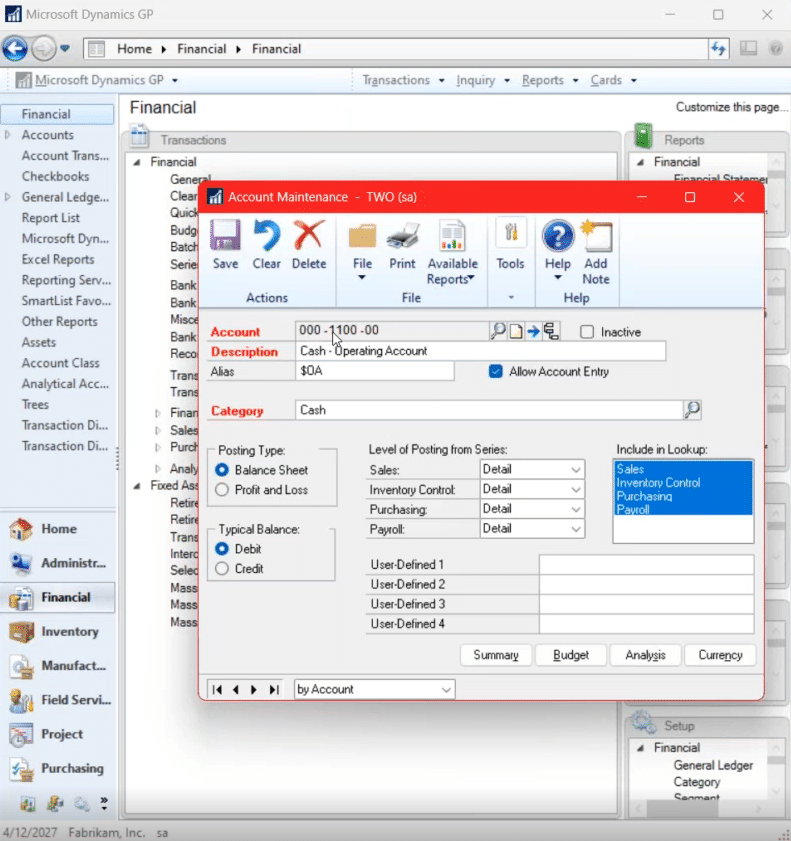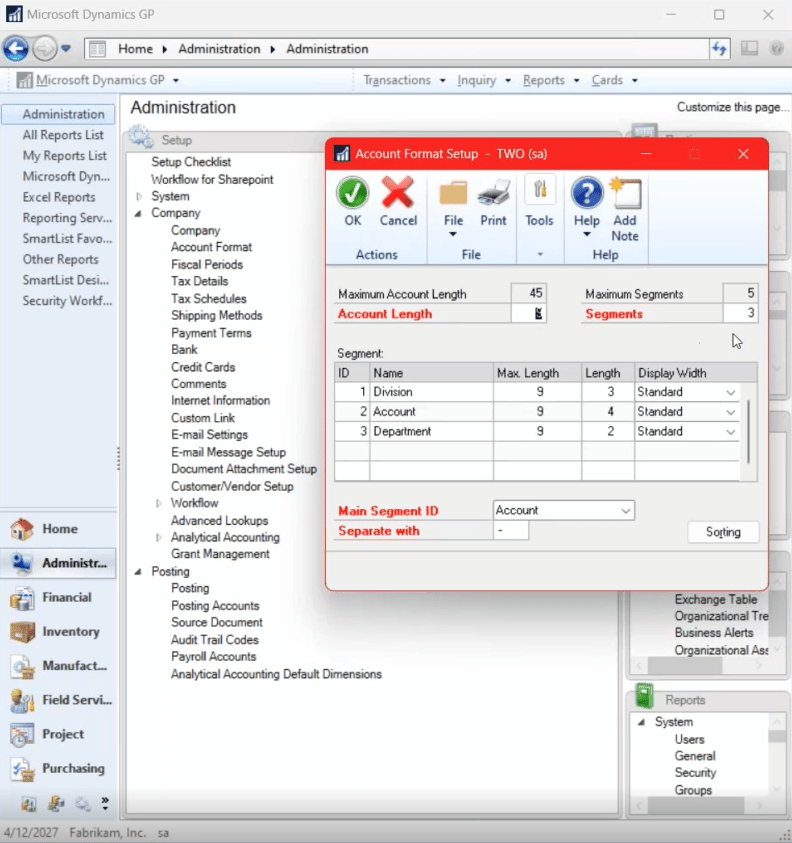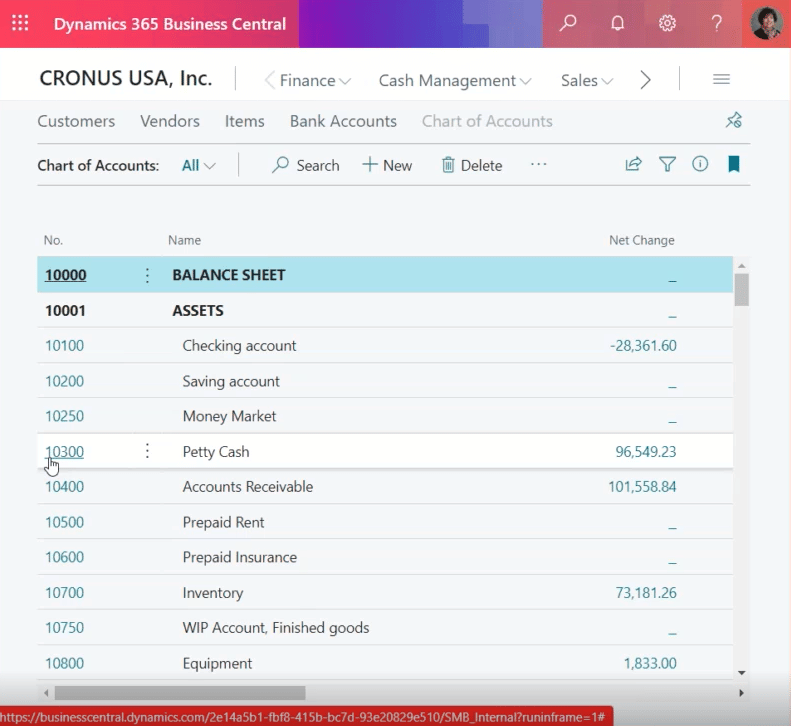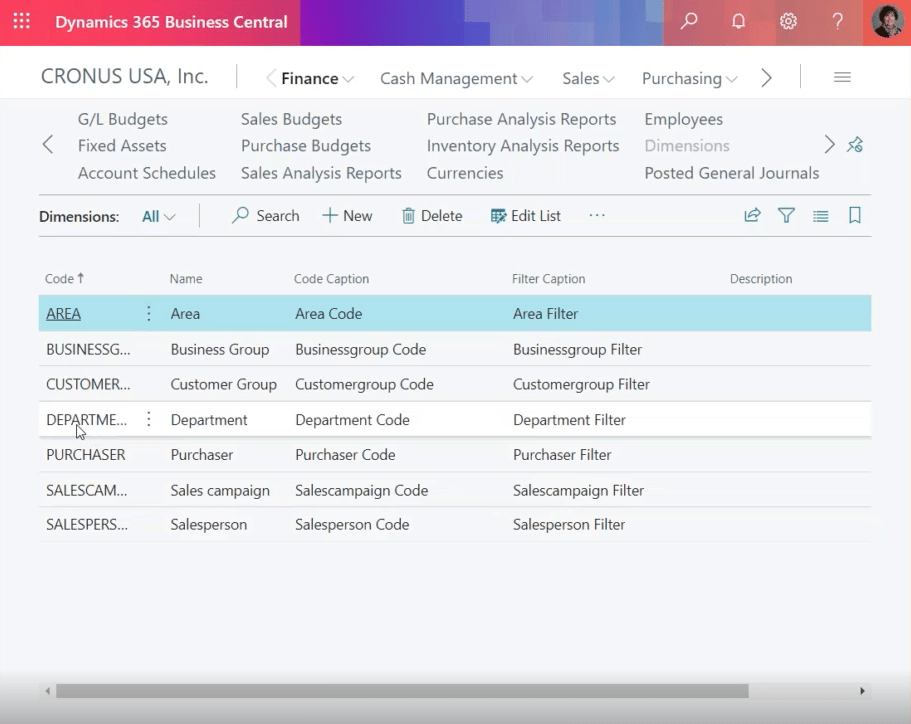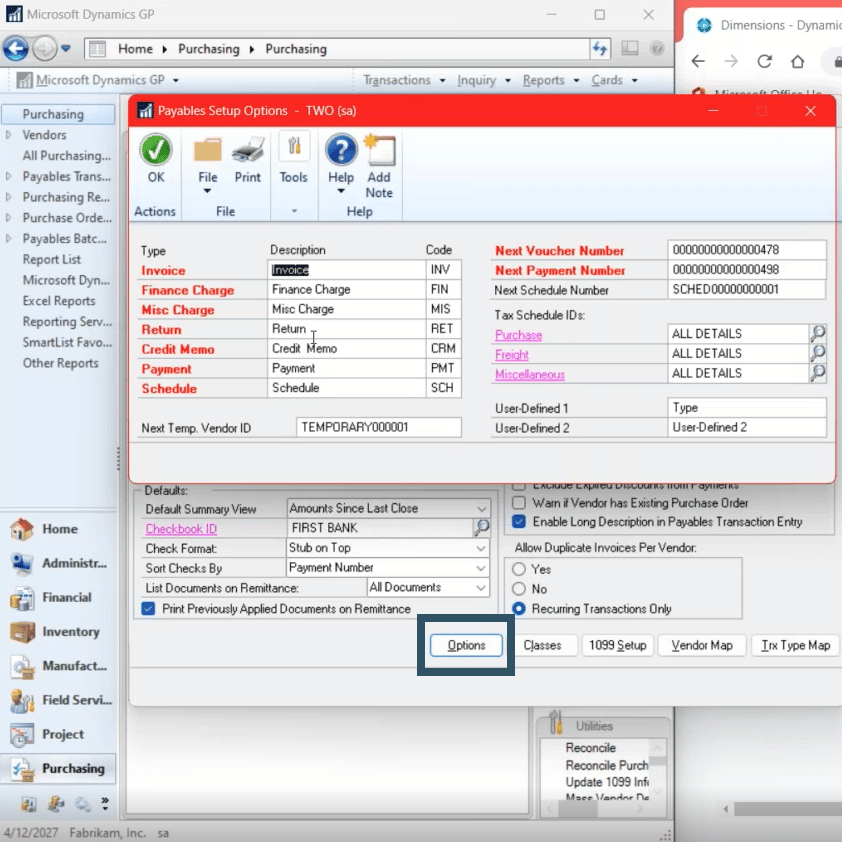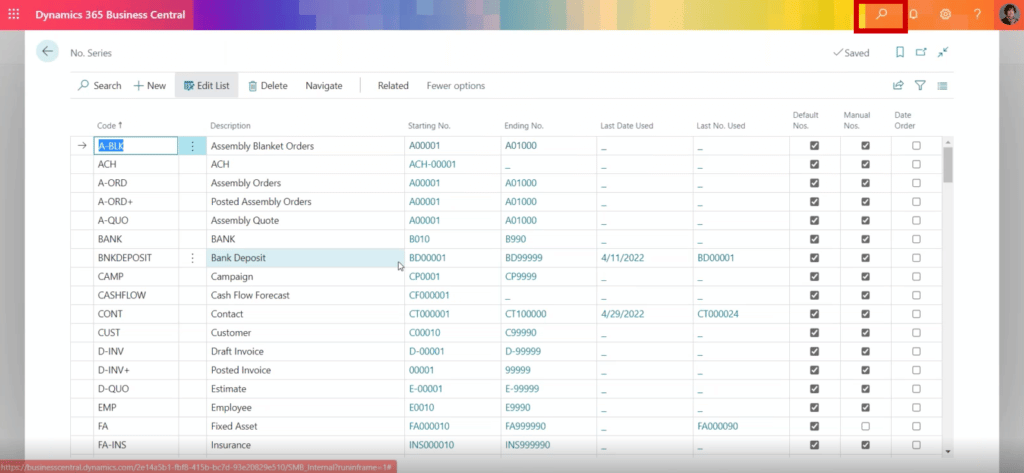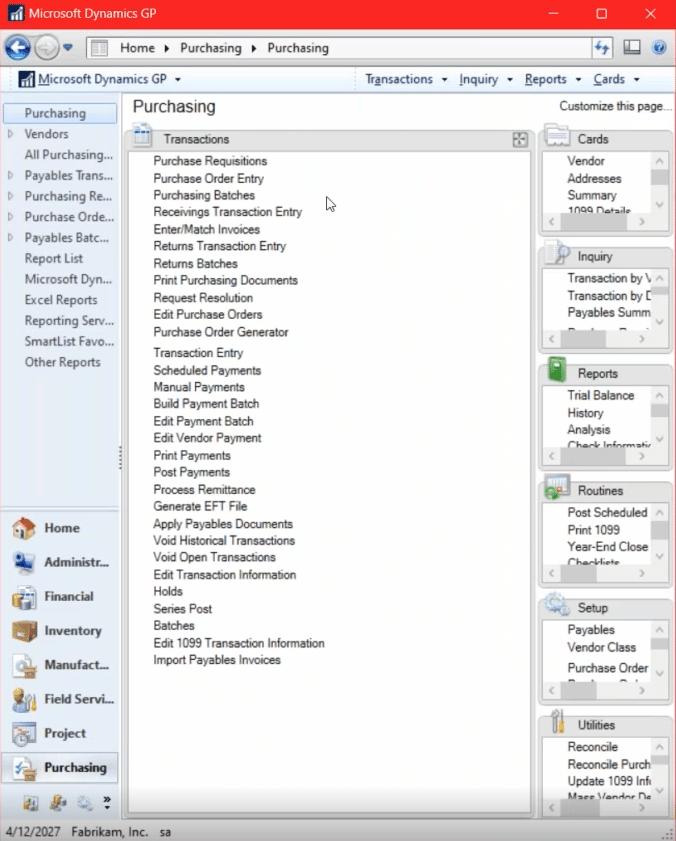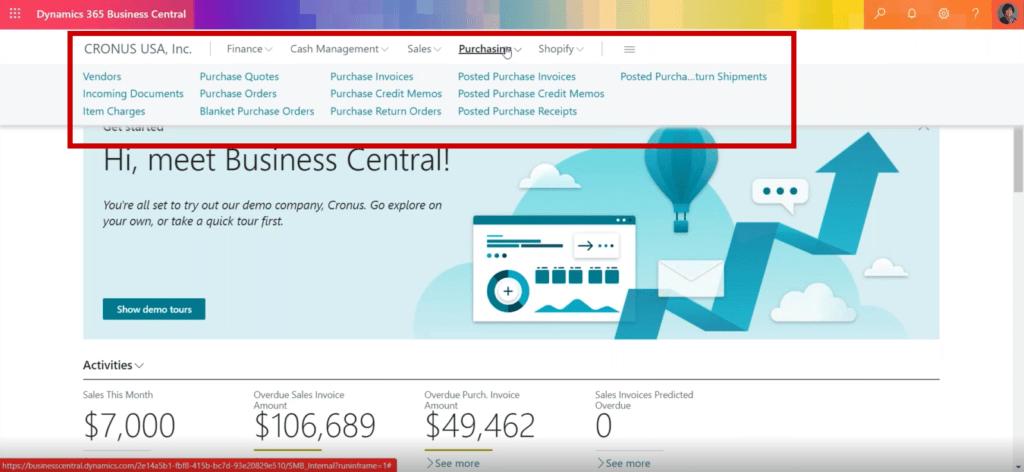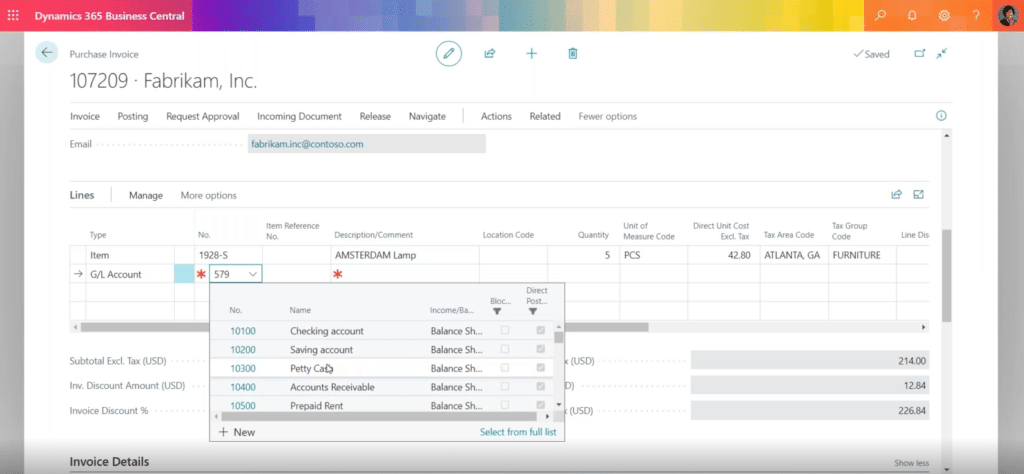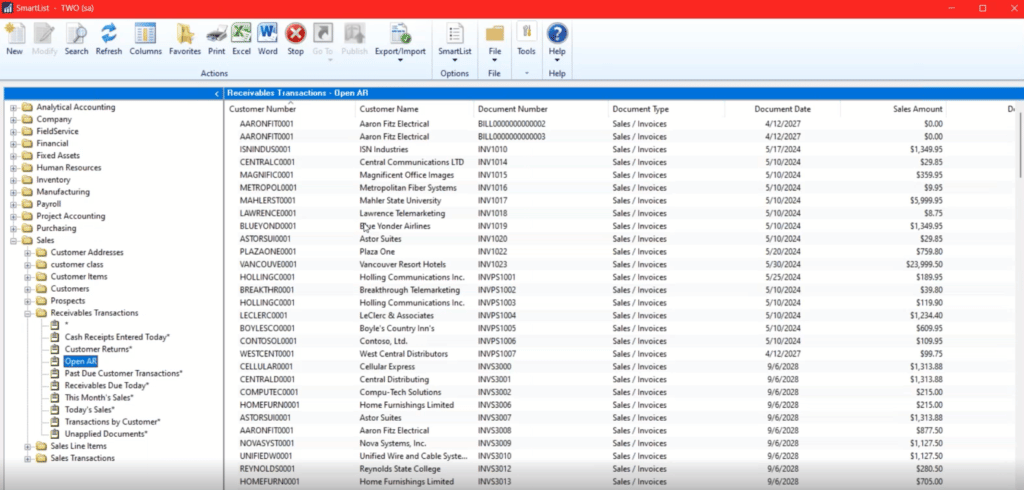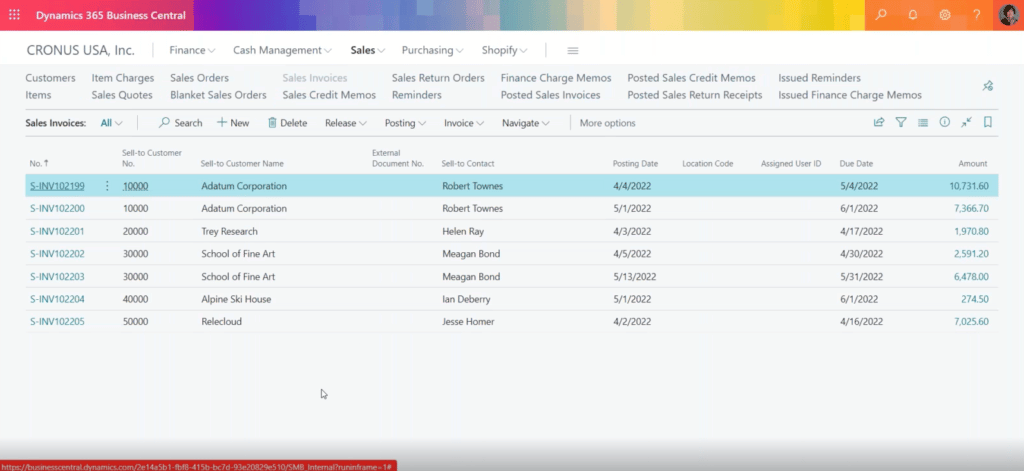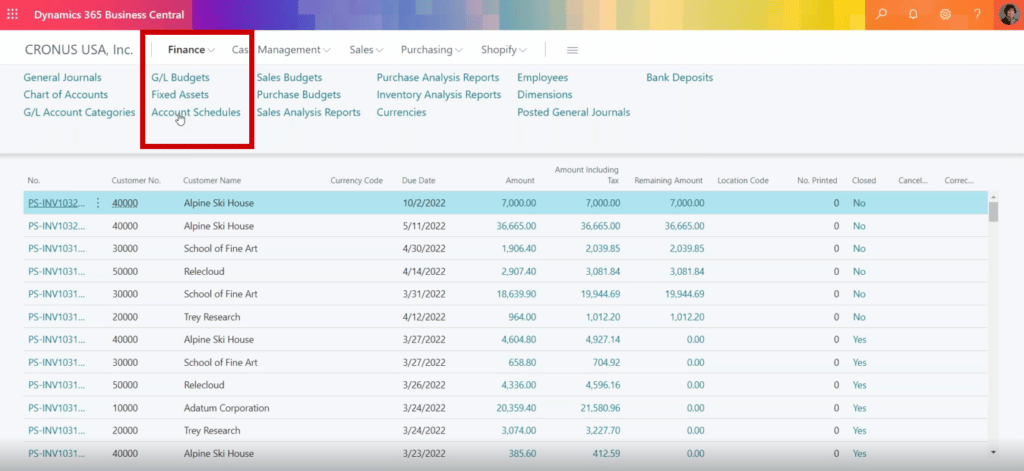Understanding the Difference Between Dynamics GP and Dynamics 365 Business Central
If you’re using Dynamics GP, you have probably heard of the many benefits of upgrading to Dynamics 365 Business Central.
While that’s all well and good, the key to knowing why you should upgrade (if you want to at all), is understanding the differences between the two solutions. In this blog, we will unpack what makes each solution unique so you can make an informed decision for your business.
Stay tuned for more blogs about the differences between Dynamics GP and Dynamics 365 Business Central in the coming months!
What You Need to Consider When Switching from Dynamics GP to Dynamics 365 Business Central
If you are still using Dynamics GP and want to stay with it, that’s totally fine. Microsoft has announced a roadmap to support Dynamics GP in some capacity until at least 2028, possibly beyond. Additionally, Stoneridge Software is committed to supporting your Dynamics GP environment for as long as you want to stay with it.
Stoneridge can also help you if you are considering switching. We will help you audit your system, develop a plan, and ensure as smooth a transition as possible. If there are any bumps in the road along the way, we'll be available to help with those too.
If you are thinking about switching, you might have some questions such as:
How do you switch from Dynamics GP to Dynamics 365 Business Central?
First, think about all the steps you will need to take to make that move. What systems, extensions, ISV solutions, and functionalities need to move over for there to be as little disruption to your user’s workdays as possible? What new functionalities can replace outdated ones? What does your team think? These are just a few things to consider when doing a thorough audit of your system before switching.
After you've done that, you can contact Stoneridge Software and we can help you through the transition.
When should you switch to D365 Business Central?
That’s up to you! After you analyze your system, you can get the process started at any time. Just keep in mind what makes the most sense for your business.
What will it look like?
Dynamics 365 Business Central is hosted in the Microsoft Cloud, unlike Dynamics GP which is on-premise. The benefit of that is you can eliminate costly server maintenance and mitigate other costs such as hiring expensive third-party IT providers (Microsoft handles this for you).
Who is involved?
It will start at the top with your Controller or CFO. They will begin the process by looking at some big-picture items such as:
- The feasibility of making the move – Does it make sense? Can you handle the costs associated with it?
- Functionalities you want to transfer from GP to BC or new functionalities in BC that are an upgrade on what you can do in GP
- Whether or not it’s the right time for your business to move
From there it trickles down to your system administrators and all other users. Seeking feedback from your team is important as they use the system every day and might have some great ideas on how to improve it.
How do you start?
You contact Stoneridge Software, of course! In all seriousness though, Stoneridge has helped clients switch from Dynamics GP to Dynamics 365 Business Central before and can help you as well. We can help you develop a plan on how to move forward with switching.
What will switching to Dynamics 365 Business Central look like?
If you move to the cloud, it will give you better remote access, eliminate some expenses as detailed before, and add functionalities to improve your business processes.
Another great feature is that the two ERP systems blend well together. In addition to moving functionalities, you can also transfer your data (such as your General Ledger) from GP to BC seamlessly, especially if you are using SmartLists, which is programmed into GP.
Some Key Differences Between Dynamics GP and Dynamics 365 Business Central
Now that you understand what you need to consider when switching, let’s look at the meat of this post, which is what the core differences are between the two systems.
Home Page
As you can see in the photo above, the home pages look very different but contain similar information. On the Dynamics GP side, you have your To-Do list, Business Analyzer, Quick Links, and Reports. You also have additional modules on the left-hand side of the screen near the bottom.
On your Dynamics 365 Business Central page, you have similar information along the top like your modules along the top, shortcuts, and additional information if you scroll down further that provides you with sales activities, which you can see in your Business Analyzer in GP.
If you scroll down even further in BC, you will see tiles with sales information that you can click on to see all your individual sales invoices, purchase documents, payments, shipping/billing documents, and more.
You can also access business analytics in the insights section based on what your role is within the company. It’s simple to cycle through different analytics and time periods by clicking on the buttons located below the "Insights" headline.
At the bottom, you can view a section with Power BI reports. This section lets you pull your data from your ERP system, CRM system, or even your old GP system into Business Central. From there you can use Power BI to generate a wide selection of reports and visuals using your data.
Chart of Accounts
In Dynamics GP, you will navigate to the Financial tab on the left-hand side of the screen, then move to the right-hand side of the screen and go to Cards -> Financial -> Accounts. From here you can bring up your accounts and view your segmented chart of accounts.
You can then navigate back to the main page and under “Administrator” you can look at the Account Format under the Company drop-down menu. This shows you the setup for your accounts.
In Business Central, you click on Chart of Accounts on the top navigation ribbon and can then scroll through to find the account you want to use.
Business Central also uses something called “Dimensions”, which provides you with eight different ways you can segment your business reports. Examples include department, division, item locations, business types, salespeople, and much more. It gives you an unlimited number of dimension values, which you can assign to customer accounts or specific transactions.
Number Series
You can get to the number series in GP by going to Purchasing on the left and then clicking on Payables under Setup on the right. Then you click the Options button to define what your transactions start with. So depending on the type of transaction, it will start with a different code. (Invoice – INV, Return – RET, Payment – PMT).
What’s different in Business Central is that it uses a number series. If you go to your search bar at the very top and type in “No Series”, you will see all your number conventions in one area. From here you can manage all your number series types. You can also default to numbers or you are going to allow manual entry. For example, if you are importing a segment of transactions for a new area of business, you might want to manually assign a number series to those transactions so you can keep them segmented for reporting. It allows a user to go in and override the number of the transaction when entering it.
You can choose whether or not you want to assign a different number series once a transaction is posted. This can help you keep track of which transactions have been published and which ones haven’t. You can also create different Number Series for different vendors and customers if you need to track and filter them separately.
Transactions
As we know, with Dynamics GP when you look at Purchasing Transactions, you have a lot of options to choose from. The two main options you likely use are:
- Purchase Order Transactions – This includes Purchase Requisitions, Purchase Order Entry, and Purchasing Batches. These are all tied to a purchase order and go against an inventory line item.
- Payables Transactions – These are not tied to a purchase order and typically go against a General Ledger account number.
In Business Central, all of these are tied together. If you click on the Purchasing tab you’ll be able to see everything related to it including vendors, incoming documents, purchase quotes, purchase credit memos, etc.
The difference between the two is when you go to do a purchase invoice in Business Central (which would be a Payable Transaction in GP), you can go into that transaction and define the Item, account number, and more. Then you can just click out of it and it will be saved.
Note: One major difference between the two is that Business Central allows you to save transactions without posting them.
Lists
In Dynamics GP you can utilize a great tool called SmartLists to manage all your lists, create datasets, and keep track of countless vital parts of your business.
The nice thing about Dynamics 365 Business Central is you can go into your Sales, Purchasing, Finance, or what have you and look at your transactions. From there you can see all of your open invoices within Business Central and the information related to them. If your list is very long you can filter it. Essentially, you have SmartLists on every page you visit.
In both Dynamics GP and Dynamics 365 Business Central you can export the lists to Microsoft Excel.
Reporting
Whereas Dynamics GP uses Management Reporter, Business Central uses Account Schedules, which is essentially the same functionality.
Similar to SmartLists, you have to open a new window to use Management Reporter in Dynamics GP. In Business Central, Account Schedules is built into each page but operates on the same concept. Within Business Central you have some different filtering options and a different column layout that is vertical instead of horizontal.
Want to Learn More?
In addition to releasing more blogs on this topic in the coming months, I will be presenting on this topic to highlight more differences at Stoneridge Connect and DynamicsCon!
Thinking about Switching?
Whether you are or not, Stoneridge is here to help! We can help you develop a sound strategy for how you can transition from Dynamics GP to Dynamics 365 Business Central.
If you are fine with Dynamics GP, we will support you with that system for as long as you need.
Please get in touch with us to learn more.
Under the terms of this license, you are authorized to share and redistribute the content across various mediums, subject to adherence to the specified conditions: you must provide proper attribution to Stoneridge as the original creator in a manner that does not imply their endorsement of your use, the material is to be utilized solely for non-commercial purposes, and alterations, modifications, or derivative works based on the original material are strictly prohibited.
Responsibility rests with the licensee to ensure that their use of the material does not violate any other rights.