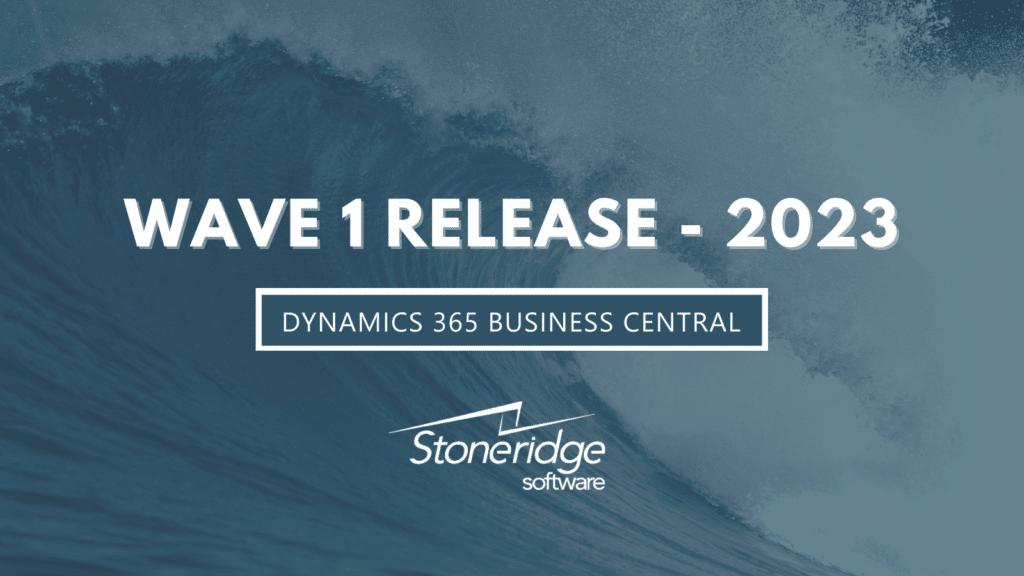An In-Depth Look at the Dynamics 365 Business Central Wave 1 2023 Release
Microsoft released its preview of the Dynamics 365 Business Central Wave 1 2023 Release early this year.
The Wave 1 plan covers all new functionalities planned to be delivered to market from April 2023 to September 2023, according to the Microsoft website.
Here are some highlights for the latest release of Dynamics 365 Business Central:
Dynamics 365 Business Central and the Microsoft Power Platform
Use Business Events to Notify and Trigger External Systems
Business events provide you with a mechanism for notifying and triggering their external systems from the Business Central application. This means the systems can react and perform actions in response. For example, you can use Power Automate to subscribe to events on Business Central and react on other Dynamics 365 and partner (non-Microsoft) applications.
Business Events gives you more business context for changes that occur or actions that are performed in Business Central. These changes and actions might involve data CUD (create/update/delete) operations and others. They often occur or are performed within familiar business processes, such as “procure-to-pay,” “quote-to-cash,” and so on. The context of this makes it easier for business users and citizen developers to use Power Automate to react and perform actions on external systems in response.
Get Started with More Sample Power Automate Templates and Power Apps
Power Apps
There are several new sample apps that show you how to access data in Business Central and fulfill business scenarios using Power Apps. They are accessible via GitHub. Partners and app makers can easily access these apps and add them to their chosen Dataverse environment. These samples come with instructions about how to set up, connect, and use them.
Power Automate
Microsoft has added new templates for instant Power Automate flows to the flow template gallery, which is now available from within Business Central. It's easier to get inspired or start building your own automation flows based on the Power Automate samples provided in Business Central.
New Approval Workflow Experience with Power Automate Templates
Advanced and flexible approval workflows don't need to be complex. Business owners or decision-makers can choose from multiple templates when they set up approval workflows in Business Central.
Business Central online customers who use Power Automate to run document approval workflows are able to do so easily with this release. Several actions linked to workflow approvals and Power Automate have been improved with additional support for selecting one of many templates for each document type. Users and decisions makers can use Power Automate to run approval and take advantage of the rich experience by:
- Define workflows tied to a selected Business Central environment and company.
- Approve documents using mobile devices.
- Approve documents using Microsoft Teams.
- Support a chain of approvers and additional input.
Support Dynamics Environment and Company in Power Platform Connector
Building Power Apps or Power Automate flows that are easily portable and work between environments helps partners and consultants use Power Platform when adapting Business Central to the needs of small and medium-sized businesses.
Remove Modification Limits for Triggering Flows
Processing large datasets in Power Automate or triggering automation when multiple rows have been updated works smoothly, regardless of a business's size. Removing limitations was the idea behind this feature.
Use Power Automate to Post Adaptive Card or Link to Dynamics 365 Business Central Record
Being able to blend Power Automate Flows into conversations in Microsoft Teams allows for enriching conversations with useful insights.
Dynamics 365 Business Central Application Updates
Adjust Exchange Rates Easily and Replace the built-in Batch Job
If your company operates in multiple countries or regions, it's important you can do business and run financial reports in more than one currency. Because exchange rates often change, businesses must periodically update the rates in Business Central. This update gives accountants additional control over how they adjust exchange rates. At the same time, partners can now extend and customize the exchange rate adjustment to meet the needs of specific industries or markets.
Use Different General Ledger Accounts for Payables and Receivables
Sometimes businesses want to post payable and receivable transactions to a different general ledger (G/L) account than the one that is specified on the customer or vendor posting group. An example could be in a case where a transaction is for a bad debt. Controllers can define policies for posting these nonstandard transactions, and accountants can change them during posting.
Avoid Document Number Errors When You Post Item Journals
To avoid or fix errors related to the order of document numbers when you post item journals, you can use the Renumber Document Numbers action before you post.
Company Hub Now Lets Admins Add User-Specific Settings
Company Hub gives an at-a-glance overview of multiple companies with metrics for each company, making it easier to determine whether to take action.
The improved Company Hub lets admins control which users can see which companies and which metrics. Users can easily define which companies they want to use, in which order, and which metrics display in their personalized view on Company Hub.
Define Content of Created Warehouse Documents with Filters
You can provide more information for your warehouse team by defining filters on fields on source document lines when you create inventory put-away, pick, and movement documents. The additional information lets you be more specific about the actions to take in the warehouse.
Intercompany Posting Setup Supports More Transaction Types and Streamlines Flows
Intercompany posting lets you manage accounting activities for multiple companies in a group of companies. Setting up the workflows and relationships between the companies can be complicated, so to make it easier to get started we've consolidated the various steps into a single page. Plus, we've added a validation that helps you find any problems there might be in your setup.
Preview Item Journals Before Posting
The Preview Posting action helps you avoid mistakes by giving you the chance to review the types of entries that will be created when you post item journals or other inventory documents before you commit the changes to your database.
When you post item journals or other warehouse documents, such as inventory picks and put-aways and warehouse shipments and receipts, you create different types of G/L entries. The following are examples:
- Item entries
- G/L entries
- Value entries
- Warehouse entries
To avoid mistakes upfront, use the Preview Posting action on journals and documents to review the types of entries that you'll create before you post them.
Review General Ledger Accounts Faster
During the process of closing a period, it's often necessary to go through all transactions for a G/L account to ensure they're correct. The G/L Review action makes the review process faster and easier.
To speed up the period-end process of reviewing and reconciling G/L accounts, you can review the G/L entries for a given G/L account and mark the entries as Reviewed.
On the General Ledger Entries page, use the G/L Review action to review the entries. If you're upgrading or have migrated a large number of G/L entries, you can limit the number of entries to review. On the General Ledger Setup page, specify the date from which to show entries in the G/L Reviewed Date field. Entries before that date are considered as already reviewed. If you have a small number of old G/L entries that you don't need to review, you can run the Set old G/L entries to reviewed background job to mark them as reviewed in bulk.
Set Up and Sync Master Data Across Companies
Business Central makes it easy to move one company's setup to another company in the same environment. You can also synchronize master data between the companies.
Ship and Receive Non-Inventory Items on Warehouse Documents
Warehouse employees can ship and receive non-inventory items such as insurance or cost, on-sale purchase orders along with the physical goods on the orders.
Shopify Connector Becomes Extensible
You can tailor Shopify Connector to address the specific needs of your business.
Synchronize Returns and Refunds from Shopify
In an integration between Shopify and Business Central, it's important to be able to synchronize as much business data as possible. That makes it easier to keep your financials and inventory levels up to date in Business Central. We've expanded the data you can synchronize to include returns and refunds that were recorded in Shopify Admin or Shopify POS.
Undo Transfer Shipments
Sometimes people post incorrect quantities on transfer orders. For example, you may have made a transfer order with the incorrect number of items and then posted it as shipped, but not received. This feature lets you undo the quantity posting, make the necessary corrections, and then post the correct quantity.
Development
- AL Explorer and AL Home in Visual Studio Code AL extension
- Attach AL debugger to active session or next session
- Improved compiler resource handling and faster code analyzers
- Optimized runtime package generation for sharing
- Provide Title and custom actions to Error dialogs
- Control database locking behavior
- AL-Go for GitHub - modern DevOps for partners
Governance and Administration
- Experience improved app management settings
- Get an improved cloud migration status overview
- Include or exclude tables from cloud migration
- Transfer environments between Azure AD tenants
Legislation
- Non-deductible, partly deductible VAT expands the functionality
- Audit file export eases SAF-T compliance
Productivity Upgrades with Microsoft 365 and Dynamics 365 Business Central
Experience Enhanced Adaptive Cards in Teams
Sharing Business Central records as cards in Microsoft Teams adds context to every conversation and helps people make data-driven decisions. Business Central offers multiple ways to share a record as a card, such as the Share to Teams feature in the web client, pasting a deep link to any page or record in Teams chat, or searching for business contacts directly from within Teams. Our research indicates that the multiple steps required to include a card in a chat message often slows down the pace with which people communicate in chat. This update includes multiple enhancements that make adding a card easier than ever.
Configure Security Controls for Teams Cards
The Microsoft Cloud delivers uncompromising security and privacy controls for administrators to govern organizational data. When users collaborate on business data by sharing Business Central records as cards in Microsoft Teams, the record is summarized as a set of fields that others can read to quickly gain context. Administrators in organizations that need elevated security can now configure security for all cards originating from Business Central.
The new card settings page allows administrators to configure cards per environment. From this page, administrators use a simple switch to hide the record summary shown on the card, effectively removing all fields including thumbnail images. Increasing card security affects newly shared cards from any user but doesn't affect cards that were previously shared.
Improvements to the User Experience
Add Existing Table Fields to Optimize Your Pages
The Microsoft Cloud empowers SMBs to adapt quickly to changing conditions. Workers and entire departments often need to customize their workspace for optimal data entry and viewing, and Business Central already provides a rich toolbox to hide, show, or move various UI elements.
In this wave, we're unlocking all table fields so that users can add them to their pages to personalize their workspace, without having to resort to extensions. By adding existing table fields to a page, customers can self-serve and reduce time to value while cutting implementation costs. Conversely, this frees up time for pro developers to focus on more rewarding implementation.
Drag and Drop Files Onto the File Upload Dialog
Business processes often require documents or other files to be captured as part of the system of record. When your file is already at hand, you can save time by dragging that file onto the file upload dialog in Business Central, instead of the more cumbersome navigating through folders in a file picker window. Drag-and-drop experiences are essential to working efficiently. While this enhancement provides a minor boost to productivity and is a convenient alternative, it also puts Business Central on a path toward broader file upload experiences in future release waves.
Access Actions and Navigation Menu Efficiently with Keyboard
Organizations are looking to streamline their operations through AI, automation, and empowering workers with productivity tools. When time to enter data is critical, every keystroke and mouse click counts. Business Central adopts the familiar experience from Microsoft 365 applications, such as Excel and Word, to boost efficiency for keyboard users. Access keys with key tips help users quickly explore, navigate, and activate any action in the action bar, navigation menus, and other user interface (UI) elements.
Get More Productivity Out of an Optimized Action Bar on All App Pages
A promoted section of the Action Bar can help you learn how to use the product. You can tailor it to fit the needs of your industry, company, or yourself. Add actions that you want to make available in an easily discoverable and consistent way across the product to help new users get started quickly, or tailor it to your business-specific needs for proficient users.
Get Unblocked Using Actionable Error Messages in Select Application Areas
To help you get unblocked from issues when working with Business Central, we've added actions to error messages. Making error messages more user-friendly helps build trust in Business Central and saves time by making it easy to correct common issues.
Error messages can get in the way of completing a task, such as if the task you're performing requires a setting that's missing on another page. Sometimes the fix is easy, but not obvious. To help you get unblocked and back to work, we've updated our messages for typical issues:
- Improved the information and guidance that error messages provide so that it's easier to understand what went wrong.
- Added actions that can make it easy to go to the problem and fix it yourself.
Tailor Action Bar to Fit Your Needs on Document Lines
Personalizing actions can improve productivity, reduce noise and distractions, and save new users time when they're getting started with Business Central. Personalized actions can make Business Central fit the needs of your industry, company, or your people.
Microsoft added flexibility to the ways you can personalize menus to suit your preferences. In addition to the action bar at the top of pages, you can also personalize actions on subparts in the content area. For example, you can personalize the action bar for document lines. This gives you extra opportunities to work in Business Central in ways that suit you best. Personalizing pages is just a matter of choosing Personalize on the Settings menu in the upper right corner of Business Central and then making your change.
Copy and Paste Readable Hyperlinks
Working productively with Business Central often requires multi-tasking across windows or capturing links to records that are shared with others. Each of these needs links or windows to clearly distinguish itself from the next, making it easy to switch contexts.
Want to Know More?
Stoneridge Software will be following along with all of the new features and functionalities. Our team of Dynamics 365 Business Central experts can help you navigate which ones will help improve your business process.
Please get in touch with us if you have questions.
Under the terms of this license, you are authorized to share and redistribute the content across various mediums, subject to adherence to the specified conditions: you must provide proper attribution to Stoneridge as the original creator in a manner that does not imply their endorsement of your use, the material is to be utilized solely for non-commercial purposes, and alterations, modifications, or derivative works based on the original material are strictly prohibited.
Responsibility rests with the licensee to ensure that their use of the material does not violate any other rights.