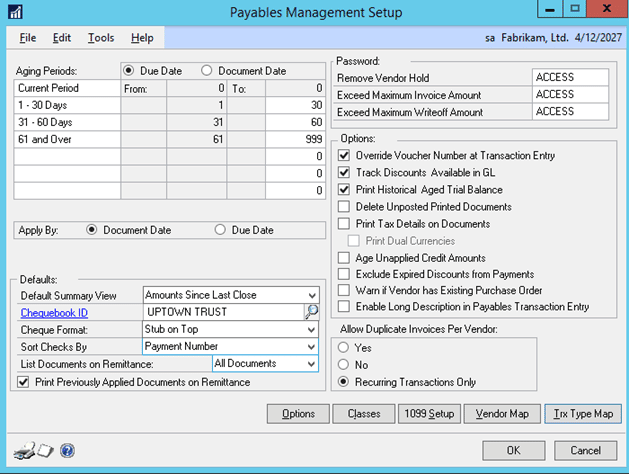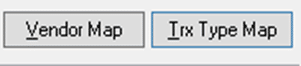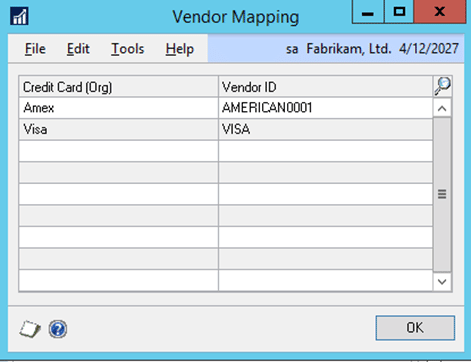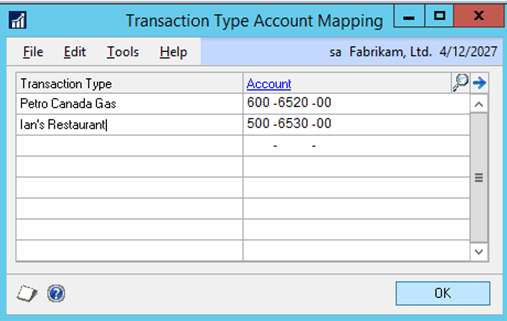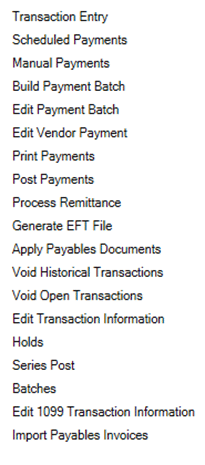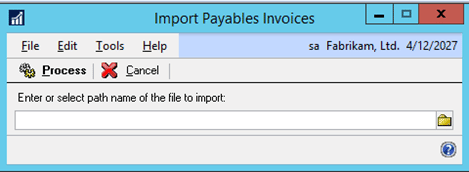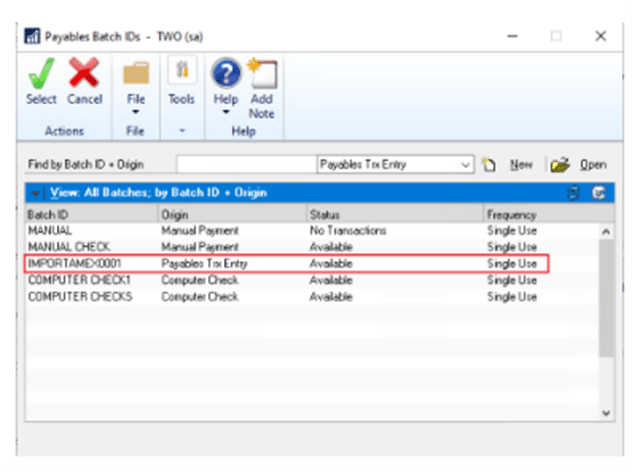Credit Card Import Feature in Dynamics GP
Knowing how to use the Credit Card Import Feature in Dynamics GP can help you streamline your payment process.
Set up
Use the new buttons in the Payables Set Up Window to set up this new module.
Map your credit cards to AP Vendors.
Map your Credit Card Transactions to the GL accounts you want to use in A/P.
The entire name that is in the source file has to be mapped for the transaction to map and import.
If there is no matching record between the source file and the transaction type account map, then the default GL account on the vendor will be used when importing into GP.
Use a new menu choice available under Payables Transactions - Import Payables Invoices.
Select your import file and click Process.
Transactions will be imported into GP using the functional currency of the company.
A batch will be created for the user to review and post as normal.
Questions?
For more information about Dynamics GP or any of the other Stoneridge Software services please contact us.
To implement this feature please contact any of our consultants via our contact form.
Under the terms of this license, you are authorized to share and redistribute the content across various mediums, subject to adherence to the specified conditions: you must provide proper attribution to Stoneridge as the original creator in a manner that does not imply their endorsement of your use, the material is to be utilized solely for non-commercial purposes, and alterations, modifications, or derivative works based on the original material are strictly prohibited.
Responsibility rests with the licensee to ensure that their use of the material does not violate any other rights.