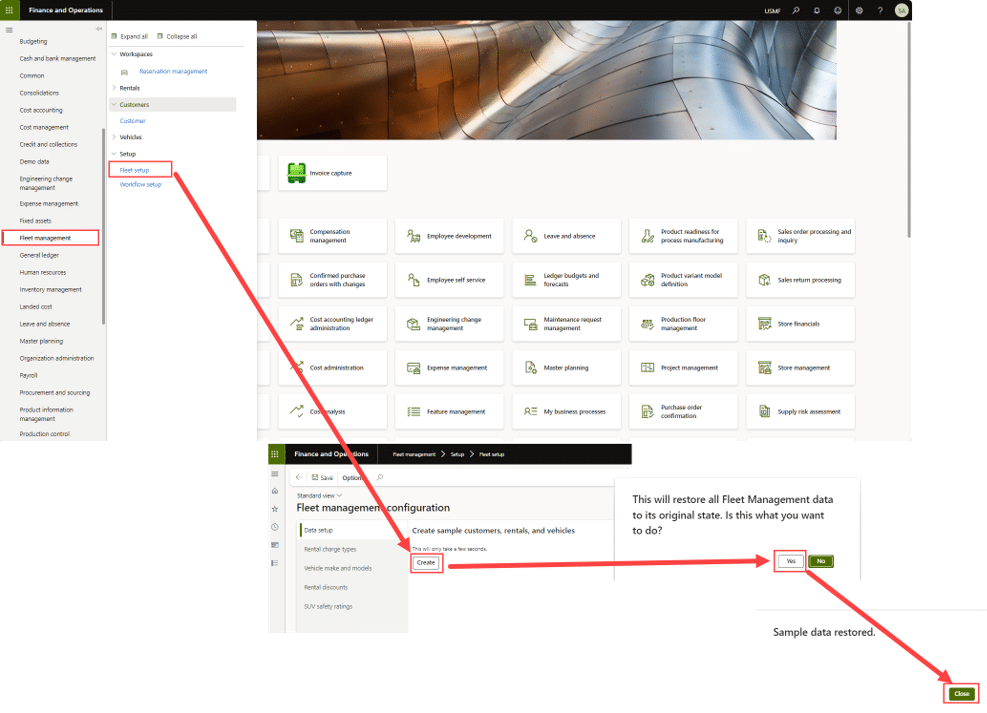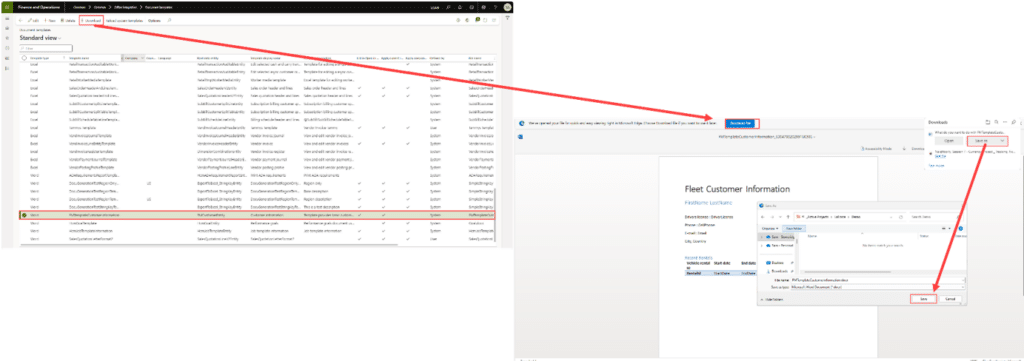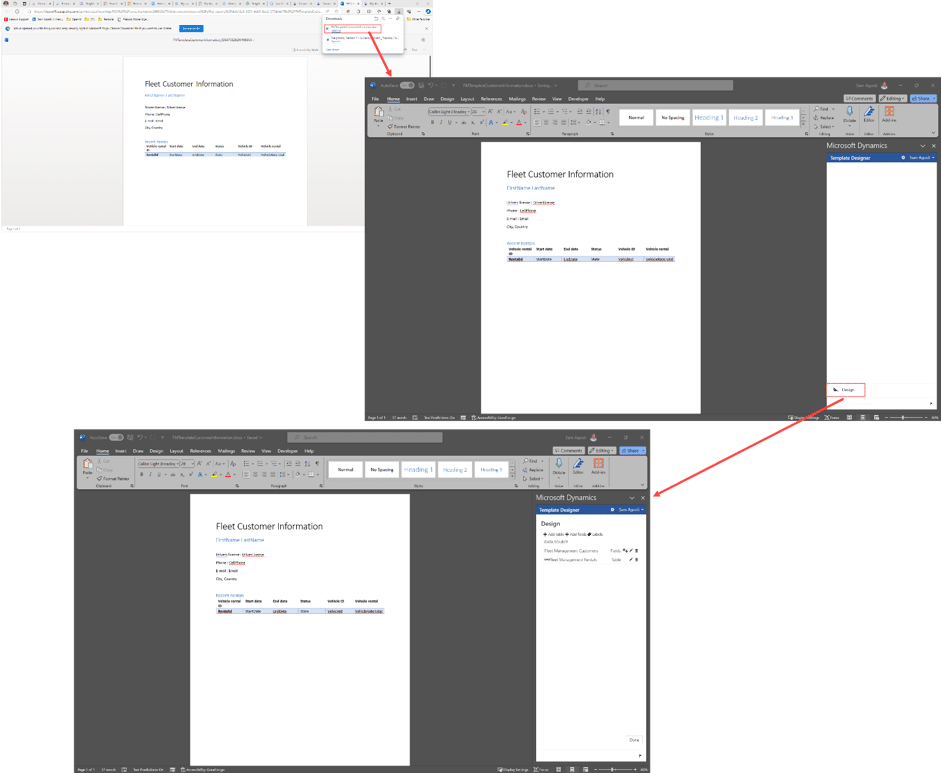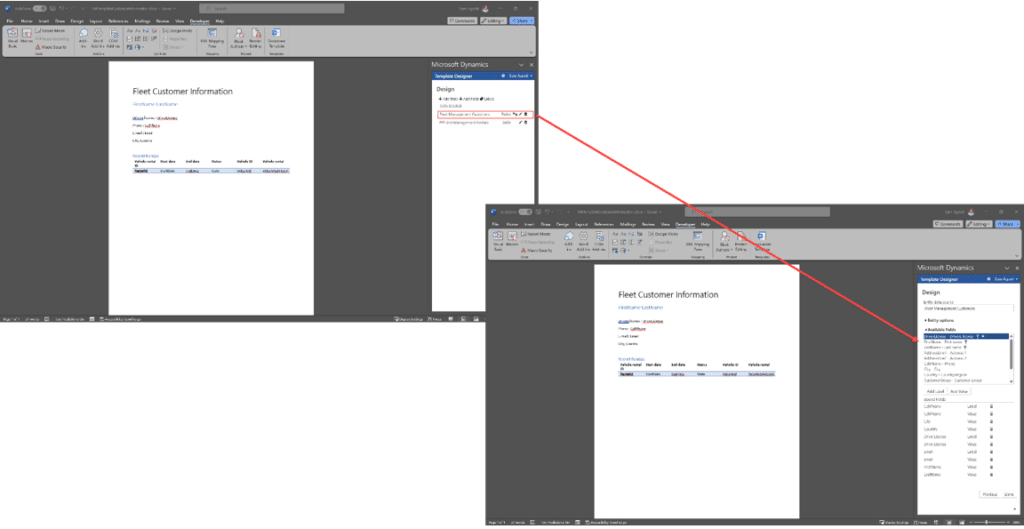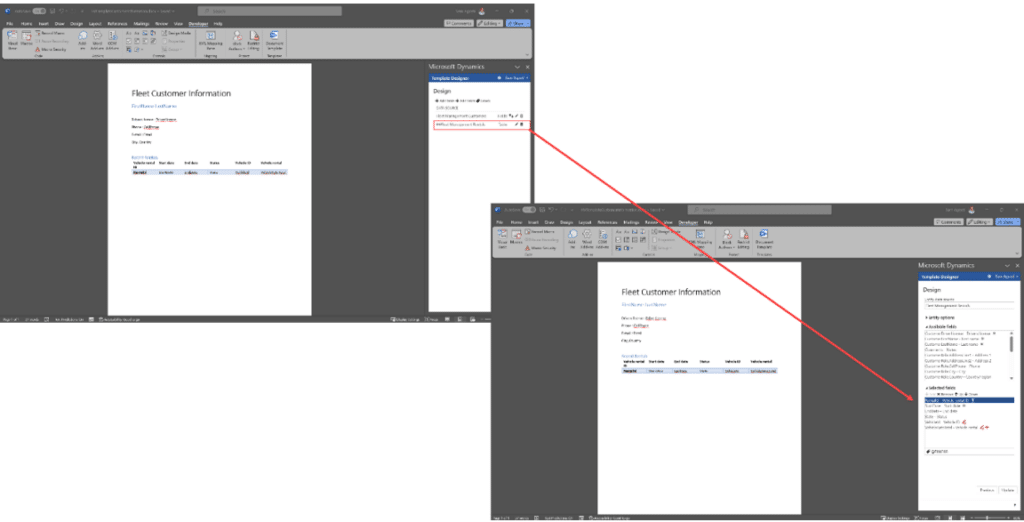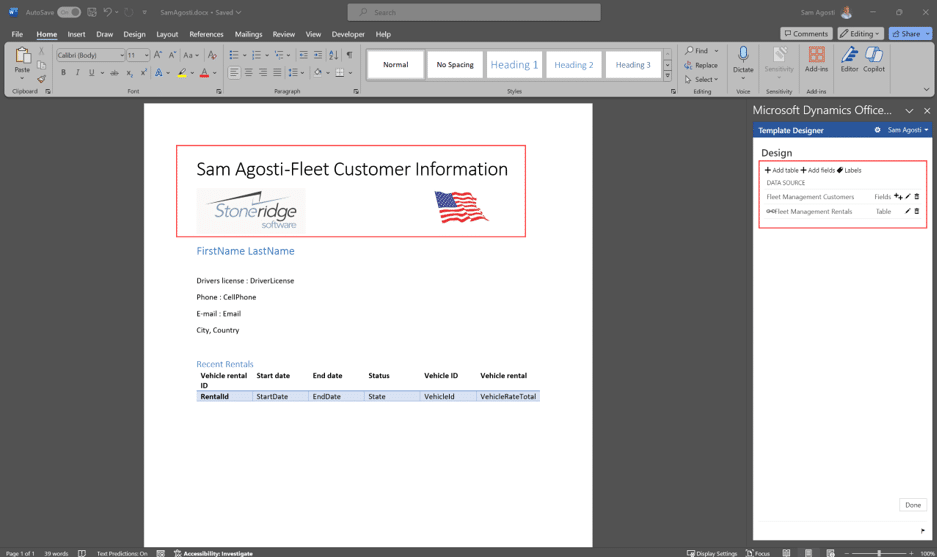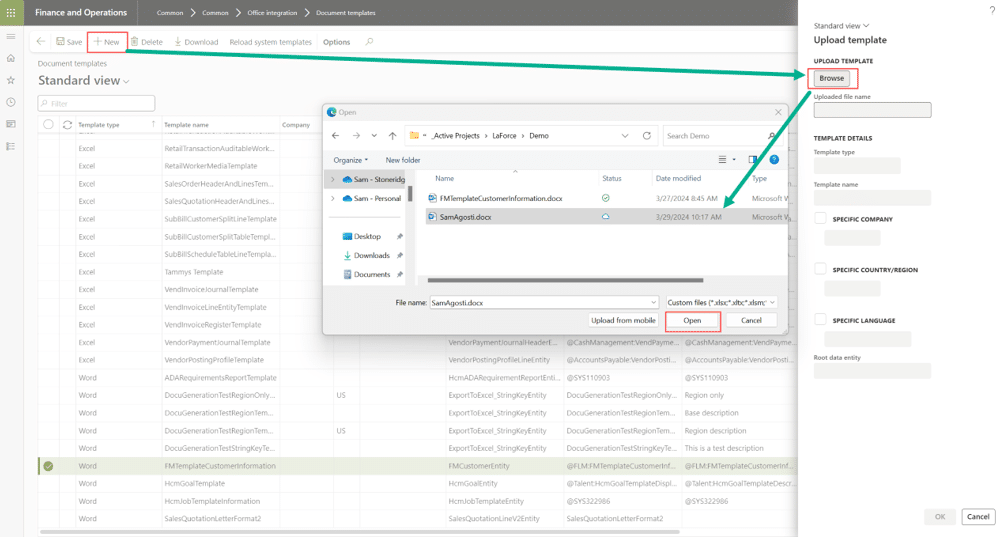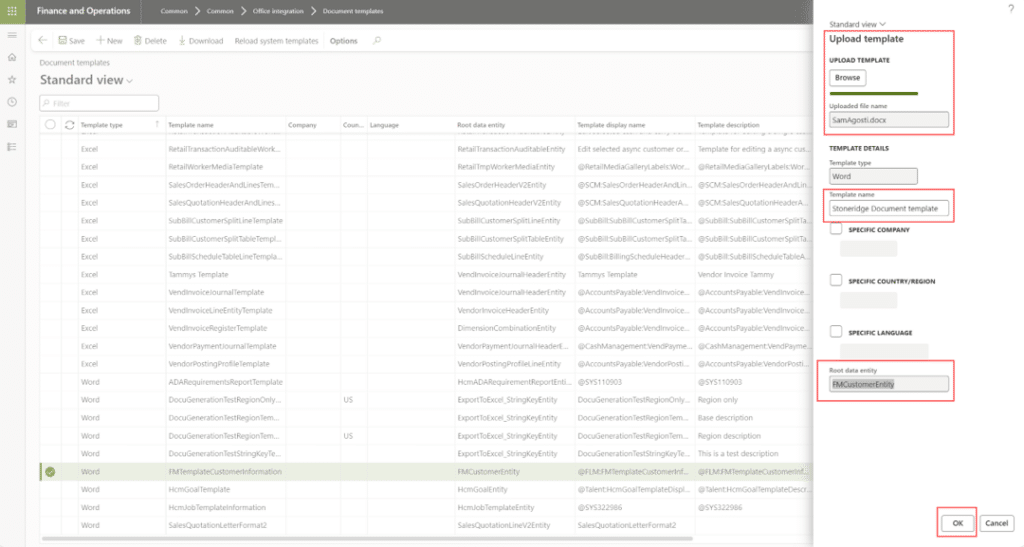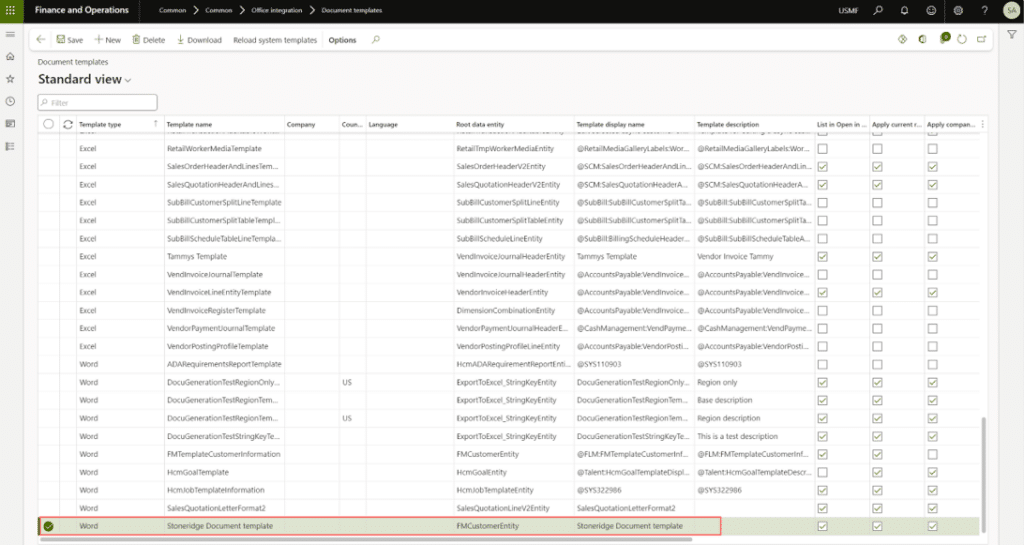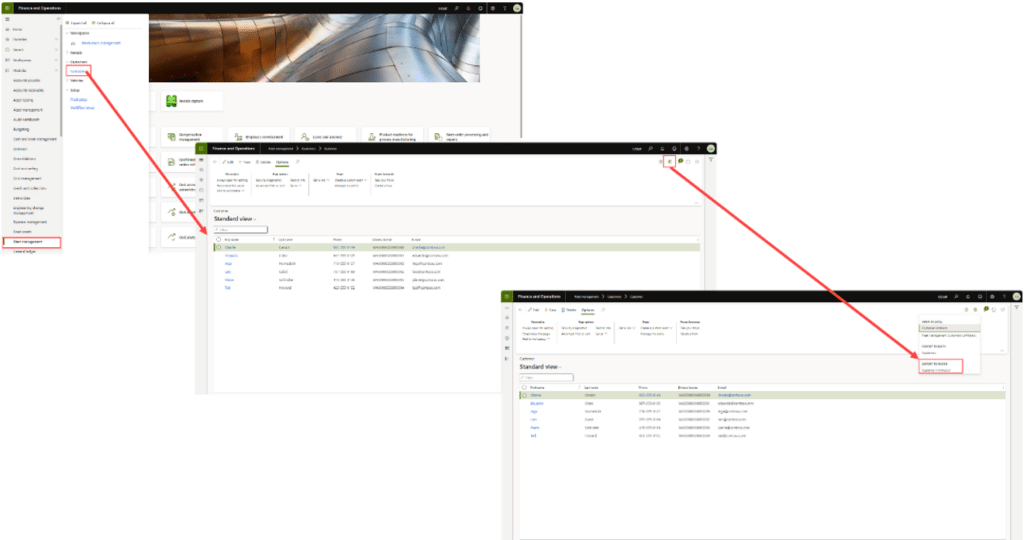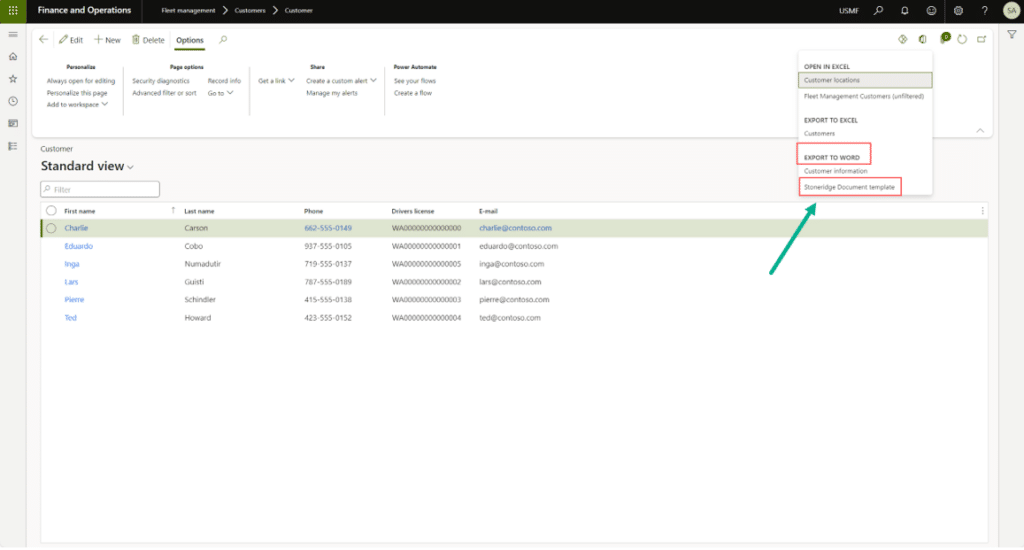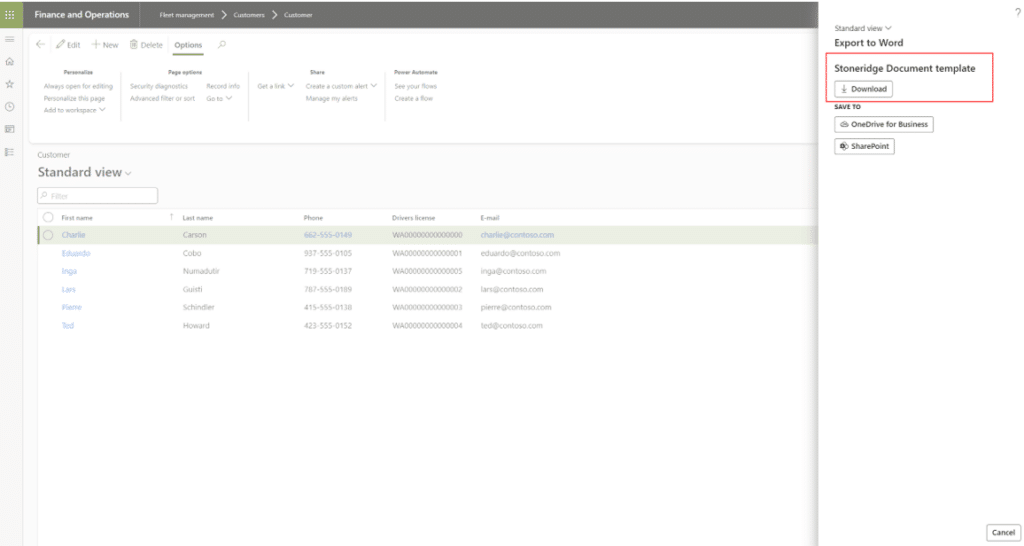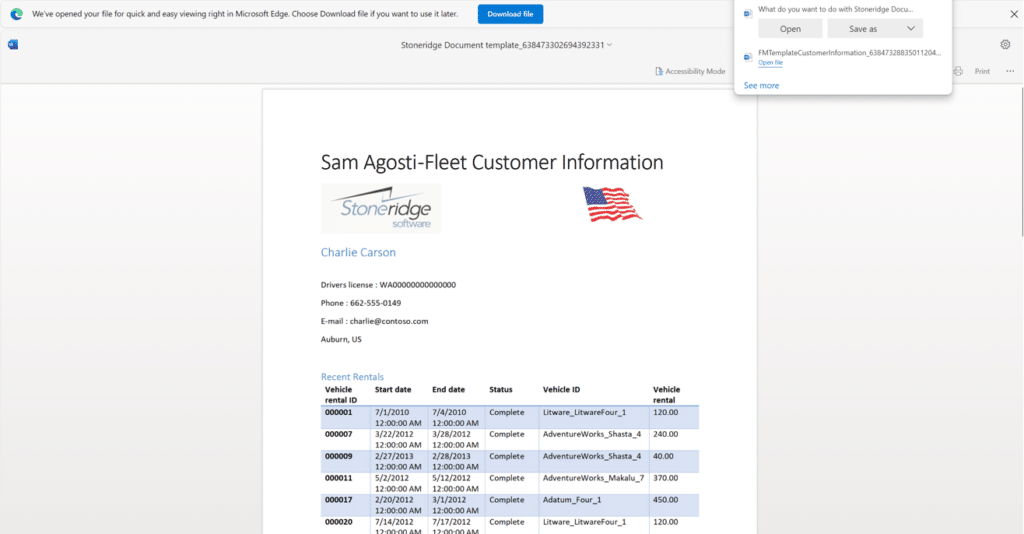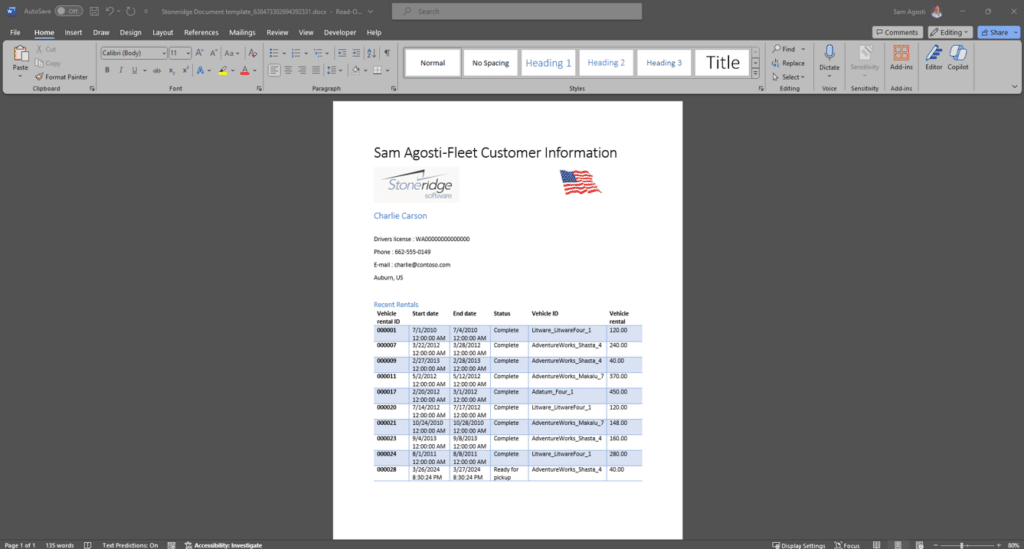Document Templates in Dynamics 365 Finance and Operations: A Step-By-Step Guide
Creating and using document templates in Dynamics 365 Finance and Operations is an efficient way to generate standardized documents populated with your data that have the look and feel of your organization's brand identity.
Before we get into how to create, save, and use these templates. Let's break down the key elements of Document templates and how they function in Dynamics 365.
What are Document Templates in Dynamics 365?
Simply put, the document templates feature in Dynamics 365 allows you to create documents containing your company's branding, have fillable charts and tables, and can be used for several purposes. For example, if your company needs to collect an outstanding payment on an item, you can design three separate templates based on the severity of your message. One template for an initial warning, a second template warning action will be taken if payment is not made, and a third template that serves as a final warning or notice of action. You can design these in Word, upload them to your Dynamics 365 system, and then use them for future situations. You can also put your logos and other brand elements in these documents so they are at the top of the page every time.
Key Benefits of Using Document Templates in Dynamics 365
These documents keep up with your business brands and can be set up to stay consistent with real-time data. Several other key advantages include:
- Standardization - Word templates allow you to create standardized documents for an entity and populate data in a structured format with the click of a button. This helps to maintain consistency across all documents.
- Customization - Users can edit business document templates using Microsoft Office 365 service or the appropriate Microsoft Office desktop application. This includes design changes or new deployments, or users might add placeholders to include additional data without changing the source code.
- Efficiency - With user-configurable reporting and document creation options, you can create tailor-made reports that help display the right data in the right format at the right time. This increases efficiency and productivity.
- Real-Time Data Access - These tools provide real-time data access, enabling businesses to create reports that reflect the most up-to-date financial information.
- User-Friendly Interface - Using them is clear and comfortable. The Business document area shows only the templates owned by the current active provider and located in the current instance of Dynamics 365 Finance.
In this blog, we are focusing on Microsoft Word templates.
Easy to Follow Steps on How to Create Document Templates in Dynamics 365
Unlock the power of automation and standardization in your business processes with document templates in Dynamics 365 Finance and Operations by following these steps:
1. In a demo environment, populate the Fleet management data:
2. Navigate to Common > Common > Office integration > Document templates
3. Find the FMTemplateCustomerInformation and click Download.
4. Click "Download file" on the browser and save it in a folder of your choice.
5. Ensure you are signed into Word and open the document.
6. Click Enable editing.
7. In the Microsoft Dynamics office add-in and click design.
8. Note the entities available for this document template.
9. Click on the edit of one of the entities to see the fields.
10. You can add tables, fields, labels, and more entities to the document.
11. You can add logos, graphics, tables, and more to the document. Then you can save it in a repository of your choice.
12. Save it as a new document template.
13. If you include your new design back in Dynamics 365 Finance and Operations, you must navigate back to Common > Common > Office integration > Document templates.
14. Click +New, then click Browse, find and select your document, and then click Open.
15. You can change the template name to a unique name such as the Stoneridge Document template.
16. Note that the document shows the root data entity.
17. Click OK. This will add your new document to the list of existing templates as either Excel or Word type.
18. At this step, we are going to test the template. Navigate to Fleet management > Customers > Customer.
19. Click on Open in Microsoft Office icon.
20. Note you now have Export to Word.
21. Click on the document you want to open.
22. Download or save the document and open it.
23. Click Download the file on the browser and save it in a folder of your choice.
24. Click on Enable editing and then edit the document to suit your needs.
That's it! You can follow these steps to create additional documents in the future.
Want to Learn More About Optimizing Dynamics 365 Finance and Operations?
Get in touch with our team! Our experts can help you set up processes like this one to streamline work at your organization and ease the burden of completing repetitive tasks for your team.
Under the terms of this license, you are authorized to share and redistribute the content across various mediums, subject to adherence to the specified conditions: you must provide proper attribution to Stoneridge as the original creator in a manner that does not imply their endorsement of your use, the material is to be utilized solely for non-commercial purposes, and alterations, modifications, or derivative works based on the original material are strictly prohibited.
Responsibility rests with the licensee to ensure that their use of the material does not violate any other rights.