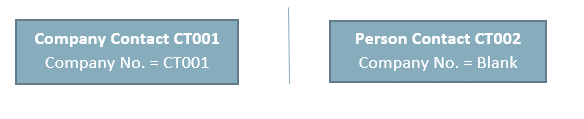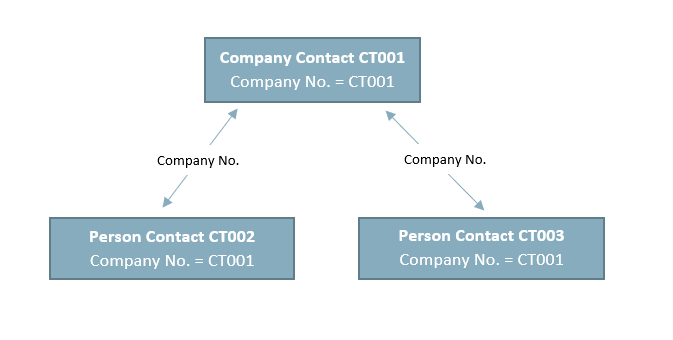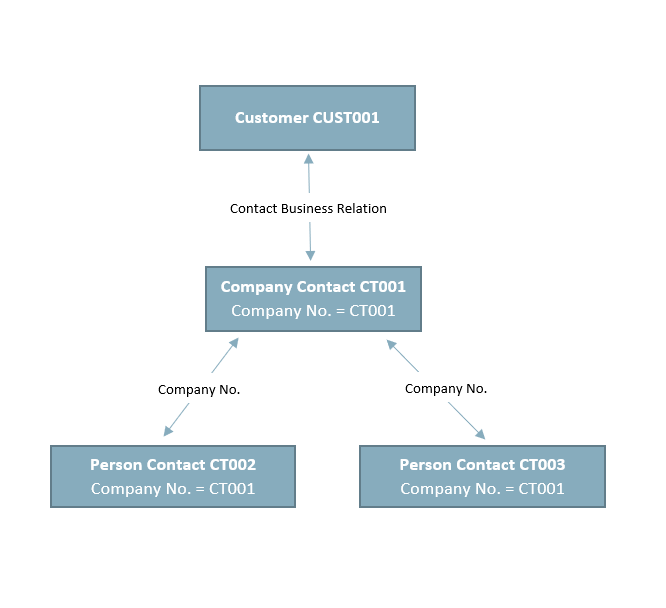Dynamics 365 Business Central Contact Management Part 4: Hierarchy Diagram
Part 4 of our Dynamics 365 Business Central Contact Management series focuses on Hierarchy Diagram.
Dynamics 365 Business Central Contact Management: Prospects
Company or Person Contacts can be created as standalone Contacts not associated with any Customers, Vendors, or other Contacts.
Multiple Person Contacts can be associated to a Company Contact using the Company No. field on the Person Contact. To link a Person Contact to a Company Contact, set the Company No. = Company Contact No. on the Person Contact card.
Dynamics 365 Business Central Contact Management: Established Customer/Vendor Contracts
Company Contacts are linked to Customer or Vendor records via the Contact Business Relations table. These entries or links are created automatically by the system. When a new Person Contact is created directly from a Customer card, the system will automatically set the Company No. = Contact No. of the parent Company Contact, which is associated with the Customer record via the Business Relations Code.
Questions?
Please reach out to our team of experts if you need help with this or other solutions.
Under the terms of this license, you are authorized to share and redistribute the content across various mediums, subject to adherence to the specified conditions: you must provide proper attribution to Stoneridge as the original creator in a manner that does not imply their endorsement of your use, the material is to be utilized solely for non-commercial purposes, and alterations, modifications, or derivative works based on the original material are strictly prohibited.
Responsibility rests with the licensee to ensure that their use of the material does not violate any other rights.