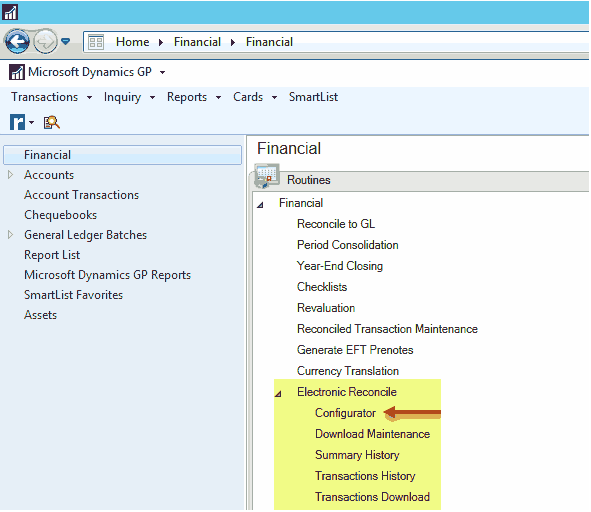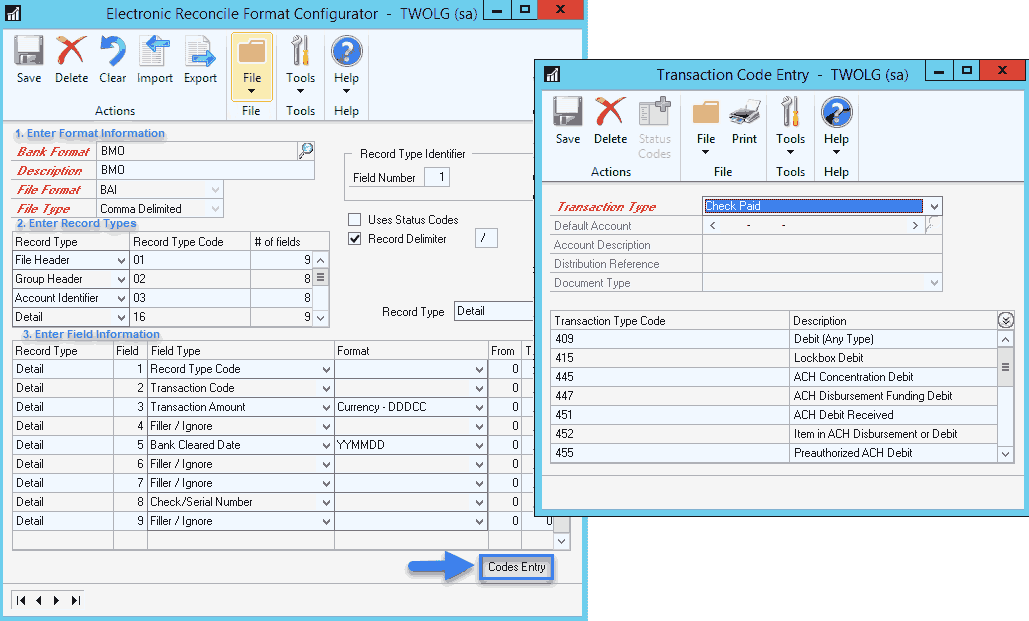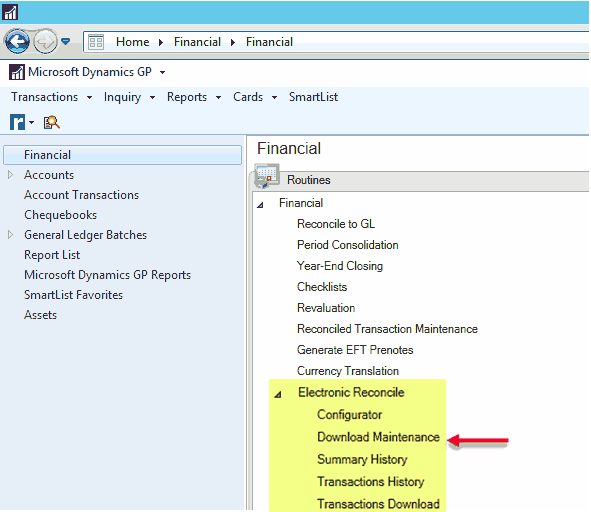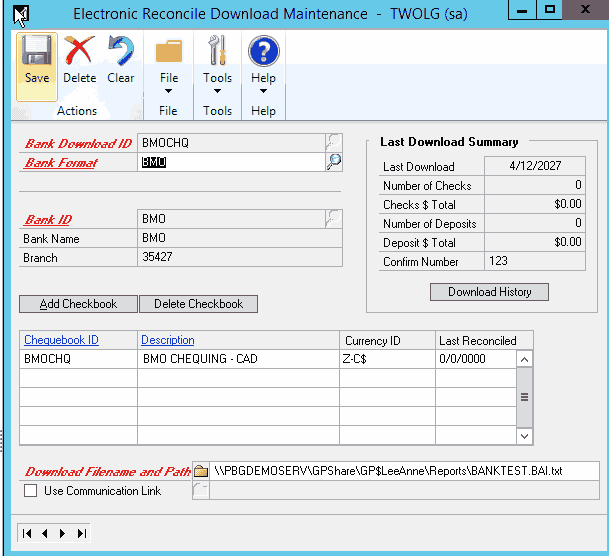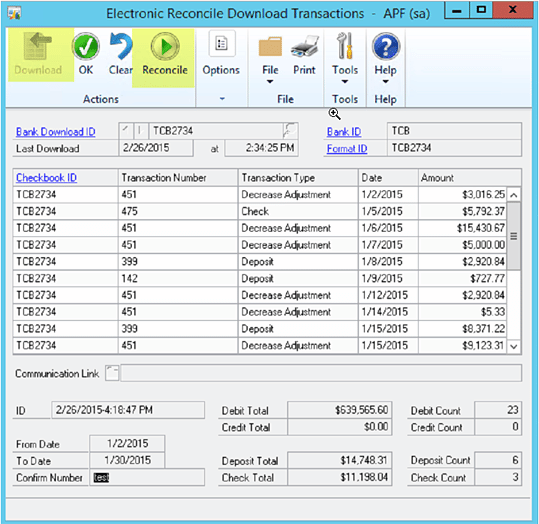Electronic Bank Reconciliation with Dynamics GP
Did you know? Dynamics GP includes the ability to process a file from your bank that includes cleared items and reconcile chequebooks.
Setting up Electronic Bank Reconcile in Microsoft Dynamics GP is incredibly useful and easy to use. If you don’t see the menu on your screen, it could be that the program isn’t turned on and you will need to speak to your system administrator to resolve this.
The most difficult part is configuring the file format from your bank to match what will be usable by Dynamics GP. Once you obtain the required layout information from your bank, go to the configurator screen and create a configuration that matches your bank’s download file. You can configure header, detail, and footer records.
Click on the Codes Entry button at the bottom of the screen to indicate which transaction codes in the source file represent the types of transactions.
Use Download Maintenance to define the accounts using that file layout and the location of the download file.
You can process a file by going to the Transaction Downloads screen.
To start the process, click on Download. Once the transactions have been processed, click on Reconcile. This will bring you to the normal Bank Reconciliation screen. Proceed as normal.
Questions?
If you would like to learn more about Electronic Bank Reconciliation with Dynamics GP reach out to the GP support team.
Under the terms of this license, you are authorized to share and redistribute the content across various mediums, subject to adherence to the specified conditions: you must provide proper attribution to Stoneridge as the original creator in a manner that does not imply their endorsement of your use, the material is to be utilized solely for non-commercial purposes, and alterations, modifications, or derivative works based on the original material are strictly prohibited.
Responsibility rests with the licensee to ensure that their use of the material does not violate any other rights.