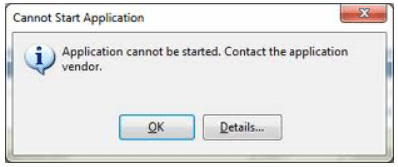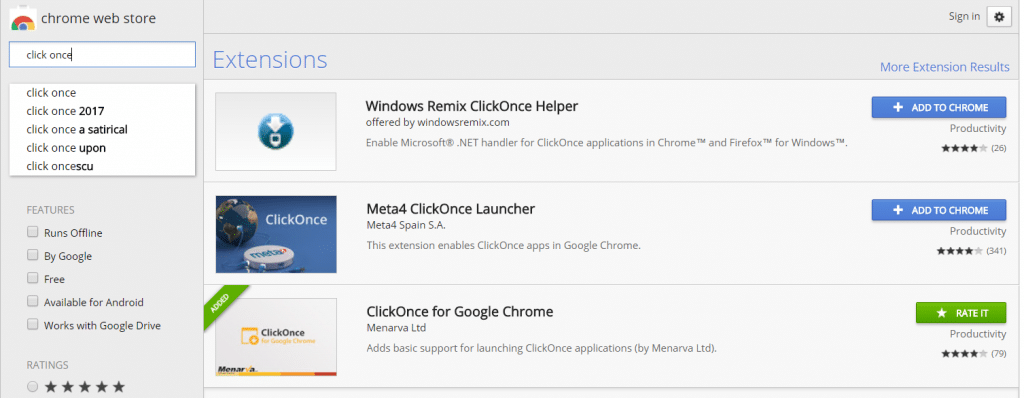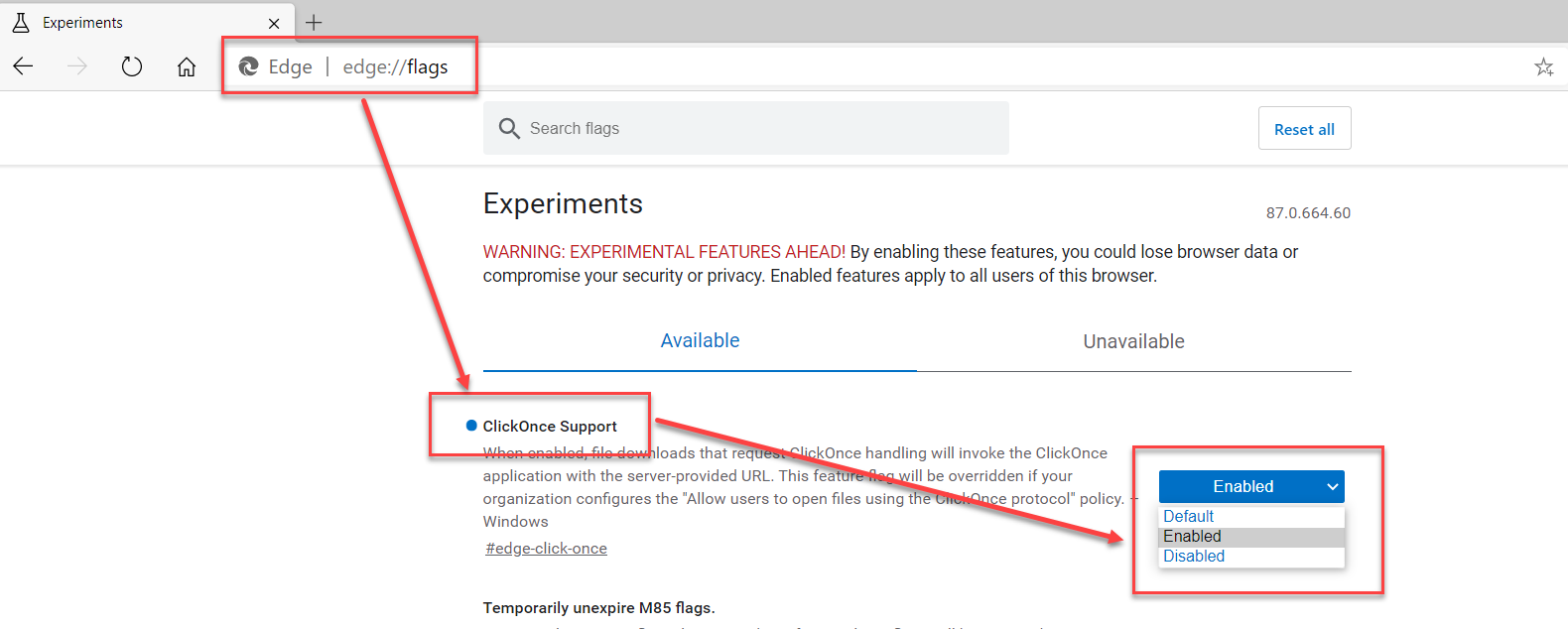How to Enable ‘Click Once’ extension to launch Financial Reporter in Dynamics 365 Finance and Supply Chain Management
If using Chrome with Dynamics 365 for Finance and Operations, you may run into an issue preventing you from editing or creating new financial reports using the Report Designer tool (Management Reporter).
When launching the Report Designer tool from within Dynamics 365 using a Chrome browser, I was blocked by an error that says “Application cannot be started. Contact the application vendor.” I clicked on More Details and noticed a line within the log file that directed me to the solution: “+ Deployment and application do not have matching security zones.”
Error screenshot:
Resolution:
I resolved this by installing a Click Once extension for my Chrome browser.
Enable Click Once in Chrome
Search the Chrome web store for Click Once and you should notice a few results. Once installing I was able to Edit financial reports from within Dynamics 365 as it launched the Management Reporter Report Designer.
Click once extensions:
Enable Click Once in Edge
- On browser type Edge://flags/ in the navigation bar
- Find ClickOnce Support in the list
- Click on the Default box on the right and change it to "Enabled"
That is how to launch report designer in Dynamics 365 for Finance & Operations from Chrome. Hopefully, this clears up any issues you might be having!
Under the terms of this license, you are authorized to share and redistribute the content across various mediums, subject to adherence to the specified conditions: you must provide proper attribution to Stoneridge as the original creator in a manner that does not imply their endorsement of your use, the material is to be utilized solely for non-commercial purposes, and alterations, modifications, or derivative works based on the original material are strictly prohibited.
Responsibility rests with the licensee to ensure that their use of the material does not violate any other rights.