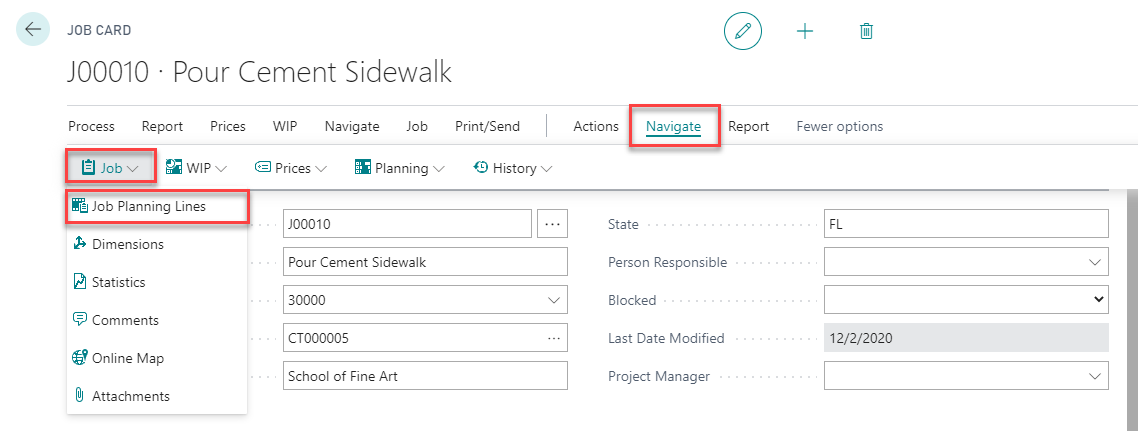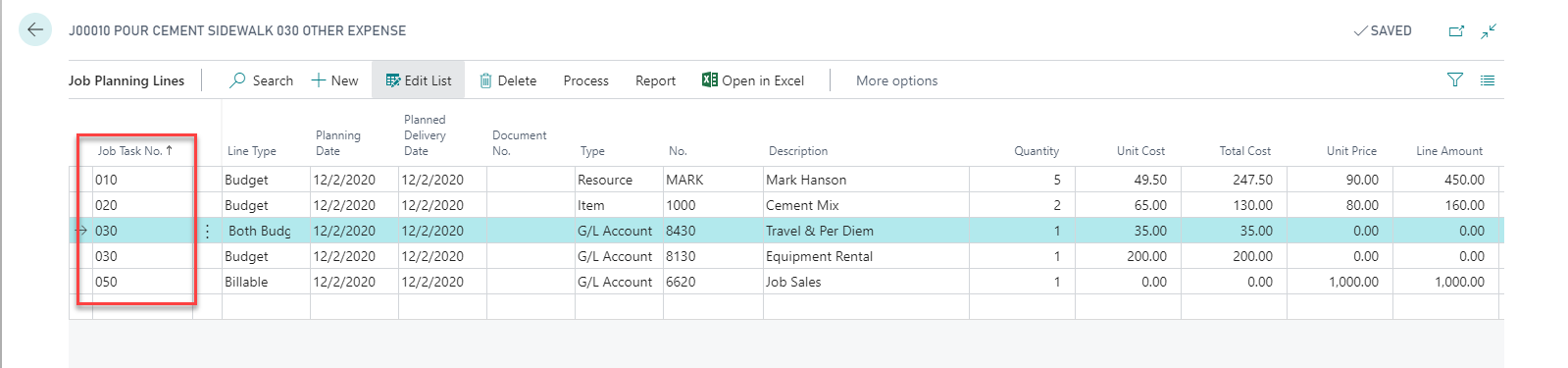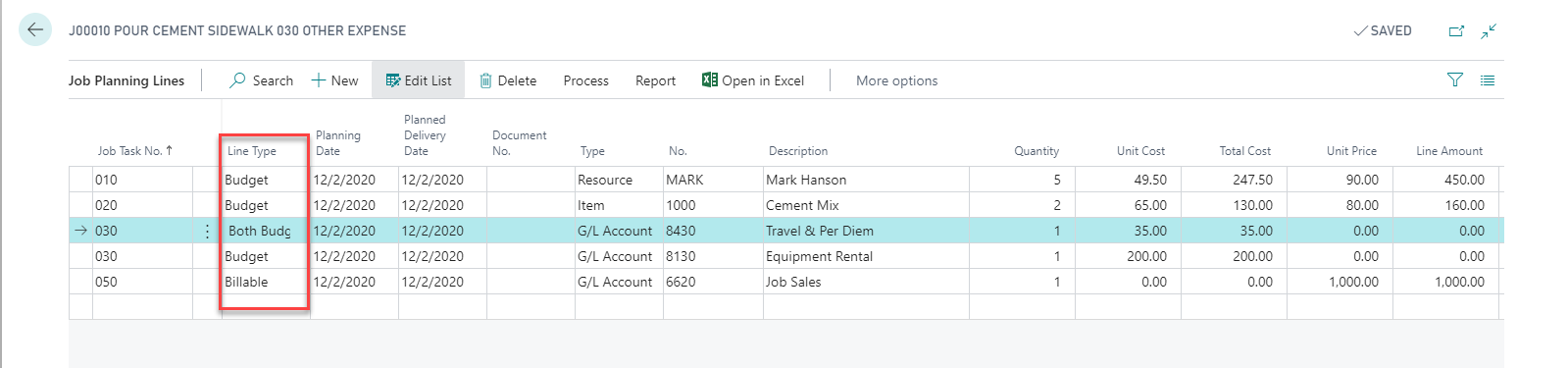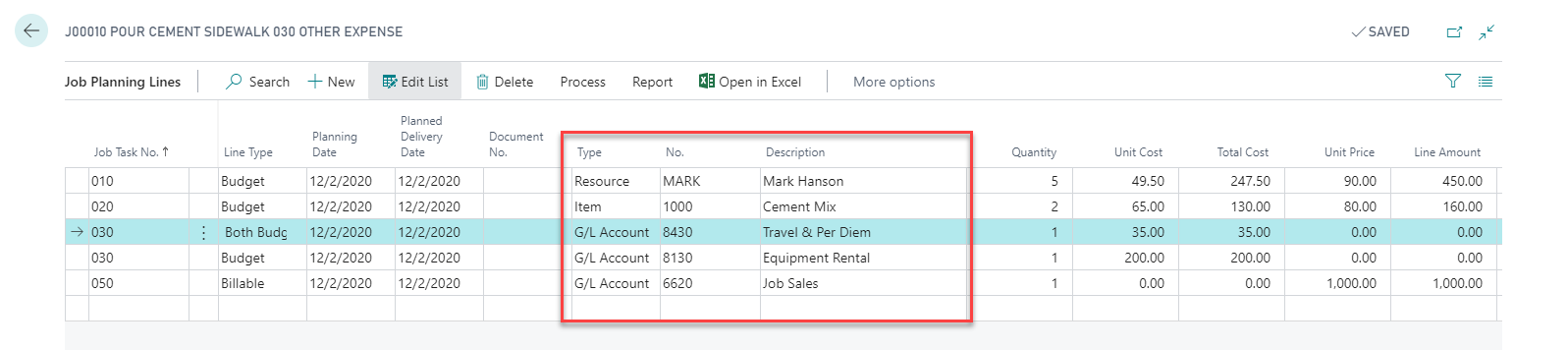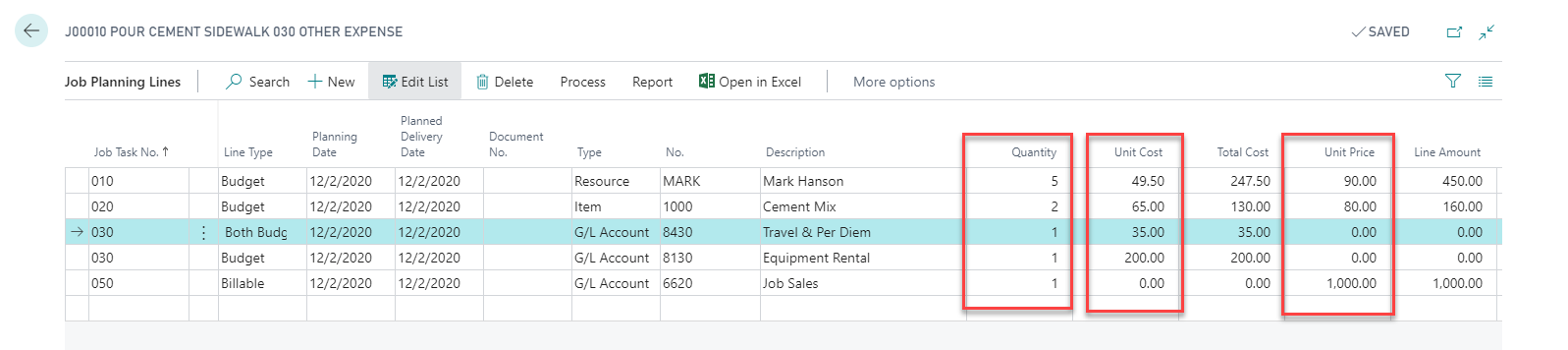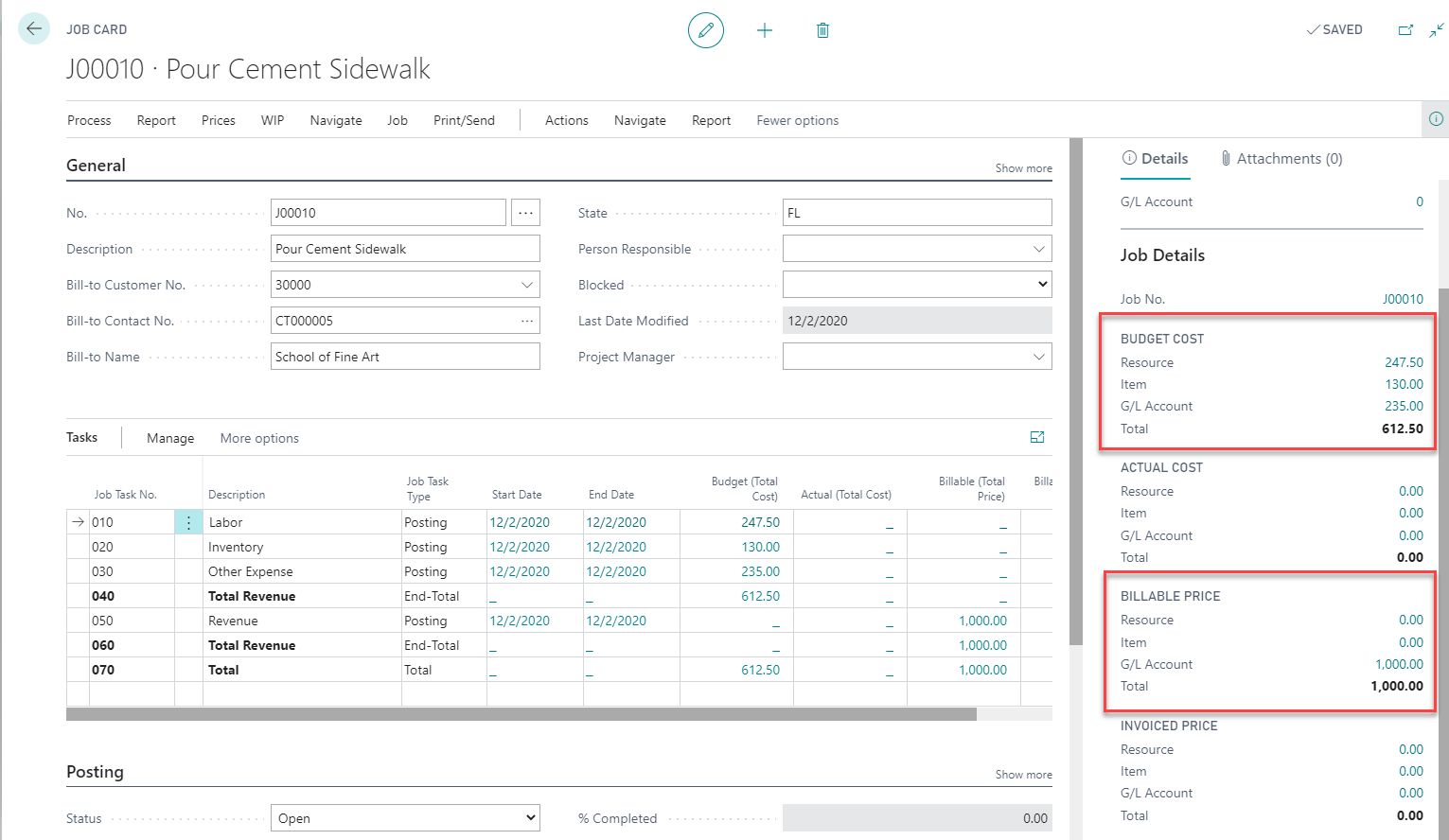How to Open a Job in Dynamics 365 Business Central, Part 3: Planning Lines
In the second post of this series Opening a Job in Dynamics 365 Business Central, Part 2: Job Tasks we learned how to create job tasks to summarize budgeted and actual costs.
Once you have created your job tasks, the next step is to create a job budget by entering planning lines. Planning lines allow you to forecast job costs and revenue, and in many cases (depending on the WIP method chosen), planning lines drive WIP calculations.
You may access planning lines from the action ribbon in the job card by selecting Navigate -> Job -> Job Planning Lines.
Each planning line is associated with a job task. This will allow you to view the total budgeted and actual costs on the job task page.
There are three types of planning lines: Budget, Billable & Both Budget and Billable.
• Budget planning lines are used to forecast costs
• Billable planning lines are used to forecast revenue
• Both Budget and Billable planning lines are used when both a cost and revenue can be forecasted (for example, time and material expenses)
You can create planning lines for Resources (labor), Items (inventory), and other expenses (G/L Account).
You may enter a quantity and a unit cost (for Budgeted costs) and a unit price (for Billable revenue).
A summary of your total Budgeted Costs & total Billable Price can be found in the job details Factbox on the job card.
Want to learn more about Jobs in Business Central? Read part one of this series – Job Card and part two – Job Tasks.
If you’d like to learn more about how Dynamics 365 Business Central can help you become more productive and efficient, reach out to the experts at Stoneridge Software.
Under the terms of this license, you are authorized to share and redistribute the content across various mediums, subject to adherence to the specified conditions: you must provide proper attribution to Stoneridge as the original creator in a manner that does not imply their endorsement of your use, the material is to be utilized solely for non-commercial purposes, and alterations, modifications, or derivative works based on the original material are strictly prohibited.
Responsibility rests with the licensee to ensure that their use of the material does not violate any other rights.