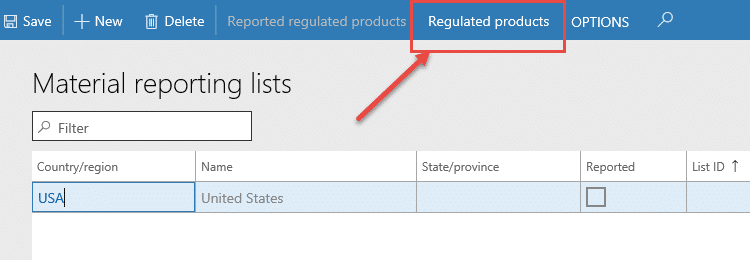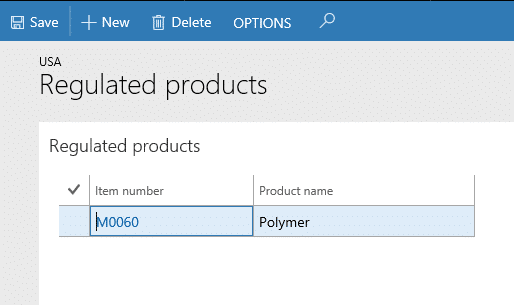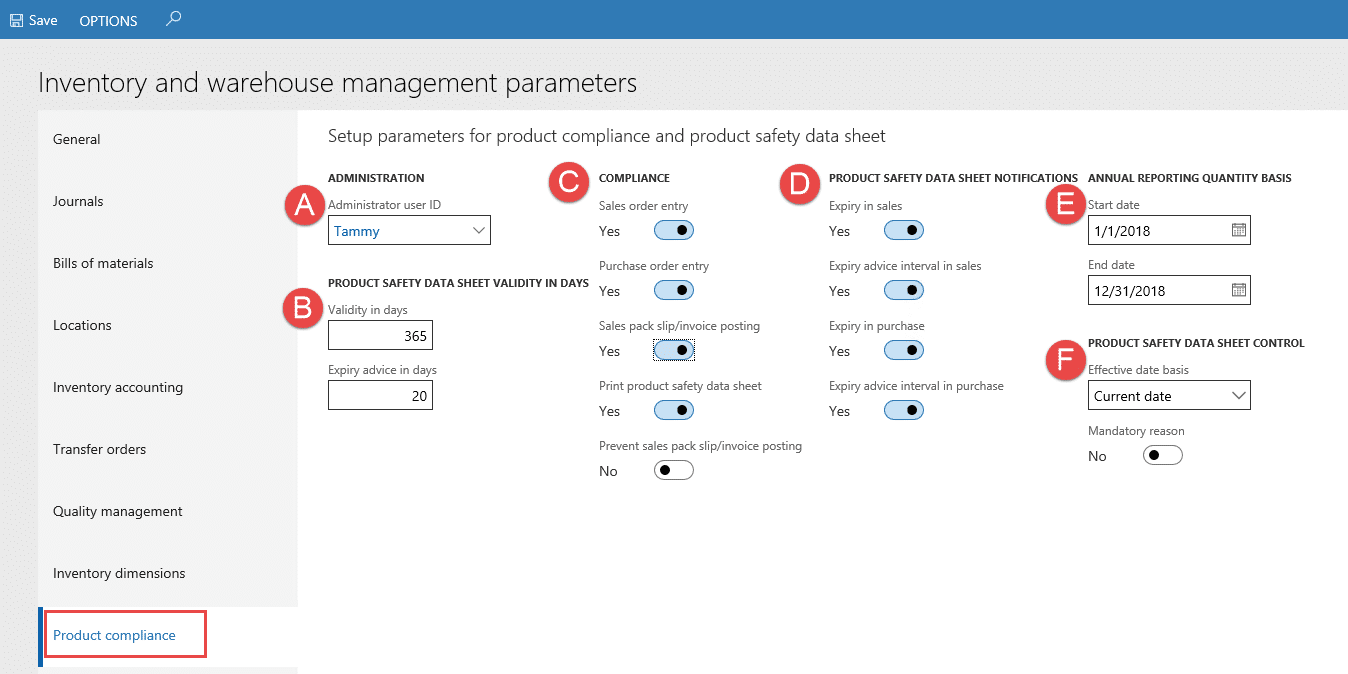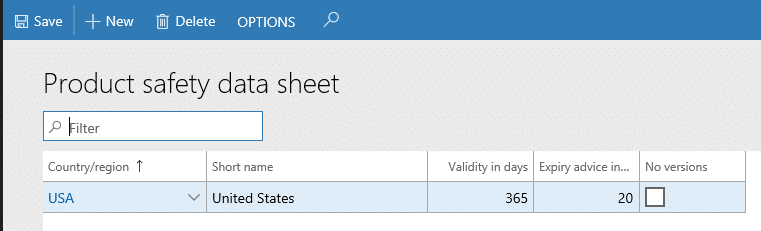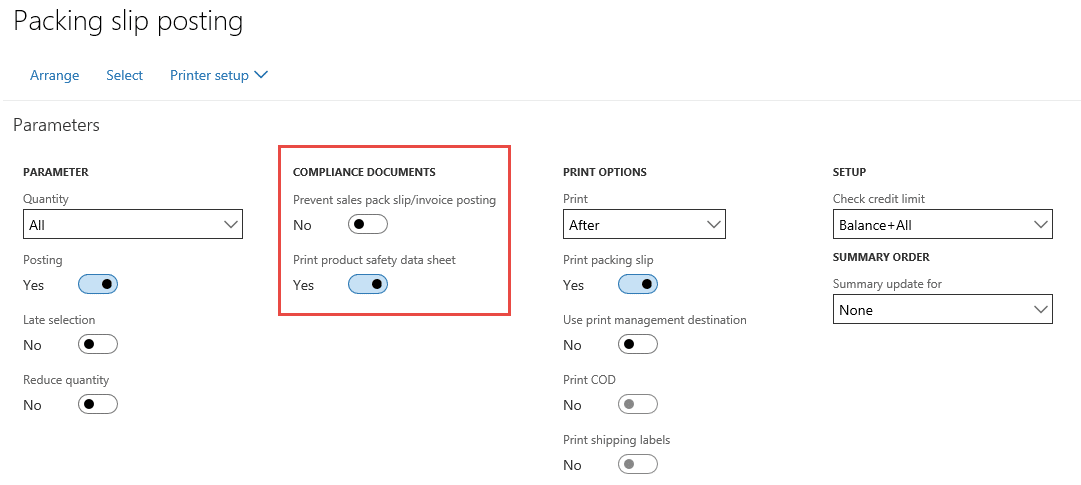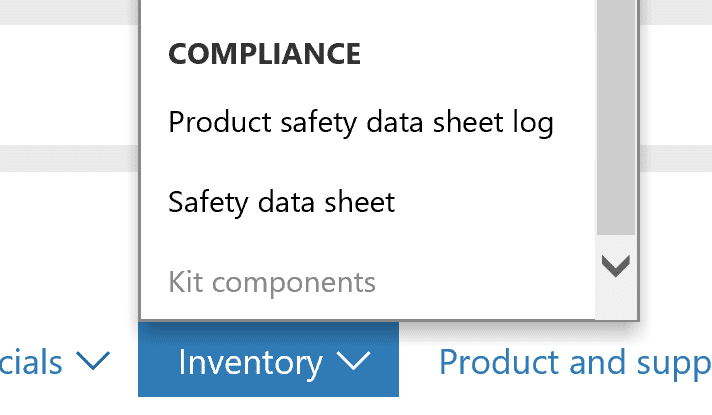Managing Product Safety Data Sheets in Dynamics 365 for Finance & Operations
If your company manufactures, distributes, or consumes products or chemicals that are regulated, then you might be curious about managing Product Safety Data Sheets in Microsoft Dynamics 365 for Finance & Operations. Let me show you!
1. Navigate to Inventory management > Setup > Product compliance > Regulated products regional lists
2. If you do not already have a material reporting list created, create a new one now. In our example, I have created one for the country or region, USA and it is not state specific.
3. The next step is to add the regulated product(s). Click on the Regulated products button as shown.
4. Select the appropriate item(s) from the drop-down or key them into the form.
5. Save and exit this section.
Let’s confirm that we have the desired set up for product compliance.
6. Navigate to Inventory management > Setup > Inventory and warehouse management parameters
On the product compliance tab, there are several settings as shown below. This allows for some flexibility in the management of regulated products. Briefly, these fields support the following:
- The Administrator user ID allows for the user id for the product compliance administrator. This person will receive notifications outlined in the Product safety data sheet notifications group.
- Validity in days defines the default number of days that product safety data sheets are valid following approval.
- Expiry advice defines the number of days before the expiration date of product safety data sheets that the system should begin presenting messages.
- The Compliance section supports user warnings when product safety data sheets are expired, not recorded in the system, as well as providing a hard stop to specific posting processes. Here is also where the election to print safety data sheets at the same time packing slips are printed.
- The Product safety data sheet notifications group sets the options for issuing alerts and warnings to the user ID set as the product compliance administrator.
- Annual reporting quantity basis sets the date range as needed to generate reports for compliance purposes.
- The Product safety data sheet control group sets the basis to use for determining the effective date for product safety data sheets as transactions are generated. Reason code enforcement may be set here, as well.
7. Mark the settings as appropriate for your business
8. Navigate to Inventory management > Setup > Product compliance > Product safety data sheet
9. Create an entry for each country/region that safety data sheets will be managed.
10. Navigate to Product information management > Products > Released products
11. Product safety data sheets are added to the products from the Inventory tab of the ribbon as shown below.
12. Create a new record and populate with the effective and expiry dates.
13. Click on the document handling paper clip
14. Create a new file and attach the safety data sheet by browsing and uploading the file
15. Exit the document
16. Be sure the click on the Activate button before leaving the record created in step 12.
Depending upon which features were activated on the Product compliance tab of the inventory parameter, the system will begin providing feedback regarding safety data sheets.
When working with purchase orders and items that are designated as regulated, messages such as this will highlight missing or expired safety data sheets.
The parameter values will also appear and be enforced as established when working with sales orders as well.
At the line level of both purchase and sales orders, the Inventory button will provide a fast link to the safety data sheet and the compliance log. See the example next.
Please see the related bogs for additional information regarding product compliance. As always, please test any changes in an environment designated for testing before implementing in a Live production environment.
Under the terms of this license, you are authorized to share and redistribute the content across various mediums, subject to adherence to the specified conditions: you must provide proper attribution to Stoneridge as the original creator in a manner that does not imply their endorsement of your use, the material is to be utilized solely for non-commercial purposes, and alterations, modifications, or derivative works based on the original material are strictly prohibited.
Responsibility rests with the licensee to ensure that their use of the material does not violate any other rights.