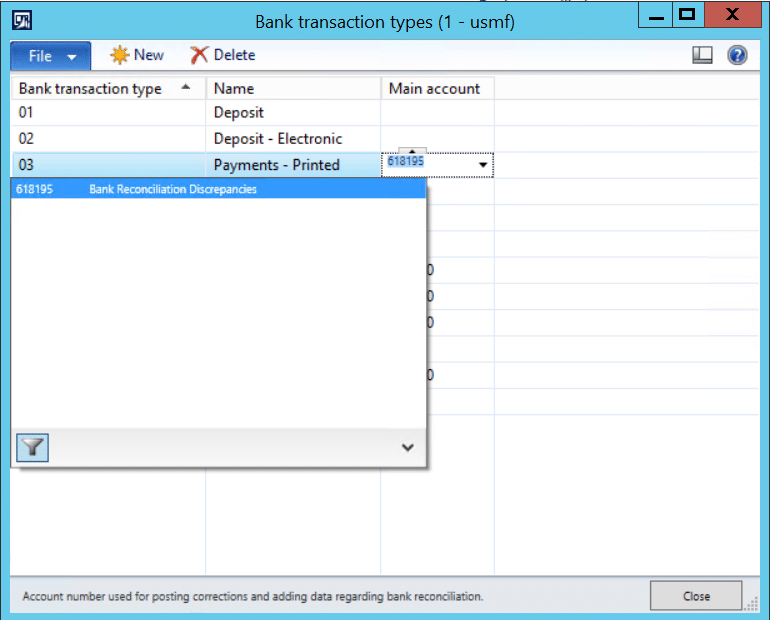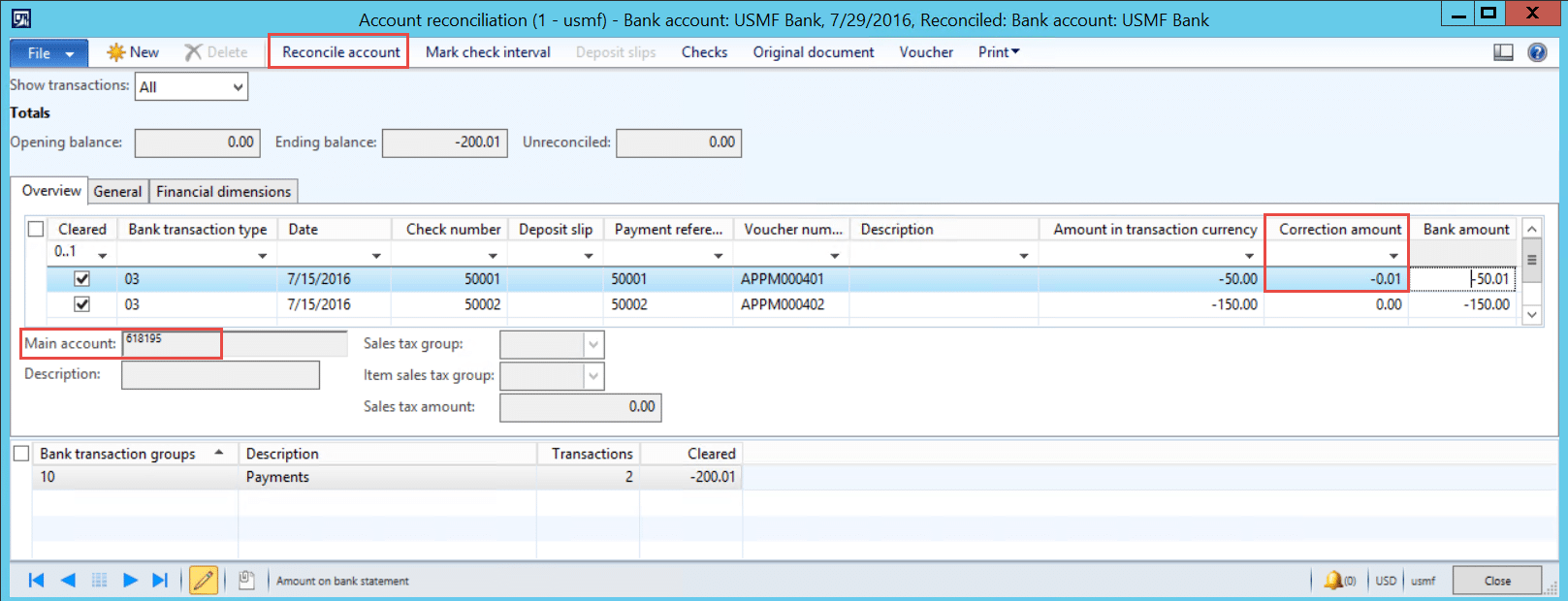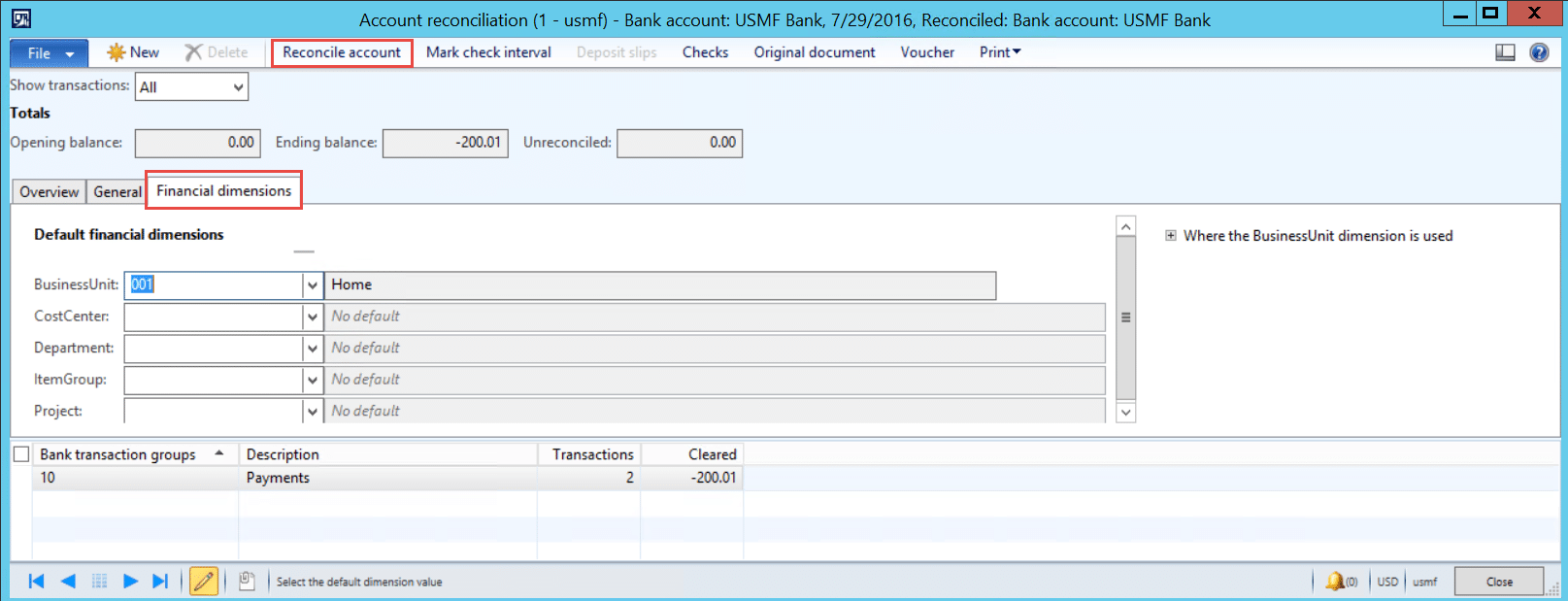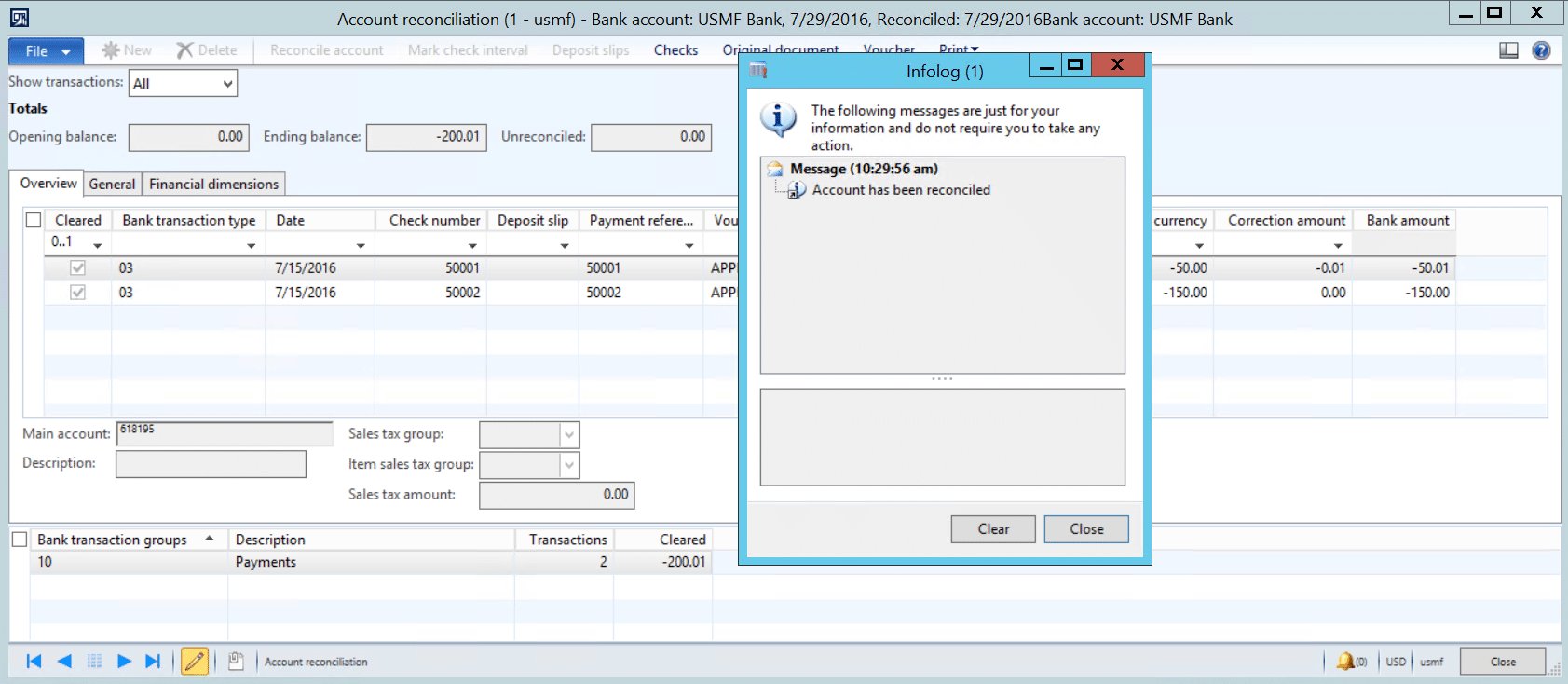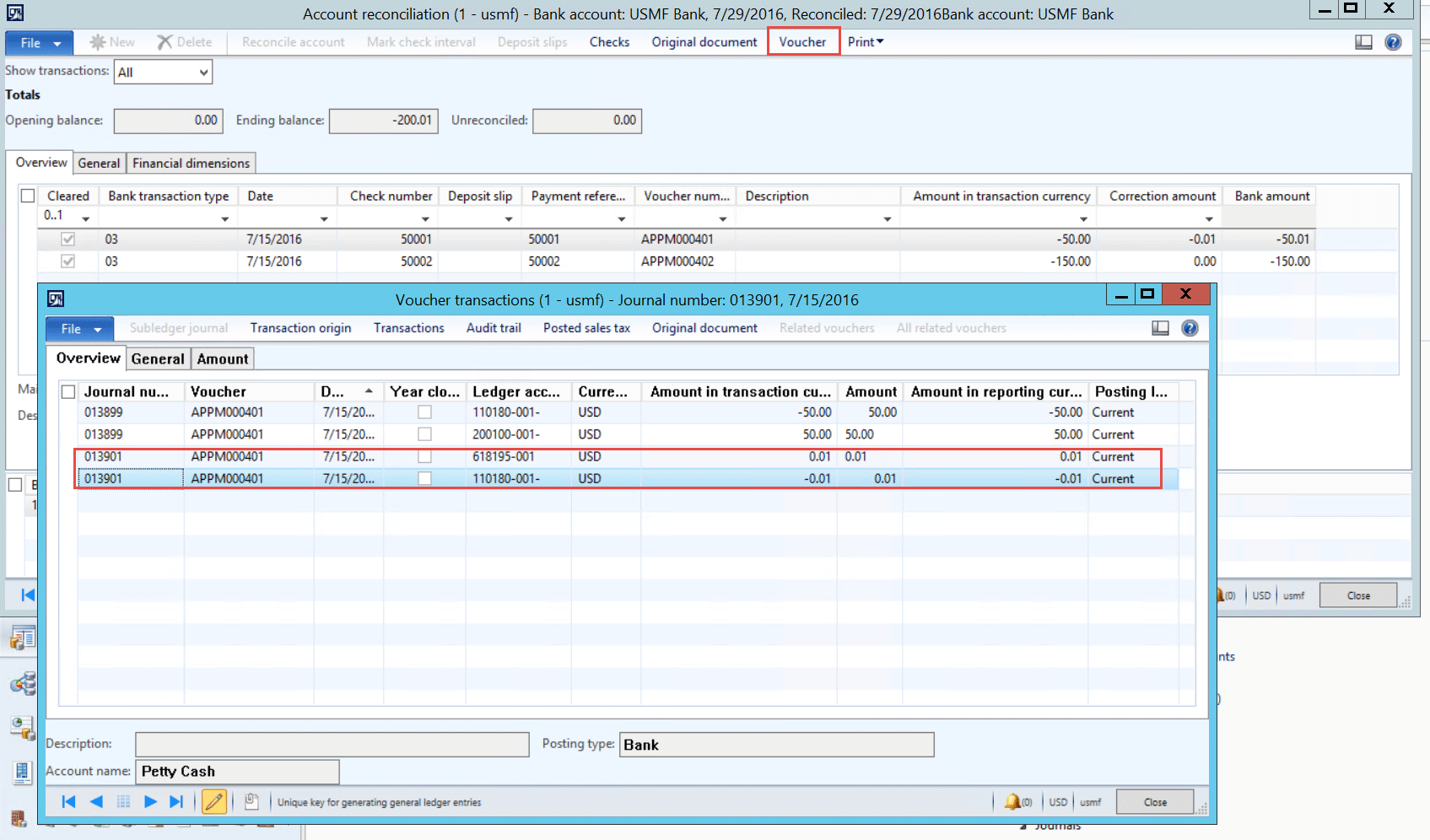Manual Bank Reconciliation Setup for Posting Correction Amounts in Dynamics AX 2012
When you receive your bank statement from the bank, checks, deposits or miscellaneous transactions are not always the same as what is in Dynamics AX. This article will show you how to setup manual bank reconciliation and post those correction differences in in Dynamics AX 2012.
Set up Manual Bank Reconciliation in Dynamics AX
Select a main account for each Bank transaction type. This will be the offset account on bank transaction lines in your bank reconciliation that have a correction amount.
For example, when you have a correction amount in the bank account reconciliation for an AP Check, the account number you setup in the Bank Transaction Type screen, will automatically appear in the Main account field. (See below)
With the Correction amount transaction selected/highlighted, change the dimensions in the Financial dimension Tab, to where you want the correction amount to be applied to.
When you click on Reconcile account, it will create and post those Correction amount entries.
Click on Voucher and you will see the posted entries it made for the Correction amounts.
Under the terms of this license, you are authorized to share and redistribute the content across various mediums, subject to adherence to the specified conditions: you must provide proper attribution to Stoneridge as the original creator in a manner that does not imply their endorsement of your use, the material is to be utilized solely for non-commercial purposes, and alterations, modifications, or derivative works based on the original material are strictly prohibited.
Responsibility rests with the licensee to ensure that their use of the material does not violate any other rights.