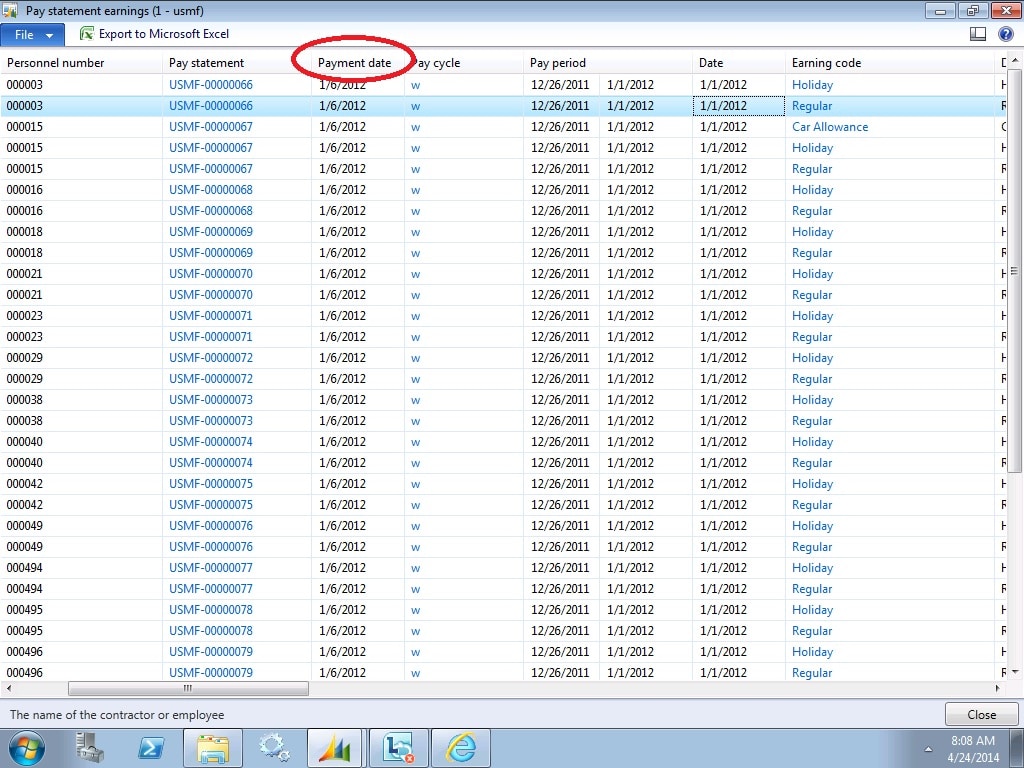Reconciling Payroll Earnings in Dynamics AX 2012 R2
At Stoneridge Software, we use the Dynamics AX 2012 R2 functionality to perform our human resources and payroll processes. While performing our month-end close in the general ledger for March, we found we couldn’t reconcile to the gross payroll earnings per the Pay statement earnings window in AX (Payroll > Inquiries > Pay statement earnings).
After some troubleshooting, I found that we had one pay statement issued in March, under special circumstances, which wasn’t being included in the window when using March date restrictions.
Our company pays its employees semi-monthly, on the 15th and the last day of the month. During the first week of March we found there had been a miscalculation on an employee’s bonus during the last payroll of February. To correct, we added the bonus to the appropriate February earnings statement and issued a second pay statement against that earnings statement, as appropriate. We dated the pay statement using the March date, again, as appropriate. So we had an earnings statement dated February 16th to February 28th, with a corresponding pay statement date of March 7th.
During troubleshooting, I found that the ‘Date’ column in the base Pay statement earnings window is the Period end date for the earnings statement pay period, as defined in the Pay cycles and pay periods window (Payroll > Setup > Pay cycles and pay periods). What I wanted to see was the actual payment date, which would be the date on which the corresponding journal entry for that pay statement would hit the general ledger.
Fortunately, it was a fairly simple fix. In order to implement the fix within your organization, perform the following steps.
Steps to Reconcile Payroll Earnings in R2
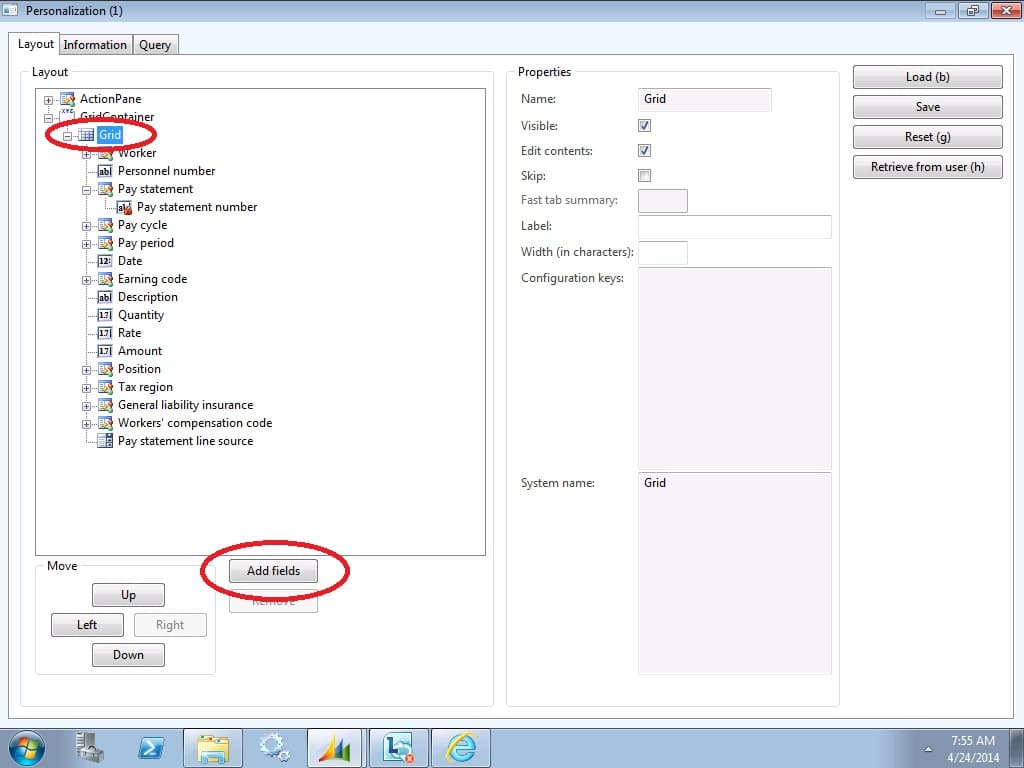
From within the Pay statement earnings window, navigate to File > Command > Personalize. Within the Personalization window, Layout tab, click on Grid and then click the ‘Add fields’ button.
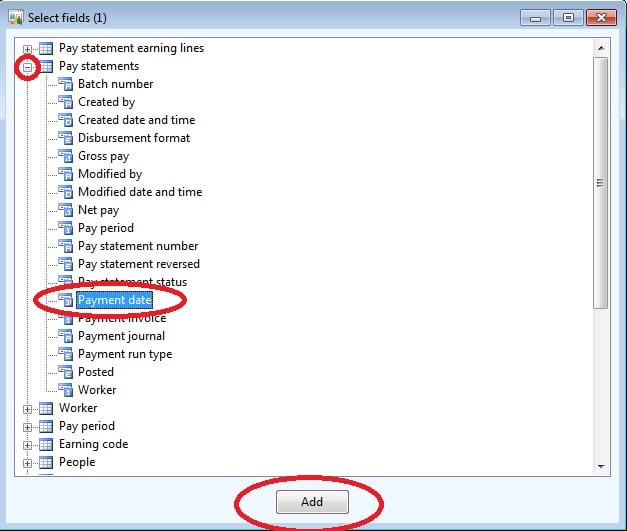
The ‘Select fields’ window will open automatically. Expand the window, and then click the plus icon next to the Pay statements table to expand it. Highlight the ‘Payment date’ field, and click the ‘Add’ button.
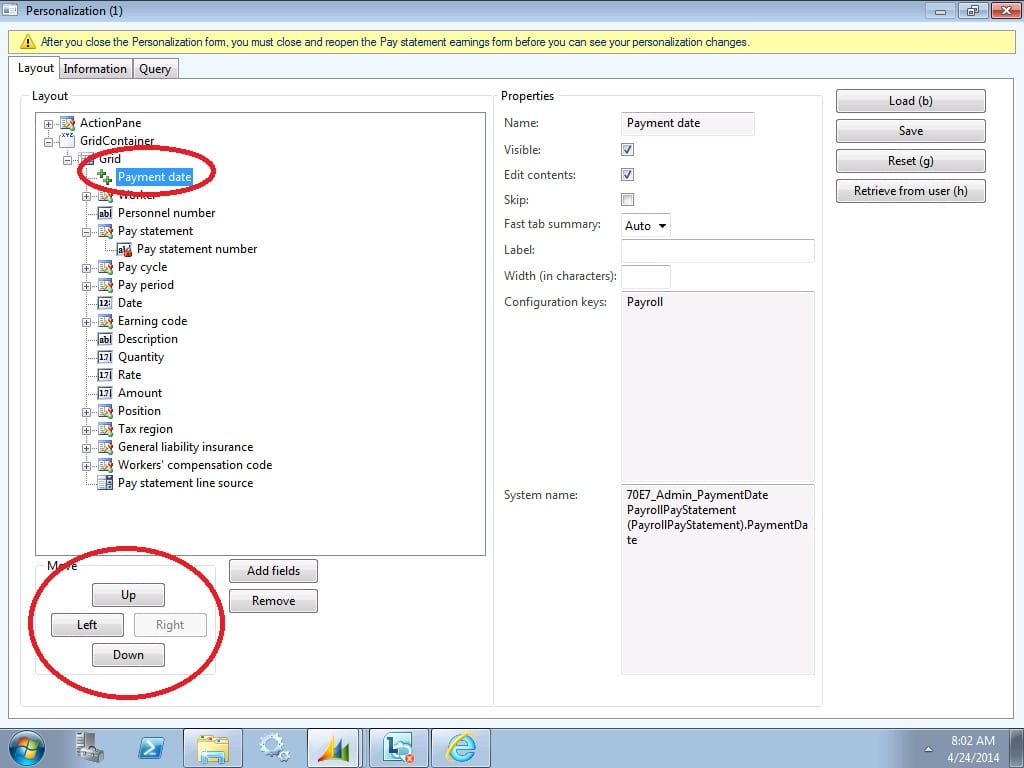
Back in the Personalization window, Payment date will now appear as the first field in the GridContainer. Highlight it, and use the ‘Move’ buttons to move the field to your desired location in the order.
Payment date is now available. You can use the usual AX commands to filter the grid to pay statements with payment dates within a specific date range, which should correspond to the general ledger posting date. Pay statements within your search can be exported to Excel for summarization and reconciliation to the general ledger.
This change is specific to only the user who makes the change, but it can easily be duplicated for other users.
Sharing Personalizations in AX 2012 R2
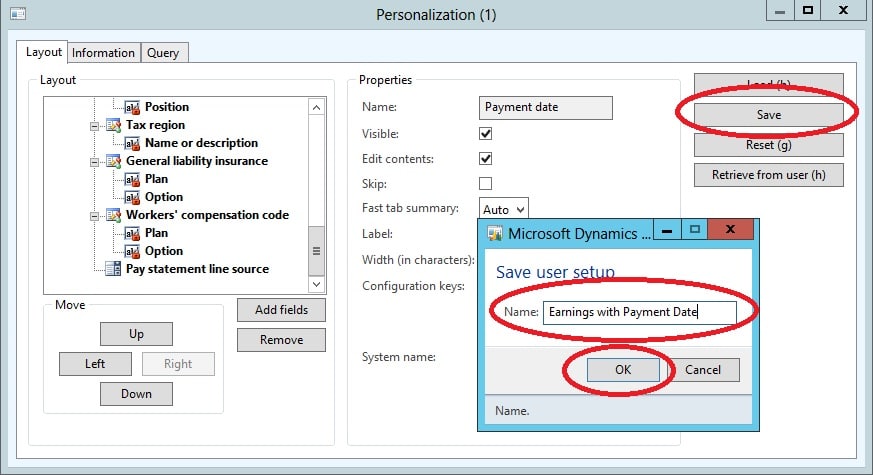
Click the ‘Save’ button in the personalization window. The Save user setup window will open. Enter a name for your personalization and click OK. Close the Personalization window.
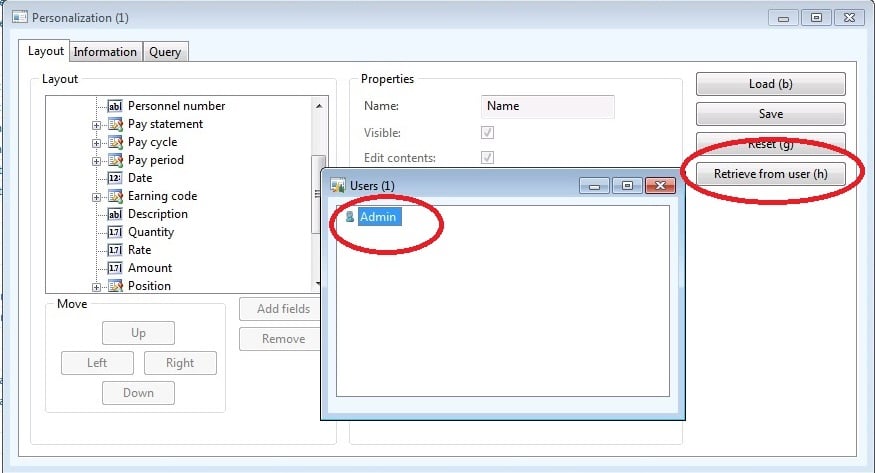
While logged in as another user, open the Pay statement earnings window, open the Personalization window and click the ‘Retrieve from user’ button. The Users window will open. Double click the name of the user who’s Personalization you wish to retrieve.
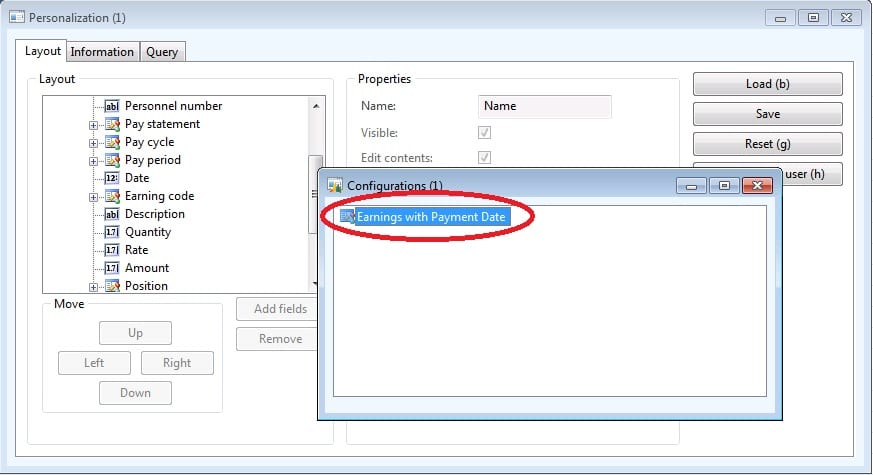
The Configurations window will open. Double-click the name of the Personalization to be retrieved. The Configurations window will automatically close. Close the Personalization window. Close and reopen the Pay statement earnings window.
You should now see the Personalization in the Pay statement earnings window for the current user as well.
At the time of this blog, the recommended method for reconciling earnings for purposes of month-end close is to use the Pay statement earnings window with this simple personalization. Some organizations may prefer to develop custom reports tailored to their specific needs. For additional questions regarding month-end reconciliations, payroll functionality and payroll reporting in AX 2012 R2, contact us today.
Under the terms of this license, you are authorized to share and redistribute the content across various mediums, subject to adherence to the specified conditions: you must provide proper attribution to Stoneridge as the original creator in a manner that does not imply their endorsement of your use, the material is to be utilized solely for non-commercial purposes, and alterations, modifications, or derivative works based on the original material are strictly prohibited.
Responsibility rests with the licensee to ensure that their use of the material does not violate any other rights.