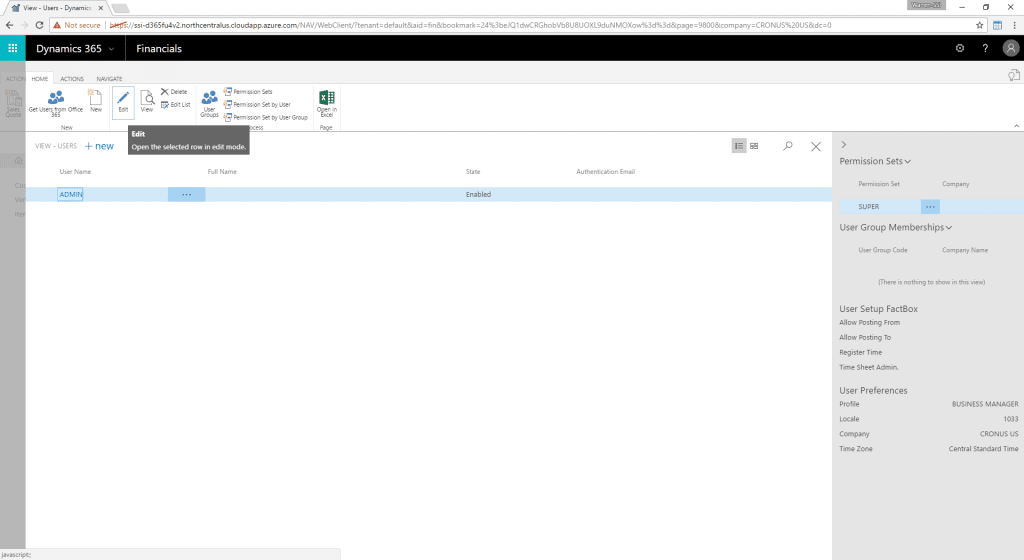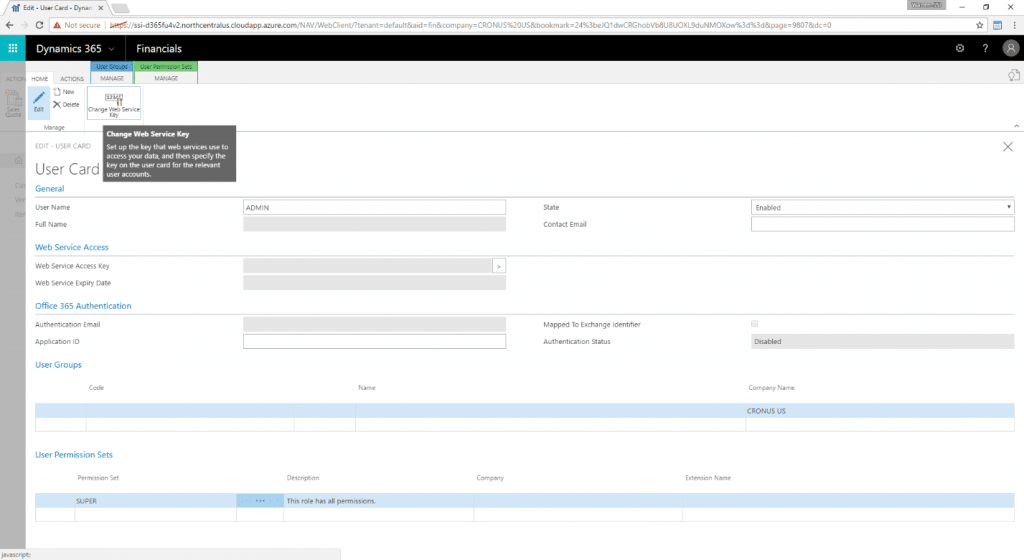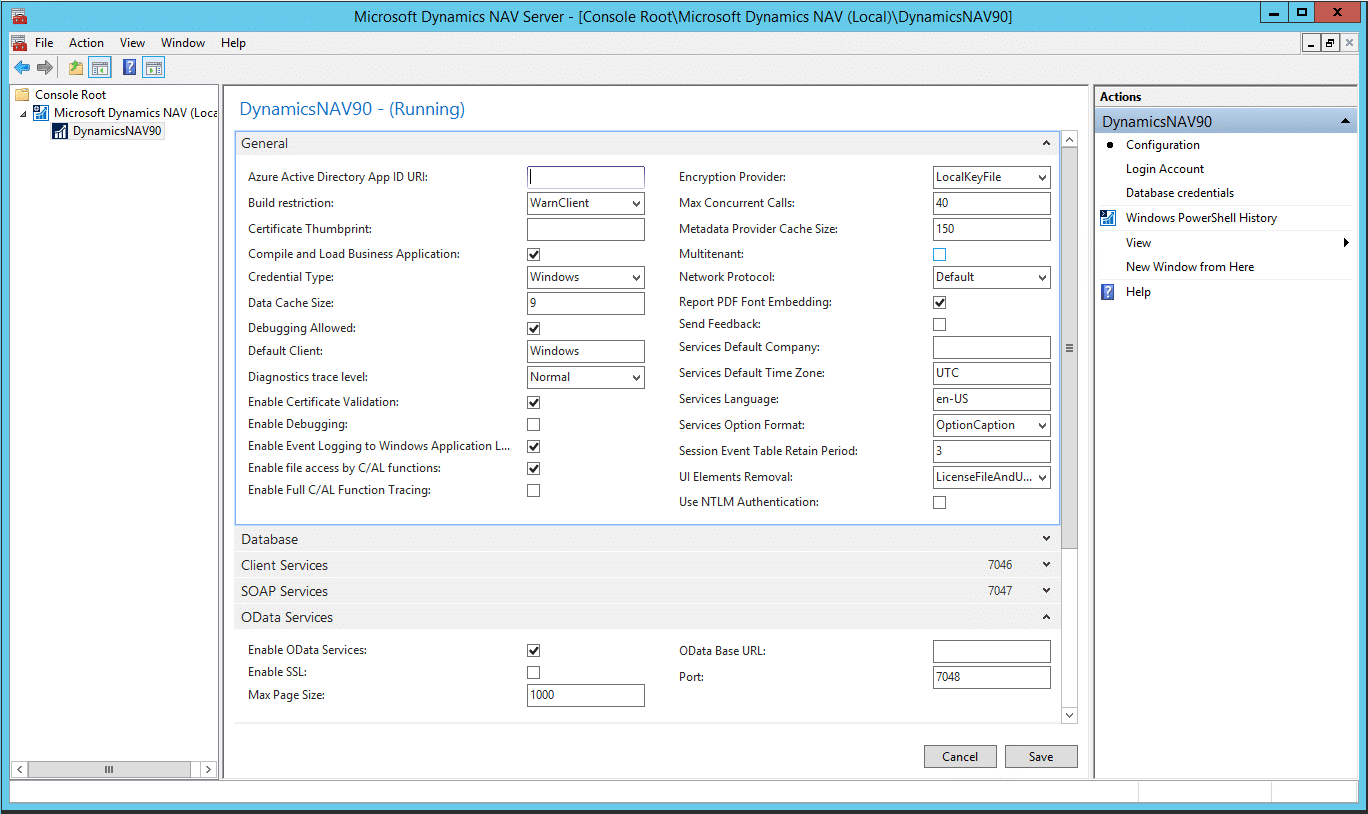Resolving Access Issues to OData and SOAP Services with Dynamics NAV
Whether you are attempting to utilize Power BI, Excel (including the “Edit in Excel” Feature in Dynamics 365), or another reporting tool like Jet Reports, there can be some hiccups in getting access to web services via Dynamics 365 or Dynamics NAV.
Here’s a rundown of common troubleshooting steps:
Verify Your User Name and Access Key (Dynamics 365, Dynamics NAV)
When accessing Dynamics 365 web services, your username and password are different than your login. In this case, your username is your User “Code” and the password is your “Web Service Access Key”:
1. In Dynamics 365 Business Central, navigate to the Users page (either use the search for Users or navigate to Company Settings > Users).
2. Select your User Account and click Edit.
3. Verify your User Name (which may be different from your Office 365 account).
4. Verify your “Web Service Access Key”. If the field is blank or you’d like to generate a new one, click “Change Web Service Access Key” in the ribbon.
Verify Outbound Firewall Settings (Dynamics NAV)
For an on-prem installation of Dynamics NAV, you’ll need to establish an outbound rule in your firewall to allow outside access to web services. The default ports are 7047 and 7048; however, your configuration may be different. You can find the port settings on the Dynamics NAV Service Tier configuration to verify.
ERR_CONNECTION_TIMED_OUT – Check Inbound Firewall Settings (Dynamics 365, Dynamics NAV)
This one tripped me up before. We had a client that could not successfully use “Edit in Excel” as intended with Dynamics 365. While remote, I checked their environment and had no issue with Edit in Excel … but when I was onsite, I discovered the same problem they were having. It turned out to be their INBOUND firewall rules were preventing access to the web service.
If you are getting an error such as ERR_CONNECTION_TIMED_OUT when attempting to access Web Services, it may be that your INBOUND firewall settings are blocking access to the web service ports. This can vary from network to network, so it’s possible you’ll be able to connect from one location such as your home but not from another location such as a satellite office.
If you are connecting to a Dynamics 365 instance, the ports will be 7047 and 7048. Those are also the default ports for Dynamics NAV, but your specific installation may be different (see above for looking up this information on the Service Tier administration).
Under the terms of this license, you are authorized to share and redistribute the content across various mediums, subject to adherence to the specified conditions: you must provide proper attribution to Stoneridge as the original creator in a manner that does not imply their endorsement of your use, the material is to be utilized solely for non-commercial purposes, and alterations, modifications, or derivative works based on the original material are strictly prohibited.
Responsibility rests with the licensee to ensure that their use of the material does not violate any other rights.