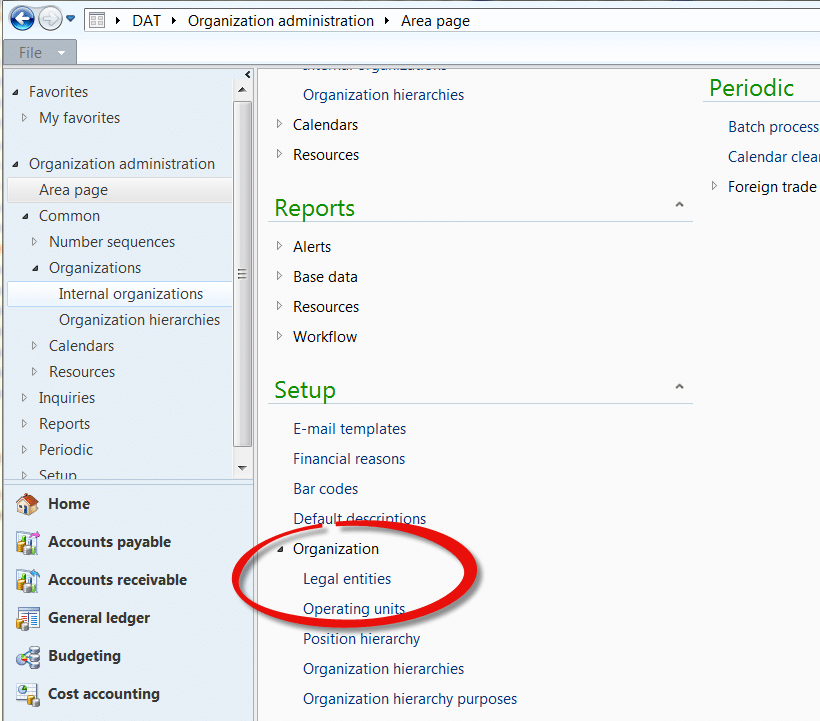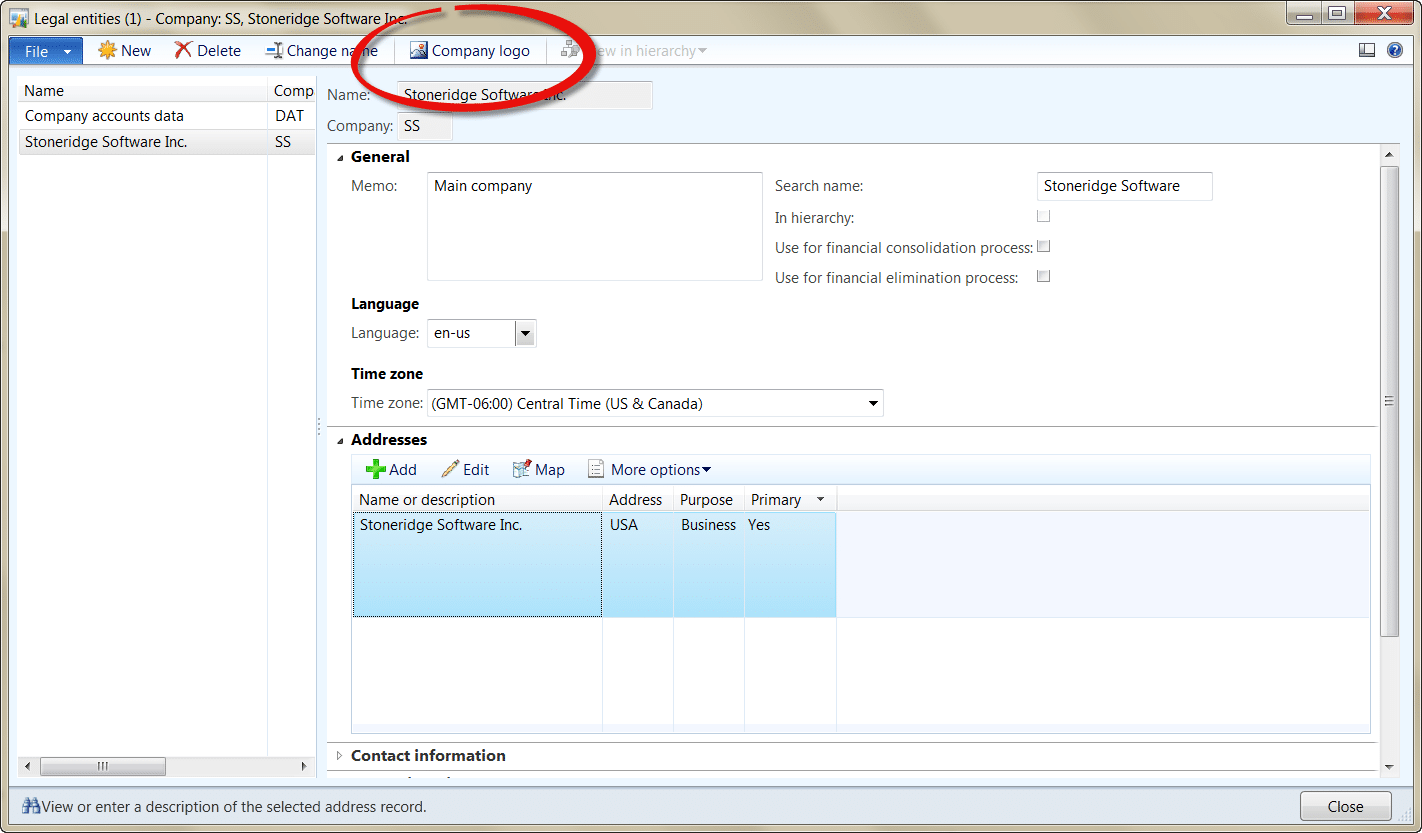Setting up a New Company in Microsoft Dynamics AX 2012
Since I’m starting up my new business and using Dynamics AX as my Enterprise Resource Planning platform, I want to walk you through the steps I’m taking to set up AX for my new business. When my accountant asked me what software I’d be using to run my small business I said Dynamics AX which is like using a sledgehammer to pound in a nail. For me, the ability to dogfood the product and talk about how it’s used internally at an intimate level is a big selling point.
In previous versions of Dynamics AX, you could set up companies that represented separate legal entities, but with the new organization model in AX 2012, you can set up organizations that are either separate legal entities or divisions within a company that you want to measure separately.
In my case, I’m just starting to set up my corporation, Stoneridge Software Inc. To do this I go to Organization administration under Setup and click on Legal Entities:
From there I click “New” to create the new entity and enter the following information in this screen:
[caption id="attachment_72" align="aligncenter" width="407"]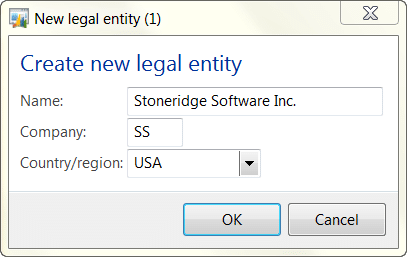
I chose the company code of “SS” (the max is 4 digits) so that’s what will be represented in the title bar when this organization is selected.
There are many options in the Legal entity window, so I’ll start by entering my default language and time zone. While I’m in here, I’m also going to add in my Company Logo and that option’s on the top of the screen:
In a future post, we’ll get into how to get address data in the system. Dynamics AX does not come loaded with default address information, outside of countries, so to set up your address, you’ll need state and county information.
Under the terms of this license, you are authorized to share and redistribute the content across various mediums, subject to adherence to the specified conditions: you must provide proper attribution to Stoneridge as the original creator in a manner that does not imply their endorsement of your use, the material is to be utilized solely for non-commercial purposes, and alterations, modifications, or derivative works based on the original material are strictly prohibited.
Responsibility rests with the licensee to ensure that their use of the material does not violate any other rights.