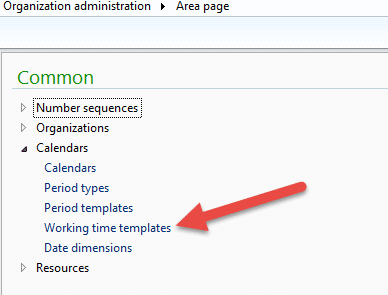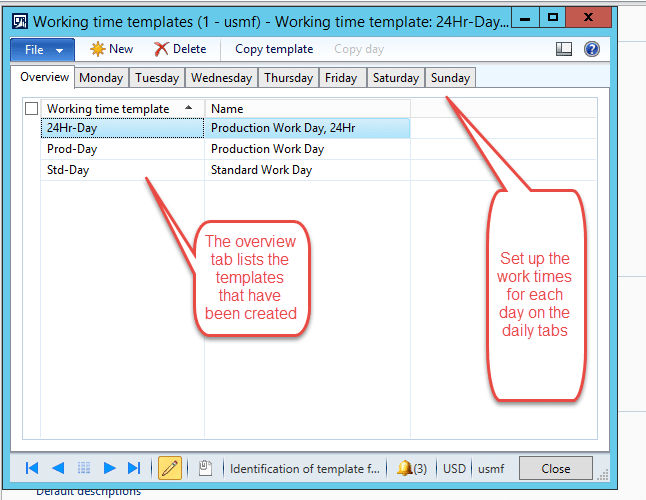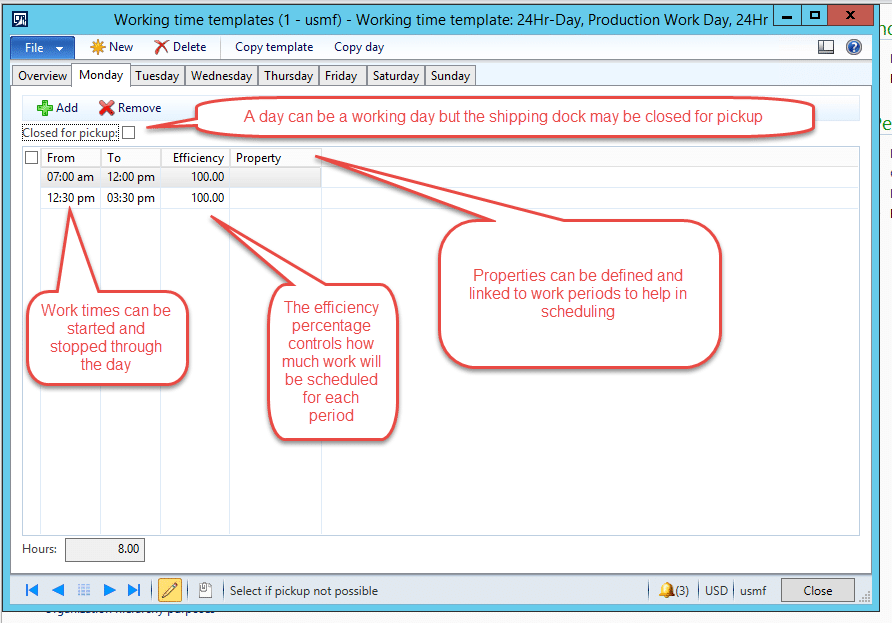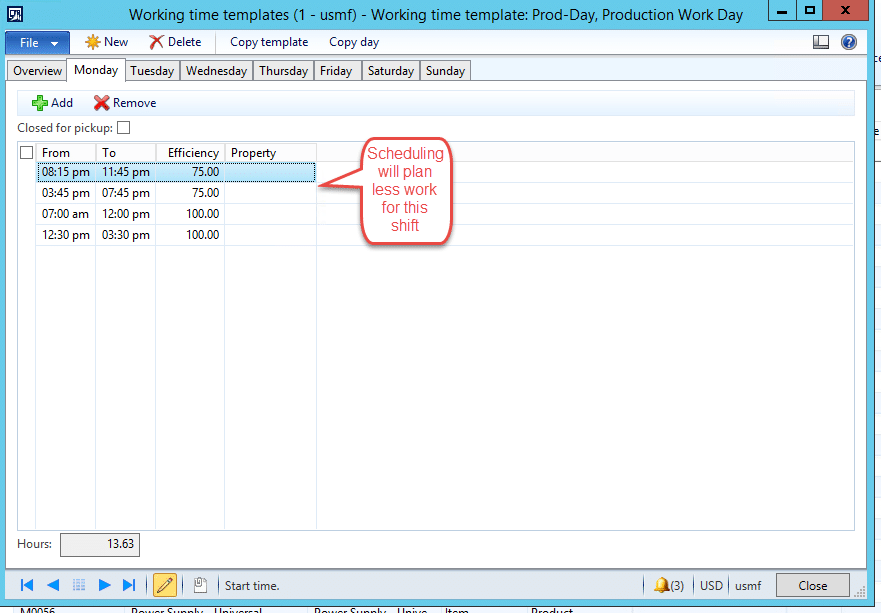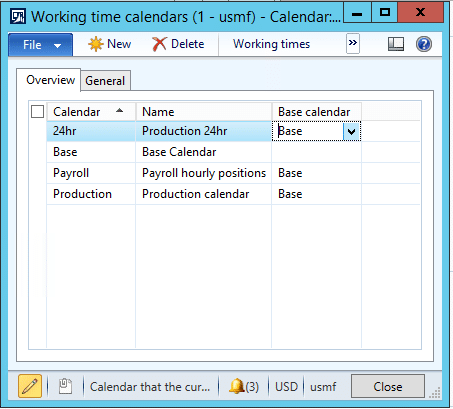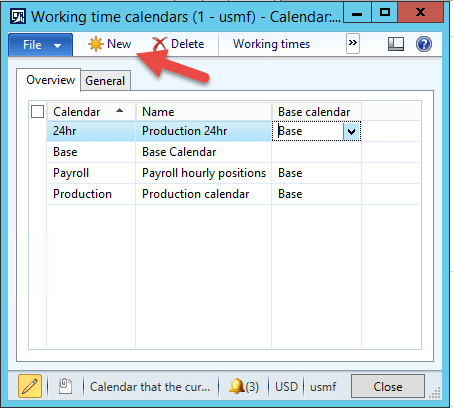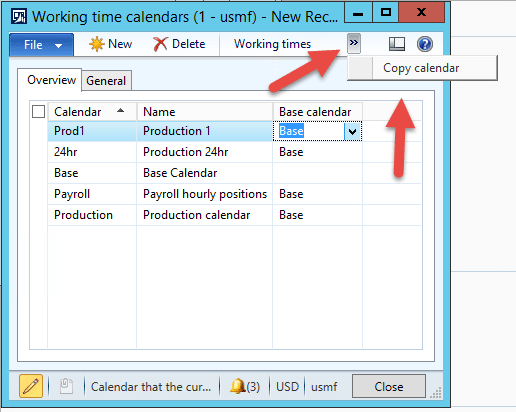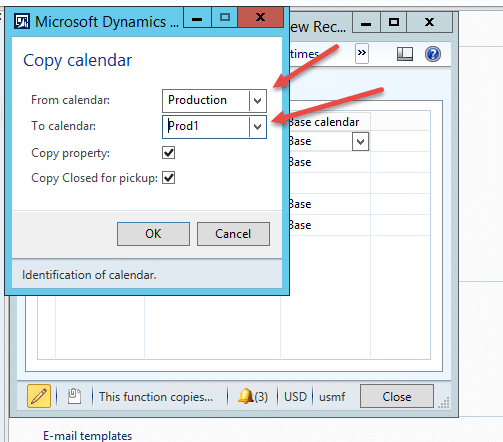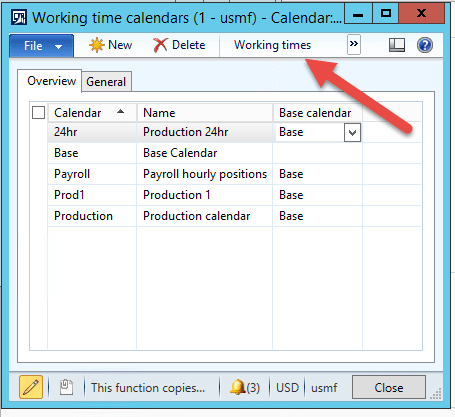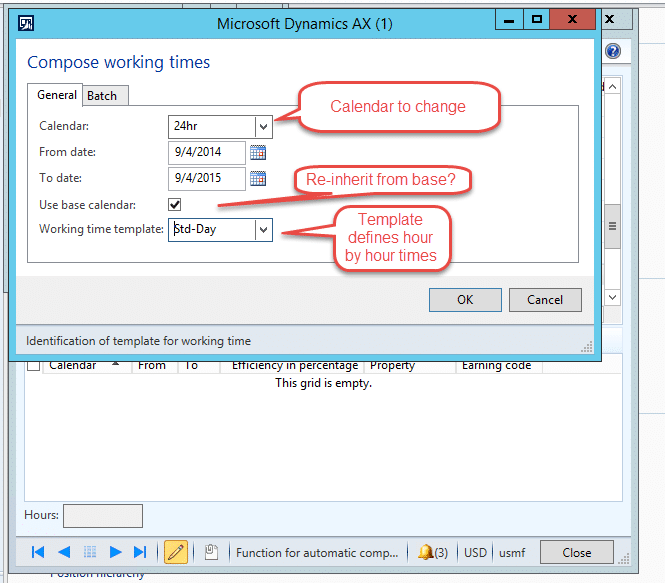Setting Up Calendars for Manufacturing in Dynamics AX 2012
Calendars in Dynamics AX 2012 are set up in the Organization Administration module. Calendars and resources must be set up in order to use manufacturing functions in AX.
We start Calendar setup by defining working time templates. For each legal entity in an organization, working time templates control hours of operation during a week on a day by day basis. Later, we will apply them to a calendar to create a detailed shift-by-shift production calendar.
An organization can have as many or as few templates as are needed. (But you must have at least one) Note the Copy template button at the top: where templates are basically similar, you can start from an existing template to save entry time.
Picking a day to set up lets you define one or many working periods during the day. Each period has its own efficiency factor.
In the example below, I have added a second shift to a day. The scenario is that various machines are down for maintenance, which drops efficiency to by 25%:
Once working time templates are set up, the next step is to set up calendars for the legal entity. The calendars define the working times and allow calculation of capacity for the resources of the legal entity. Best practice is to start with a base calendar.
You can click New to create a calendar:
Fill in the fields: Calendar, Name, and Base. Once a calendar is created, you can also copy another calendar into it:
Changes in the base calendar will cascade to the calendars that use it as the base. In the example above, the new Prod1 calendar uses Base, but is actually populated to start with from the production calendar. While changes to the base roll into its subordinate calendars, changes to the subordinates do not roll back into the base, or each other. However, a calendar can be manually copied into another calendar. This gives a legal entity a great deal of flexibility in terms of creating specific calendars and assigning them to resources. Needless to say, careless use of multiple base calendars or indiscriminate copying from calendar to calendar will create a risk of incorrect capacity while scheduling.
The working times button shows the individual calendar days which can then be updated:
The compose working times button shows the range of calendar days which can then be updated, based on a working time template if desired:
It bears repeating: you can customize the daylights out of a calendar. Once that is done, careless copying can really knock scheduling off, and can create a difficult scenario to troubleshoot.
The next entry in this series will deal with setting up resource capabilities.
Under the terms of this license, you are authorized to share and redistribute the content across various mediums, subject to adherence to the specified conditions: you must provide proper attribution to Stoneridge as the original creator in a manner that does not imply their endorsement of your use, the material is to be utilized solely for non-commercial purposes, and alterations, modifications, or derivative works based on the original material are strictly prohibited.
Responsibility rests with the licensee to ensure that their use of the material does not violate any other rights.