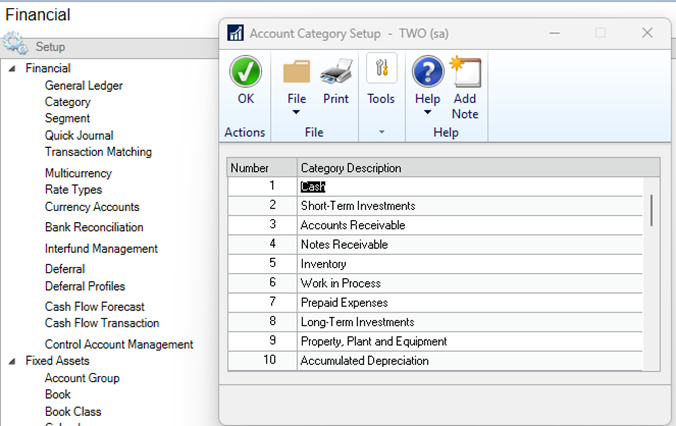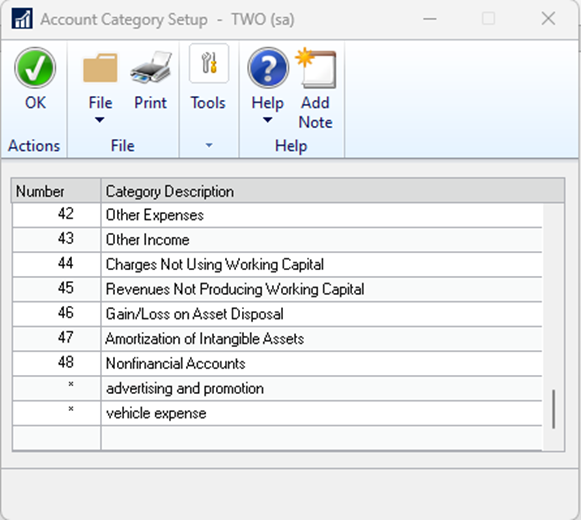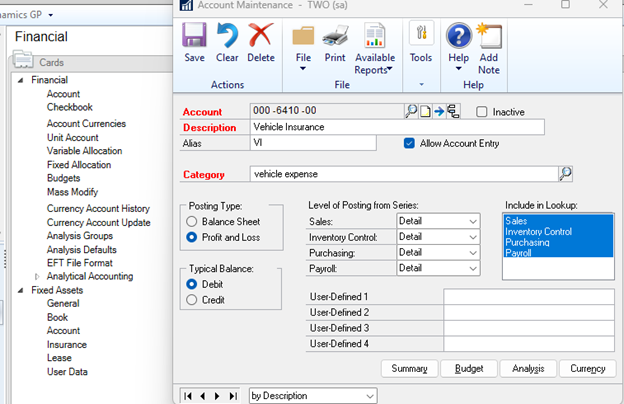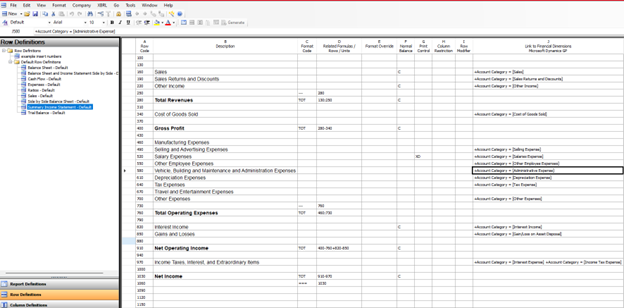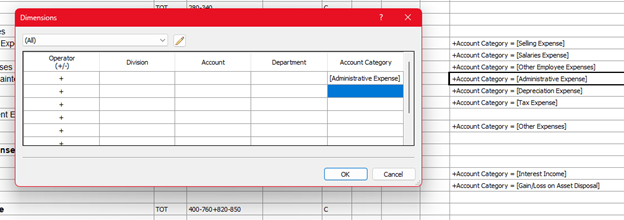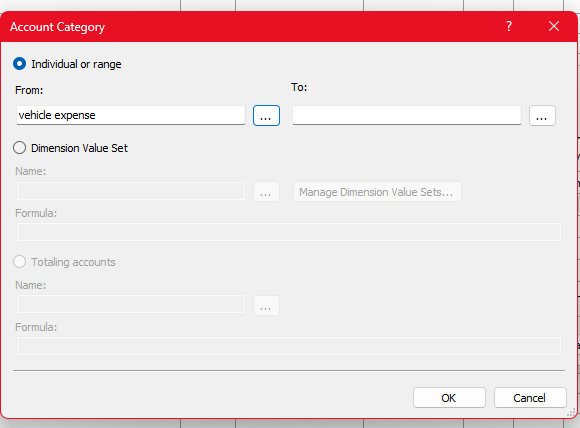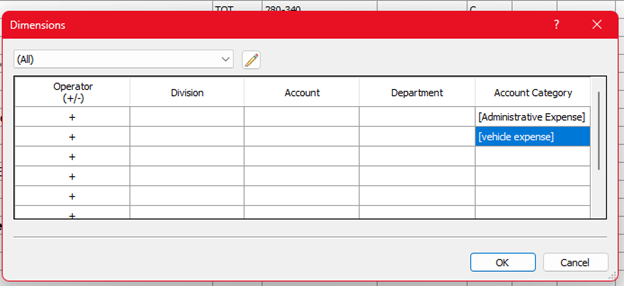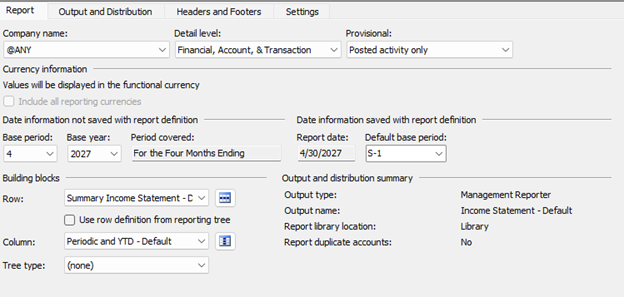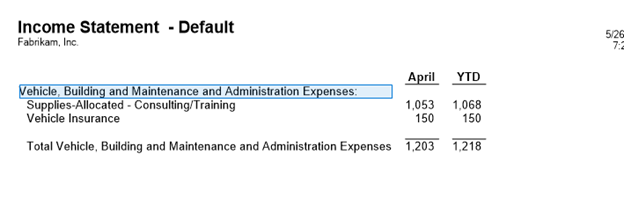Uncommonly Used Features: Setting Up Account Categories in Dynamics GP
This is the final part of my current series on Uncommonly Used Features in Dynamics GP.
In this post, I will show you how to use Categories to design Management Reporter reports. This is something that can save you a lot of time if you frequently need to add new General Ledger (GL) accounts.
Follow These Steps to Set Up Account Categories in Dynamics GP
First, navigate to Financial > Setup > Category to open the Account Category Setup window.
Here you can see the 48 out-of-the-box categories that can be assigned to GL Accounts. This is a required field on the Account Card.
You can also add additional Account Categories as needed. Scroll down to the bottom of the list to add new categories. I’ve added two as an example.
Once you’ve added any additional categories, navigate to Financial > Cards > Accounts to open the Account Maintenance window. Bring up an account and you can see that the Category is a required field. I’ve selected Vehicle Insurance and have assigned the new category I added for vehicle expense.
The next step is to go into Management Reporter to take a look at the Row Definitions. This is the data that will be displayed in your report.
The screenshot below is a Default Summary Income Statement. On the far right, column J is the link to the Financial Dimensions in Dynamics GP. The row definition data is being pulled from GP based on the Account Category assigned to the Account.
Row 580 is the line for Vehicle, Building and Maintenance, and Administration Expenses. To add the new vehicle expense category to this report, double-click in column J to open the Dimensions window.
Here, we need to add the new category to be included in this line's calculations. You can either type in the categories you want to add, or double-click in the next open field to open the Account Category selection window.
Select the new category to add and then click on OK.
Click on OK again and back on the Row Definition, you will see a new category added.
Save and close out of the Row Definition.
Back on the Report Definition, run the report.
Drill into the Vehicle, Building and Maintenance, and Administration Expense line to see the accounts that are included in that grouping.
By designing the Row Definitions in Management Reporter based on Account Categories, when you add new accounts and assign them to the categories, they will automatically be pulled into your MR reports – no additional maintenance would be needed unless you create new categories.
Questions?
We have a team of GP experts ready to help you! If you have any questions, please reach out to us.
Under the terms of this license, you are authorized to share and redistribute the content across various mediums, subject to adherence to the specified conditions: you must provide proper attribution to Stoneridge as the original creator in a manner that does not imply their endorsement of your use, the material is to be utilized solely for non-commercial purposes, and alterations, modifications, or derivative works based on the original material are strictly prohibited.
Responsibility rests with the licensee to ensure that their use of the material does not violate any other rights.