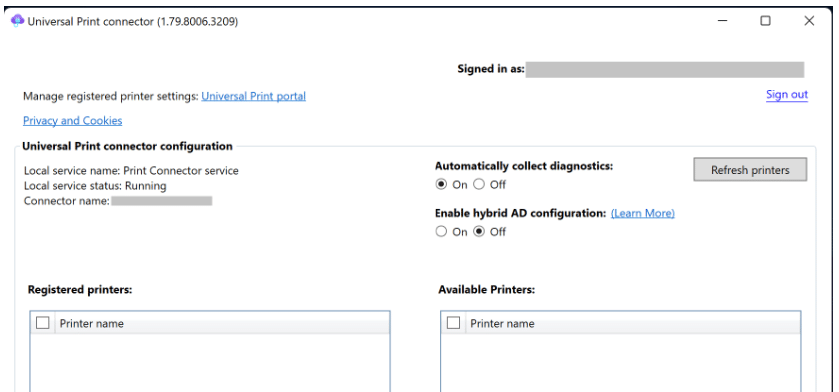The No-Nonsense Guide to Migrating Your Universal Print Connector to a New Server
Let’s face it: tech moves fast, and sometimes your print infrastructure needs to keep up. Maybe you’re upgrading your OS, ditching legacy Active Directory for Entra Joined, or just prepping for that “rainy day” disaster recovery.
Whatever your reason, migrating your Universal Print connector doesn’t have to be a headache. In fact, with the right scripts and a little know-how, it’s downright empowering.
Why Migrate Your Universal Print Connector? And Why Now?
- Modernization: OS upgrades and cloud-first strategies are the new normal.
- Resilience: Backups aren’t just for the paranoid—they’re for the prepared.
- Agility: Moving to Entra Joined? You’re future-proofing your print environment.
Step 1: Back That Connector Up!
Before you touch anything, let’s get your configuration backed up. Microsoft MVP Jorge Luis Sanchez Camara has dropped some killer scripts to make this painless. Grab them here.
Here’s the play-by-play:
- Fire up PowerShell and install the Universal Print Management module:
- Install-Module "UniversalPrintManagement"
- Install-Module "Microsoft.Identity.Client"
- Download the “Sample connector backup script.ps1” and run it.
- Your backup lands in C:\ConnectorBackup. That’s your golden ticket.
Step 2: Restore Like a Pro
Ready to migrate or recover? Here’s how you bring your connector back to life on a new server:
- 1. Install the following modules on the new server:
- Install-Module "UniversalPrintManagement"
- Install-Module "UniversalPrintManagement"
- Install the Universal Print connector—but don’t register it yet
- Download the “Sample connector restore script.ps1”
- Copy your backup to C:\ConnectorBackup on the new device.
- Open PowerShell as admin and run the restore script.
- The script will stop and ask you to stop the connector on your old server. When prompted, stop the connector services on your old server before pressing enter to continue:
- net stop "Print Connector service"
- net stop PrintConnectorUpdaterSvc
- Hit Enter on the new server and let the magic happen.
- Double-check that print jobs are flowing.
That’s It—You’re Done!
You’ve just migrated your Universal Print connector like a boss. No drama, no downtime, just pure IT swagger. Want the official scripts and more details? Check out the Microsoft docs and the GitHub repository.
Want to Learn More?
For assistance with this, or any other processes related to Microsoft technologies, talk to the Stoneridge experts today!
Under the terms of this license, you are authorized to share and redistribute the content across various mediums, subject to adherence to the specified conditions: you must provide proper attribution to Stoneridge as the original creator in a manner that does not imply their endorsement of your use, the material is to be utilized solely for non-commercial purposes, and alterations, modifications, or derivative works based on the original material are strictly prohibited.
Responsibility rests with the licensee to ensure that their use of the material does not violate any other rights.