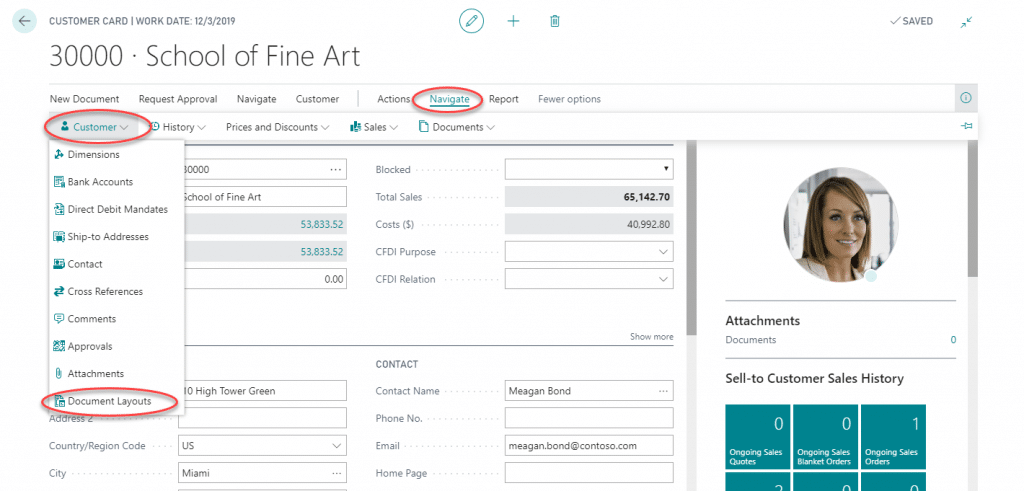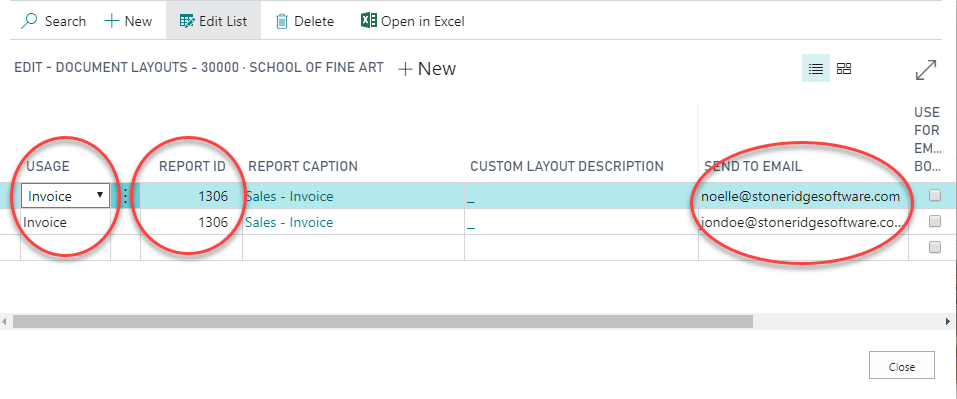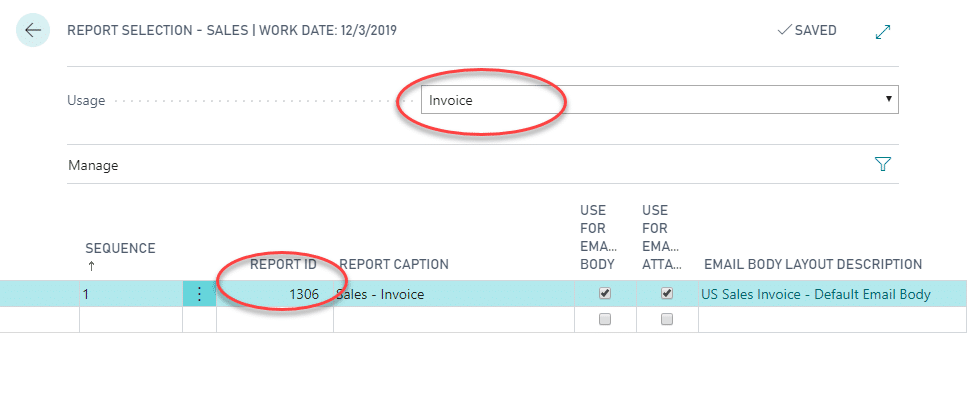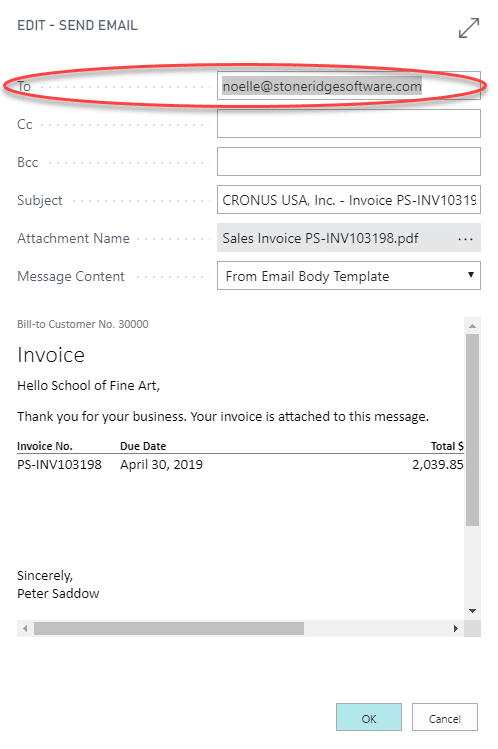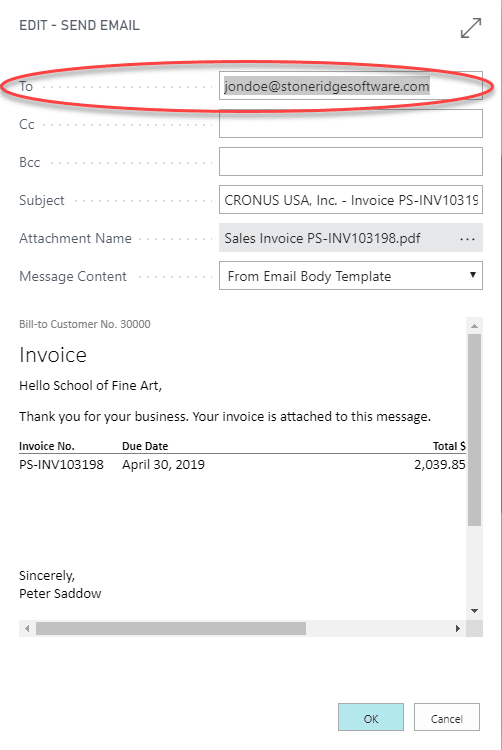Emailing Sales Invoices to Multiple Contacts in D365 Business Central
Sending sales invoices or invoice copies to multiple contacts at an organization is a common request that Accounts Receivable departments across the industry do their best to manage. My clients often take creative approaches to try and enter multiple email addresses into the Email field of the Customer Card or manage “special” requests outside of the system using Excel spreadsheets and other manual tools. There is an easier way! Read on to learn how this request can be managed within Business Central using a simple setup that does not require any customization.
To begin, open the customer card of the related customer and follow the menu bar to Navigate > Customer > Document Layouts.
In the Edit – Document Layouts screen, enter a line for each contact who should receive a sales invoice. Enter Invoice in the Usage drop down and enter the Report ID for the invoice report layout you wish to use for this customer. Enter the proper email addresses in the Send To Email field.
Hint: If you do not know your default report assignment for Sales Invoices, search for Report Selection – Sales and choose the related link. Select Invoice from the Usage drop down to view your report selection for sales invoices.
Once successfully setup, when a posted sales invoice is emailed to your customer from Business Central, the Send Email screen will appear. You will notice the first Send To Email that you have setup for this customer appearing in the To field of the email.
Once you have selected OK and the email has been sent, the Send Email screen will appear again with the second Send To Email that you have setup for this customer appearing in the To field of the email. Simply select OK to send your second email!
The Document Layout feature on the customer card allows you to send sales invoice copies to as many contacts your customer requires. You many also use this feature to assign a different template for invoices, orders, or other sales documents to your customers with specific document requirements. Happy emailing!
Under the terms of this license, you are authorized to share and redistribute the content across various mediums, subject to adherence to the specified conditions: you must provide proper attribution to Stoneridge as the original creator in a manner that does not imply their endorsement of your use, the material is to be utilized solely for non-commercial purposes, and alterations, modifications, or derivative works based on the original material are strictly prohibited.
Responsibility rests with the licensee to ensure that their use of the material does not violate any other rights.