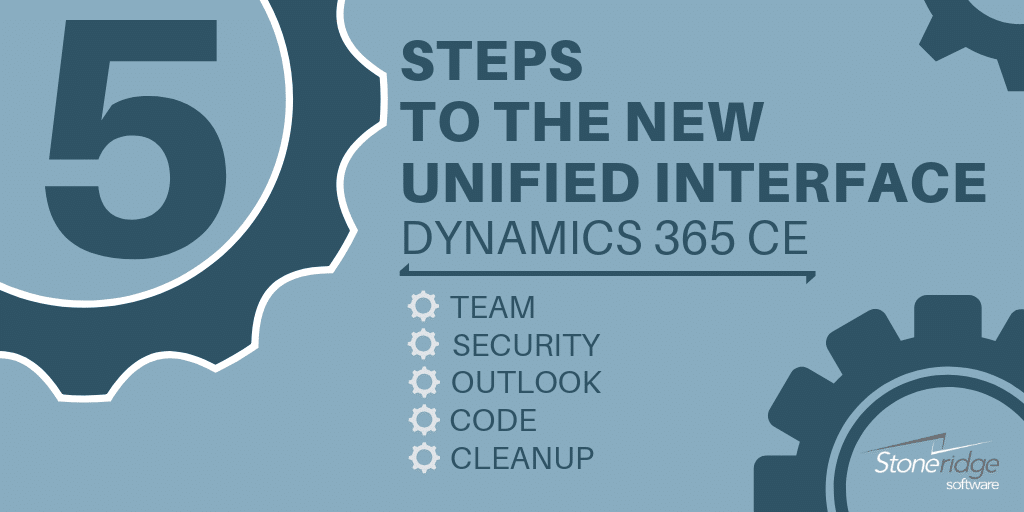Five Steps to Move to the New Unified Interface for Dynamics 365 Customer Engagement
The new Unified Interface for Dynamics 365 for Customer Engagement (CRM) is a must-have for current CRM users that struggle to find data in the system, are frustrated by the layout, or feel like tasks take too long to complete. Once you transition to the new Dynamics 365 Unified Interface, your users will be asking why you didn’t make the switch sooner.
Just like with any upgrade or update to your software systems, there are steps to put into place to ensure a successful update and transition for your users. By following the steps below, you will put your company in a better position for project success.
1. Align your Team
Assemble members to complete your UI update team to include users from each department (sales, marketing, service, etc), IT professionals, and leadership. By having input from all stakeholders, your likelihood of success and user adoption increases dramatically.
2. Review your Security
Roles, positions, and users transform over time. Take this opportunity to review your overall security levels and access for different roles. Within the Unified Interface, you have the ability to set security restrictions and set specific views for different roles. By assessing your current situation, you’re better able to set your users and system up for success.
Some questions to get started include:
- How many users do you have?
- Are you happy with your current security model?
- How many security roles are you using?
- Are you using Teams, Business Units, Field level security, Territories (yes/no)?
- Are you using OOB security or custom security roles?
3. Review your Outlook Client to Transition to an App
CRM integrates directly with Outlook, giving your users an easy way to track emails and activities directly to accounts, contacts, or leads. Determine if you are currently tracking your emails and activities and if you would like to do so moving forward. During this step, you’ll need to make plans to convert your Outlook from the local Client to the App.
4. Custom Code Discovery and Review
When custom code is written and implemented into software, it becomes a part of the program – many times, a part that users forget was even developed specifically for them. This is a great time to review any custom code that is in the system and assess:
- Is it still needed?
- Is there a better option on AppSource?
- Does it need to be altered or rewritten to integrate with Dynamics 365 moving forward?
5. Unified Interface Cleanup Review
Is it easy to navigate your current forms, views, and entities? Or could your system use some work? Gather feedback from your users about your current system and find out more about how CRM would function in an ideal scenario. With your list in hand, you can start working on form design cleanup, tab review, business process flows, and clean up of dashboards and views to fit your needs now and in the future.
Once these steps have been completed, it’s time to execute on the deliverables and work with your team on training for the end user, mobile application users, and admins.
To start taking advantage of the new Unified Interface as soon as possible, kick-off your project with a free 2-hour upgrade analysis from Stoneridge Software. We’ll help you gather the information you need before you transition including:
- High-level state of your current CRM system
- Cloud and mobile strategy
- Usability
- List of all third-party ISVs
- User processes
- Tenant analysis
- Deployment methodology
After the free upgrade analysis, you’ll receive all the findings from the team at Stoneridge Software. You can use that information to move forward with the update internally or learn more about the Unified Interface Update Offering from Stoneridge. This offering includes completion of all steps listed above, along with security, cleanup, training documents, deployment, training, hyper care, and more.
Reach out to the team at Stoneridge Software to request your free 2-hour upgrade analysis to get you started on the right path to the new Unified Interface.
Check out our recorded webinar series on the Unified Interface to learn more about the features and functionality.
Under the terms of this license, you are authorized to share and redistribute the content across various mediums, subject to adherence to the specified conditions: you must provide proper attribution to Stoneridge as the original creator in a manner that does not imply their endorsement of your use, the material is to be utilized solely for non-commercial purposes, and alterations, modifications, or derivative works based on the original material are strictly prohibited.
Responsibility rests with the licensee to ensure that their use of the material does not violate any other rights.