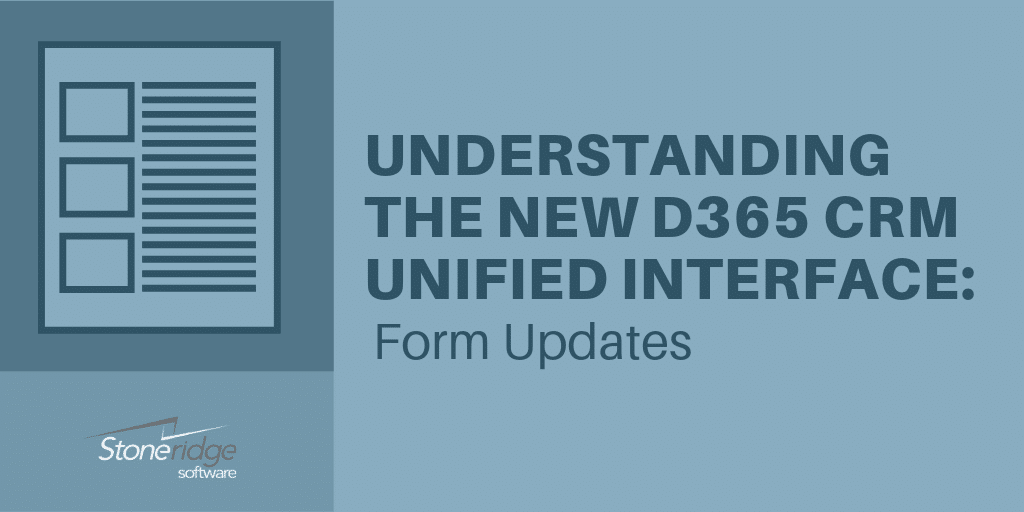Updates to Forms in Dynamics 365 Customer Engagement Unified Interface
Any current Dynamics 365 for Customer Engagement (CRM) user will notice the changes in look and feel within the Dynamics 365 Unified Interface (UI). The UI streamlines processes and makes the system more user-friendly. This blog (including videos) will cover updates that have been made to forms in Dynamics 365 Customer Engagement Unified Interface.
Immediately, you’ll notice that form fields have a different layout and view. The tabs have moved locations back to the top of the screen. If you’re a long-time CRM user, you might remember that tabs used to be at the top before moving to a vertical scrolling position in the most recent versions.
Form Updates: Tabs in the Dynamics 365 Unified Interface
Creating a quick account or contact is streamlined within the UI. Users can quickly input information into the fields that matter to you. Unnecessary fields are not shown, or required, and users can focus on simply inputting the information as the rest of the screen is greyed out.
Another great feature to the look and feel of the UI is the clutter reduction. Compared to prior versions, information is easier to find and access, and the layout makes more sense and is well balanced.
Form Updates: Clutter Reduction in Dynamics 365 Unified Interface
Reflow allows you to easily view and access the fields and data important to you, no matter which device you’re on. That means if you are accessing CRM through your cell phone, you’re going to see the same information you would if you were on a larger-screened tablet or computer. Even if you resize an internet browser window, reflow automatically adjusts the view and layout of CRM.
Form Updates: Reflows in the Dynamics 365 Unified Interface
One of the top new features within Forms in the new UI is the custom controls. In the past, you would need programmers or Java Script experts to customize certain fields and controls within the system. Now with the new UI, you can create forms with functions like flip controls, linear gauges, number inputs, radial knobs, and more, all on your own.
Form Updates: Custom Controls in the Dynamics 365 Unified Interface
One of the other features worth mentioning within the Forms fields in the UI is the profile cards. Profile cards now look and feel like they do within Outlook and can be customized to include the information you want to know about your contacts within CRM.
Form Updates: Profile Cards in the Dynamics 365 Unified Interface
Learn more about the Unified Interface during our UI webinar series. If you’re ready to move to the Unified Interface, contact Stoneridge Software. We have a special upgrade offering available for a limited time.
Under the terms of this license, you are authorized to share and redistribute the content across various mediums, subject to adherence to the specified conditions: you must provide proper attribution to Stoneridge as the original creator in a manner that does not imply their endorsement of your use, the material is to be utilized solely for non-commercial purposes, and alterations, modifications, or derivative works based on the original material are strictly prohibited.
Responsibility rests with the licensee to ensure that their use of the material does not violate any other rights.