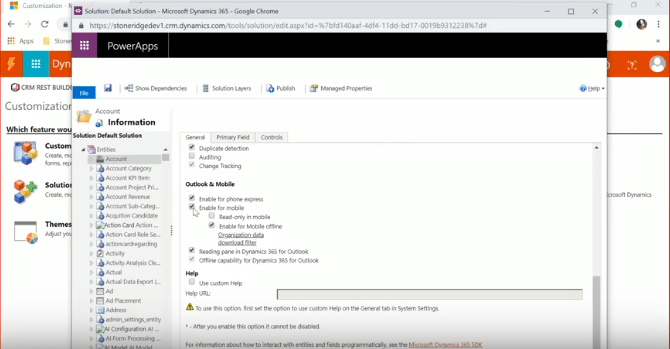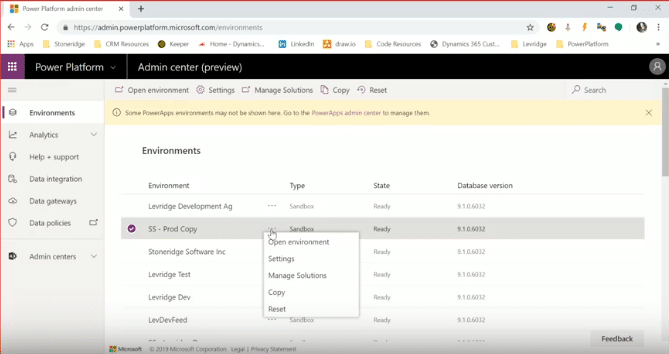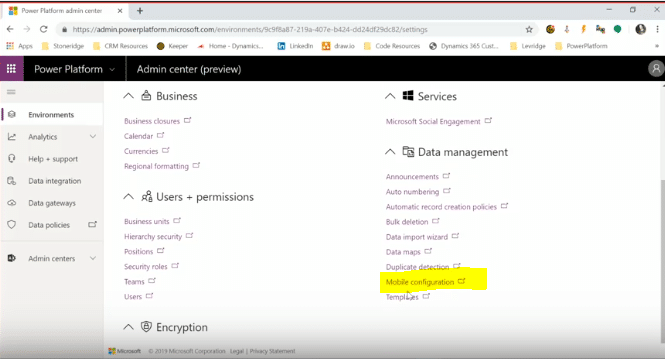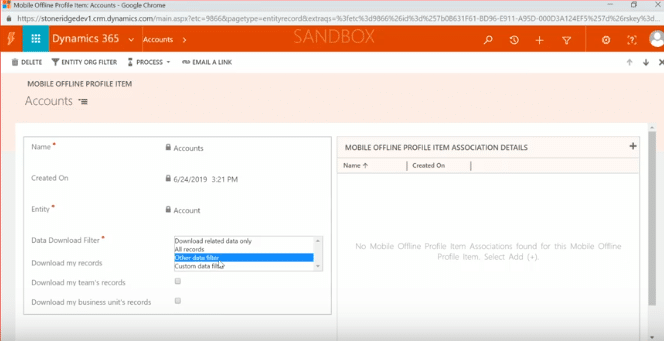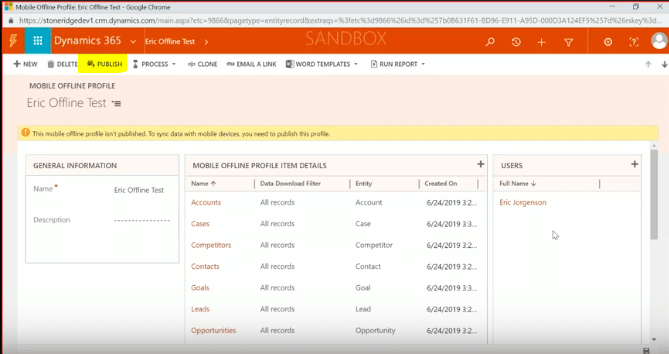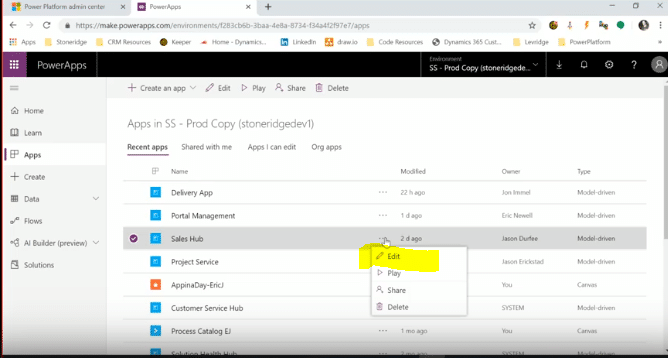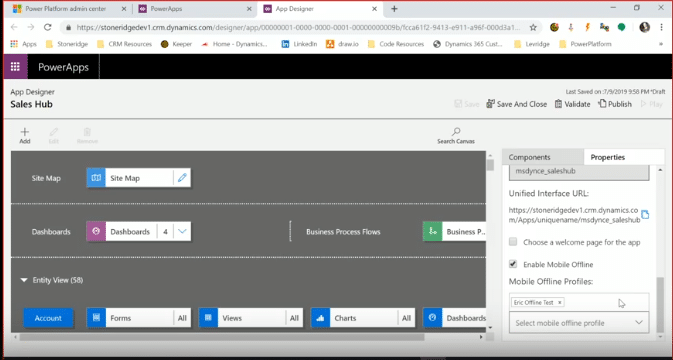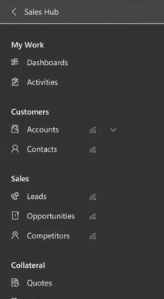How To Enable Offline Mobile Access for Dynamics 365 Customer Engagement
No matter if your employees are working in the field, traveling, or in a remote area, they can access data and update information within Dynamics 365 for Customer Engagement (CRM) – with or without an internet connection. By setting up your CRM system for offline access, your employees can take full advantage of CRM no matter where they are working.
In order to access CRM without an internet connection, you need to enable each of the entities you want available offline. First, navigate to ‘customize the system’ where you can identify each area you would like to make available. Due to space constraints, you should only choose fields that are necessary for your users. As you’re searching through entities, keep in mind that the majority can be enabled for offline access, but not all of them. Custom entities are available for offline mobile.
Once you have identified the field you want access to, click on “enable for offline”.
That selection will bring up a filter to edit your organizational data and choose the information you want to include.
Once you have your entities selected, you can log into the ‘environment’ area of the admin portal and select the environment. Once there, choose settings for the environment, and navigate to the mobile configuration.
Two options will come up. The first is the “Mobile Offline Settings”. Click into this option and you’ll see a setting “Set conflict detection for mobile offline synchronization”. If you enable this feature to ‘yes’, it means the server will take precedence, so any changes will override what you have on the client. We suggest this remain marked as ‘no’.
Back in the settings menu, choose the second option – “Mobile Offline Profiles”. You may have several profiles listed, but keep in mind that users can only be assigned to one profile at a time.
Once you set up your profile, you can add each entity that you want offline access to within that profile. Within each entity, you can choose which data should be downloaded based on the information you would like. For instance, within the account entity, you can choose all records, other data filter, custom data filter, only your records, or your teams records.
Once you have your profile configured with the items you want, you then want to publish your environment.
Once published, go into PowerApps and choose the app you want your environment to be in. Right click, and choose edit.
Go into ‘properties’ and make sure that ‘enable mobile offline’ is selected. Then you can add your profile.
You can add as many profiles as you would like into a single app. After that step, you simply need to hit publish to enable the offline mode for all entities you set up.
The first time you publish your test environment, it may take a while to generate. Once available, you can see which items are available for mobile offline as they are identified with a green icon.
When you’re offline you can complete lookups to other entities, access accounts, create new contacts or accounts, and more.
Once reconnected to the internet, all the changes that you made while offline will sync to the system.
If you need assistance enabling offline access, or have other questions about Dynamics 365 for Customer Engagement, reach out to the team at Stoneridge Software.
Under the terms of this license, you are authorized to share and redistribute the content across various mediums, subject to adherence to the specified conditions: you must provide proper attribution to Stoneridge as the original creator in a manner that does not imply their endorsement of your use, the material is to be utilized solely for non-commercial purposes, and alterations, modifications, or derivative works based on the original material are strictly prohibited.
Responsibility rests with the licensee to ensure that their use of the material does not violate any other rights.