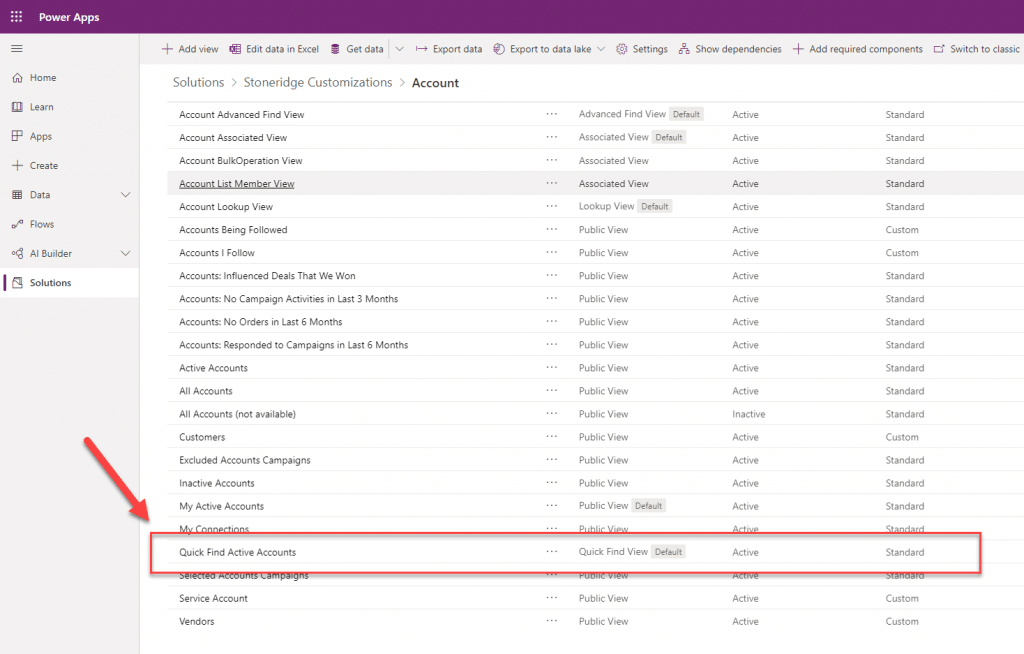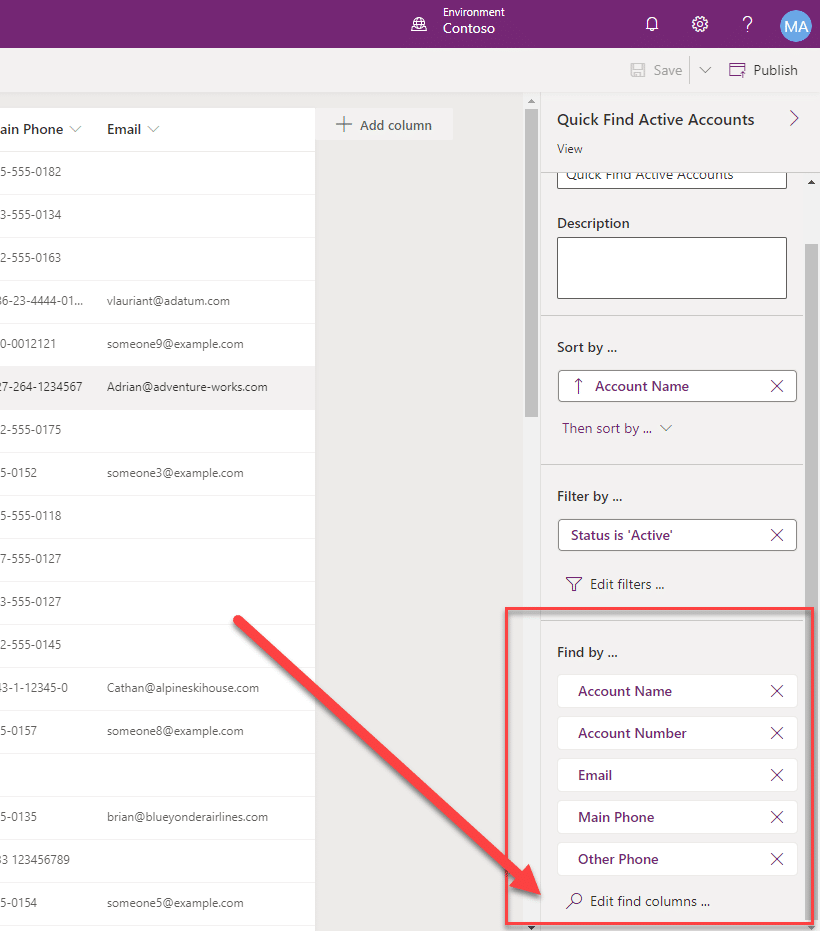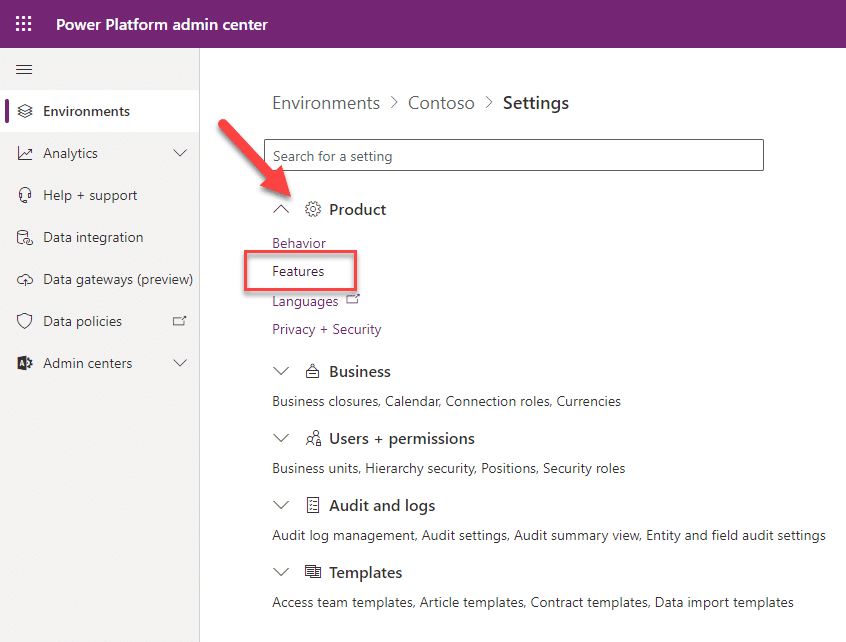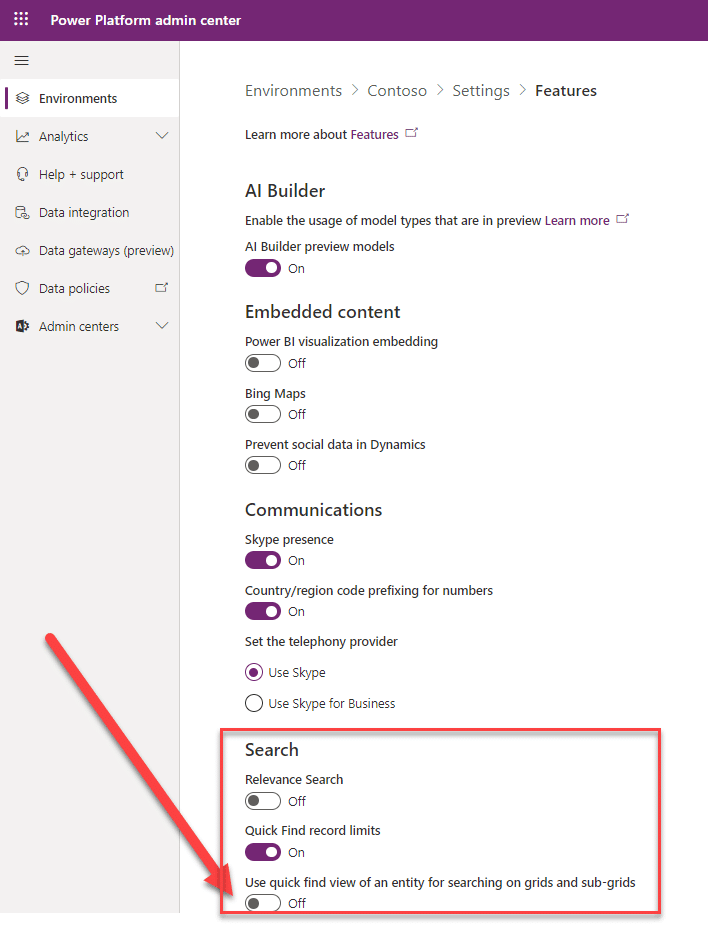Improved Search Functionality in Dynamics 365 Customer Engagement
One of the features released as a part of the 2020 Wave 1 is improved search functionality in Dynamics 365 Customer Engagement - specifically the Quick Find Search. This improvement gives users the ability to perform a search in the currently selected view, and the results will reflect records within the defined view. This may seem like a minor enhancement, but I think it is important to mention because this is a big change to how users search for data in the system. More importantly, how they get search results.
Quick Find View in D365 Customer Engagement
The quick find view in Dynamics is the view that drives the results of searching in the search text box of an entity. For example, if you were in an account view, you can search for accounts in the top right.
Today, regardless of what entity view you are currently searching from, your results will show records from your Quick Find View. For example, if you are on My Active Accounts view and you search for an account record that you do not own, that record will still show up in your search- as long as you’re searching a field that’s included in your Quick Find View.
With April’s release, the search enhancement allows users to see results based on the currently selected view. The search will apply the current views filters, while still searching the fields that are configured in the quick find view. The results will also not be shown in the quick find view, instead the current view will be used meaning the columns used in the current view will be shown in the results.
Search example: Michael owns an Account called CoHo Winery. If I am searching “CoHo Winery” in the My Active Accounts view, the results will show 0. If I change the view to “All Accounts” I will find the Account.
Power Apps in the Quick Find View
Keep in mind that users with appropriate permissions can still control and update what fields can be searched in the quick find by modifying the Quick Find View Settings. This can be configured for each entity in Power Apps in the Quick Find View.
The Quick Find Search functionality can be turned on/off from Features under Settings in the Power Platform Admin Center.
By toggling it to On, the functionality will remain the same and use the quick find view.
By toggling it to Off, this is using the new enhanced search functionality.
Under the terms of this license, you are authorized to share and redistribute the content across various mediums, subject to adherence to the specified conditions: you must provide proper attribution to Stoneridge as the original creator in a manner that does not imply their endorsement of your use, the material is to be utilized solely for non-commercial purposes, and alterations, modifications, or derivative works based on the original material are strictly prohibited.
Responsibility rests with the licensee to ensure that their use of the material does not violate any other rights.