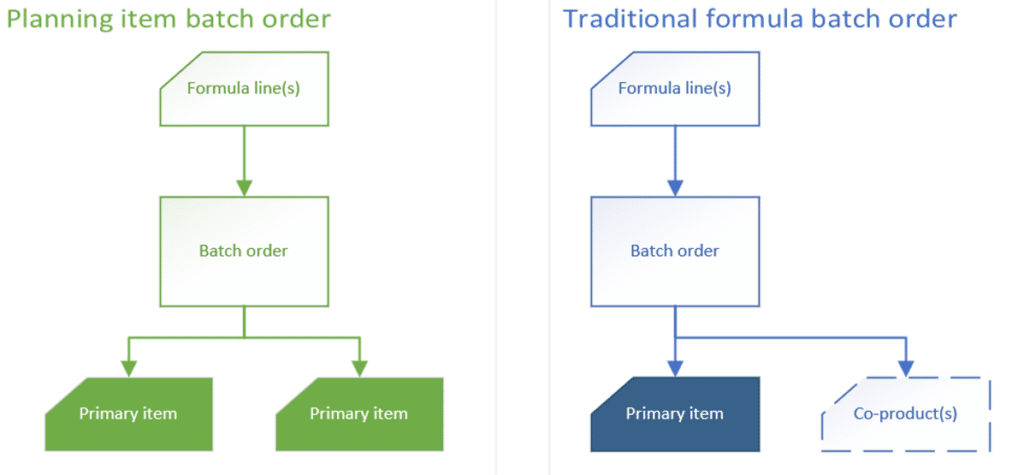Planning Items and Formulas in Dynamics 365 Finance and Operations: What Are They and How Can They Help Your Business?
Using Planning Items and Formulas in Dynamics 365 Finance and Operations can help you organize and optimize your manufacturing processes.
In this blog post, I will detail how we used planning items and formulas for a client. I will explain what planning items and formulas are, provide a real-world example of how they were used in a process manufacturing setting, and highlight some of the functionality's limitations.
This is part one in a three-part series. In part two, I will walk you through a step-by-step guide on configuring planning items and formulas. Part three will shift the focus to examples of how process manufacturers like you can use the functionality to improve your business.
Assumptions and Recommendations Before Getting Started
I am utilizing Planning optimization in my examples as the traditional master planning engine does not produce the same results. The results below were necessary for my clients so I have moved away from traditional master planning by necessity and will not be explaining the differences in functionality in this post. You can find more on the difference between the two on Microsoft Learn.
I recommend you move to planning optimization when implementing planning items in your production system. At the very least you should thoroughly test the differences. Note: Since Microsoft still refers to the module and system as Master planning, I will use the terms interchangeably in this blog.
What are Planning Items and Formulas in Dynamics 365 Finance and Operations and How Do They Work?
You can find the Planning item setting under the Released products Production type in Dynamics 365 Finance and Operations.
The idea of a planning item is that a manufacturing process, likely executed via batch order, will produce multiple “primary” items requiring visibility in Master planning for downstream demand. In traditional formulas, additional items can be produced as co-products with an emphasis on the “primary” item. However, Master planning does not offer great visibility for co-product demand but planning items enable you to plan for the additional “primary” items.
Here is an example:
While the planning item is what a user designates as an item for production, it is not what is produced. The planning item represents a set of several “primary” items. When considering this concept, the term “planning item” can be confusing since you are expecting multiple “primary” items. Let’s think of this in terms of a planning formula instead. The planning formula, associated with a planning item via formula versions, will define what product or products are consumed and produced.
Prerequisites for Using Planning Items and Formulas in Dynamics 365 Finance and Operations
There are two things you need to have to use these features:
1. The Planning item Production Type
This is intended for process manufacturing settings where you produce co-products. I won’t go into a deep explanation of co-products in this blog. If you are searching for planning items, there’s a good chance you are already familiar with co-products. If not, here’s a helpful guide from Microsoft. Understanding co-products is required for the setup of planning items. You have to designate all of your desired outputs from production as co-products for your planning formula to work.
2. Demand Requirements
You will need demand requirements for some, or all of the co-products you produce in a master planning-production run for a planning item. The Planning items you produce in a manufacturing setting through Master planning are featured in the real-world example below. If you are not using Master planning, you will still find some benefit in the setups discussed in this blog. However, when you create a batch order for planning it will be entirely manual.
A Real-World Example of Using Planning Items and Formulas in Dynamics 365 Finance and Operations
In a typical flour milling process raw material is a form of grain such as wheat or rye. The grain must first be cleaned to remove foreign material from the field. Next, it must be soaked in water to soften the grain. This process is referred to as tempering and it increases the extraction of flour from the grain.
Once cleaned and tempered, the grain will go through a milling process which will break down the grain into various parts. The outside of the wheat berry produces things like bran, wheat shorts, and middlings. These components are typically already considered co-products, as they’re not the “primary” output but can be sold as animal feed or used in other processes such as cereal production. What remains is the endosperm which produces flour.
Typically, the flour would be treated as the “primary” output so the item’s production type would be Formula. This enables the use of master planning to determine how much flour is needed downstream in the production system. The co-products would be consumed in manufacturing or sold off as they become available.
Here is where it gets interesting though. There are scenarios where the milling equipment can process the endosperm even further into two types of flour. In this case, you now have two “primary” items.
There are a couple of issues using a standard formula for the process described above. First, one of the two types of flour must be designated as a non-primary co-product under this configuration. This means it will not show up as its planned batch order in master planning. Second is that the “all production orders” grid would show only one of our two types of flour for a production order’s item ID. This would lead to confusion on the production floor as to what items the employees are producing.
Let’s get into what a planning item and formula offers you. Once you set up a planning item and formula, master planning can recommend a planned batch order using that planning item. You can make the planning item name represent both primary items for production. Users can produce one or both primary items when it is time to process the batch order.
Limitations of Planning Items and Formulas in Dynamics 365 Finance and Operations
- One more thought before we get to the “how to” blog, there are some limitations when using planning items. Although there are ways to work around these limitations, they may introduce variation in the production system requiring human intervention to keep the system in check.
- The second limitation is material consumption when processing your batch orders. Automatic consumption of your formula lines at the start or report as finished is not an option when the formula line consumption type is variable, as there is not a “primary” item (Production type: Formula) to calculate how much of each formula line is being consumed. One alternative to this is to use constant consumption, though this requires you to update that quantity on every batch order to ensure accurate consumption.
- Third, this limitation presents itself when the “primary” items (co-products) in your planning formula are possible outputs of multiple planning formulas. This will be illustrated in an example below and will require the manual creation of batch orders rather than the use of the master planning system in many cases.
- Lastly, this is less a limitation and more a consideration for you when it comes to the accuracy of master planning in a process manufacturing setting. The issue is with the projected production quantities of your co-products and it’s two-fold:
- First, in any batch order, Microsoft D365 Finance and Operations establishes projected co-product production quantities by multiplying the batch order quantity by the co-product quantities. This poses a challenge because often in process manufacturing what you schedule is not what you end up producing. To combat this, you need to update your batch order quantity to what you think you’ll produce before you end the order.
- The added variable with a planning formula is you’re now expecting more than one “primary” item. Also, you’re probably expecting Master planning to plan effectively, preventing shortages or excess inventory. Once again, the issue of getting more or less than you planned presents itself. In the current example, the yield of each flour item can vary, often intentionally to align the output with demand for either product. Since the planning formula will be set to what’s typical, a 50%/50% ratio of co-product outputs, this is what the planning optimization engine will expect when considering a batch order in the existing plan. In the case where users have some control over their yields and plan on producing a 40%/60% ratio, they must adjust co-product quantities on the fly. It gets more interesting when a batch order comes from a planned batch order that was firmed. Firmed batch orders will always be at least in a scheduled status, and you cannot change co-product quantities unless in a created status. To overcome this, you must reset the status to created, adjust the quantities, and then re-schedule. An alternative order creation process can reduce the clunkiness of that scenario and I’ll go through that alternative below.
Want to Learn More About How to Streamline Your Processes in Dynamics 365 Finance and Operations?
Please get in touch with our team. We can help you navigate these and many more functionalities in your system to help you improve your processes and streamline work for you and your team members.
Click here to view part two of this series.
Under the terms of this license, you are authorized to share and redistribute the content across various mediums, subject to adherence to the specified conditions: you must provide proper attribution to Stoneridge as the original creator in a manner that does not imply their endorsement of your use, the material is to be utilized solely for non-commercial purposes, and alterations, modifications, or derivative works based on the original material are strictly prohibited.
Responsibility rests with the licensee to ensure that their use of the material does not violate any other rights.