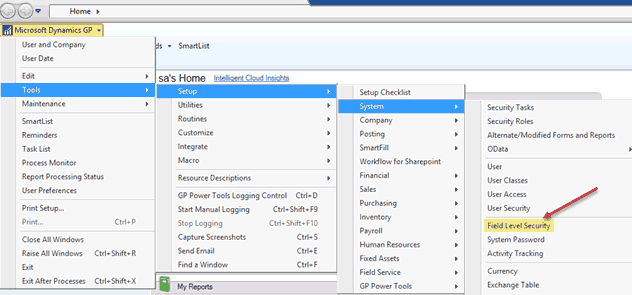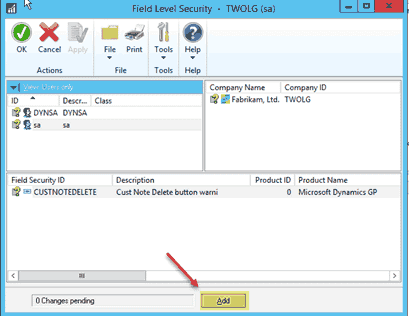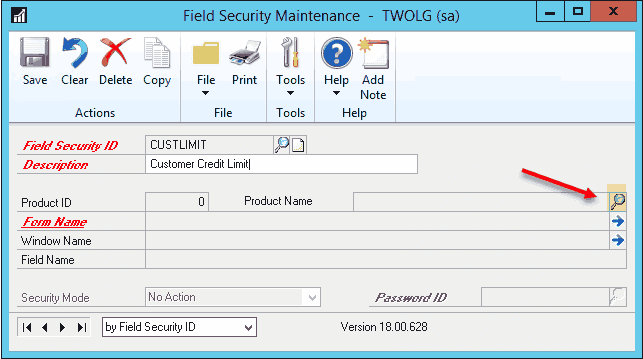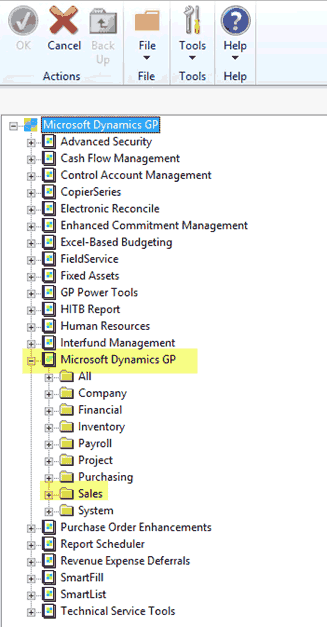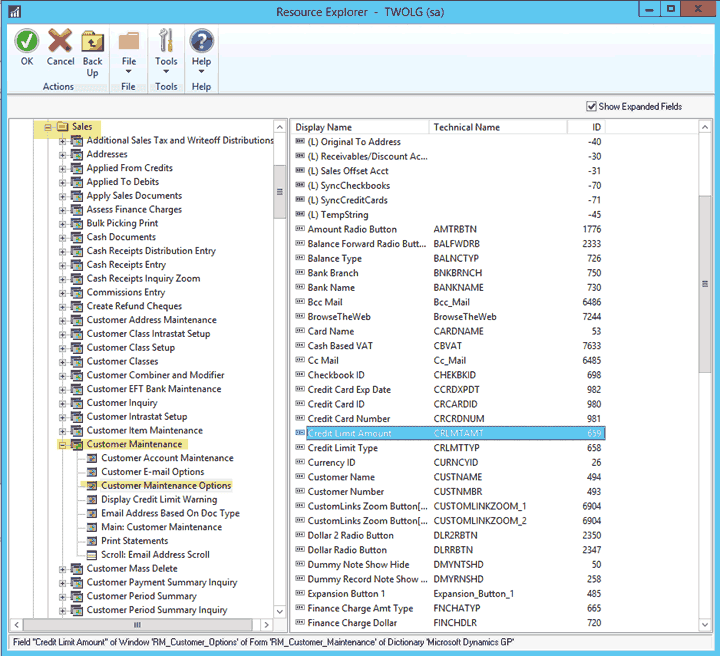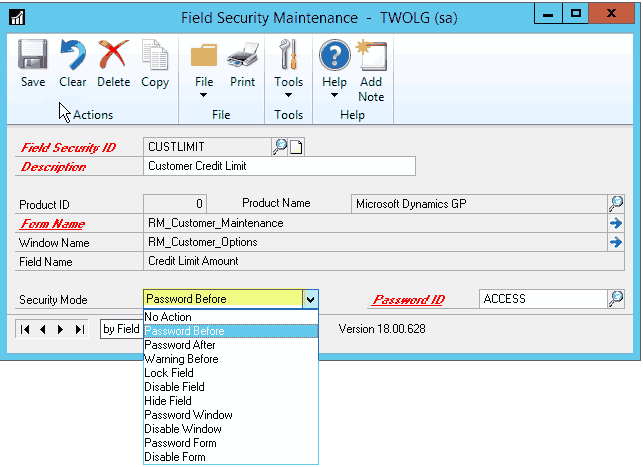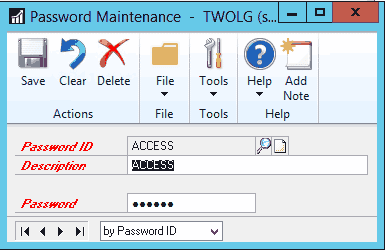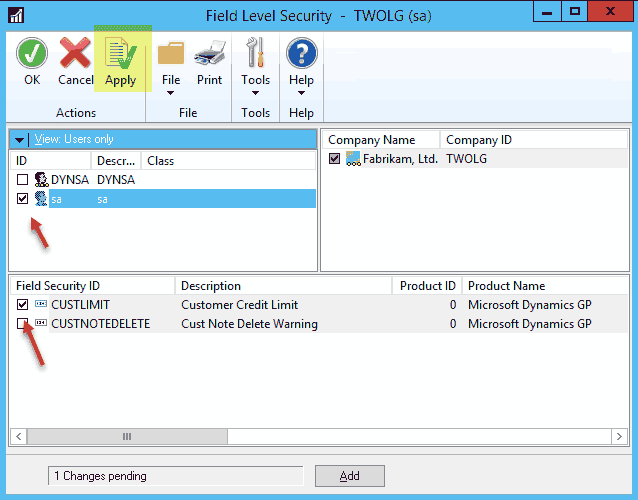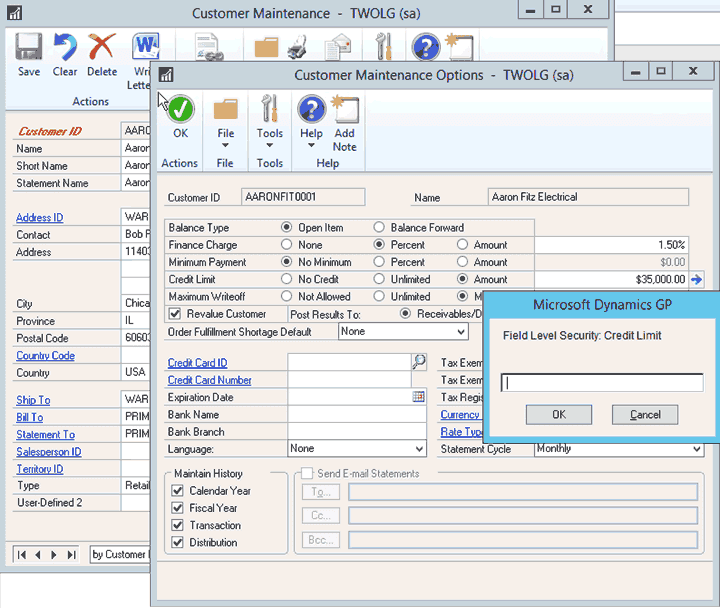Field Level Security with Dynamics GP
There are scenarios in which management doesn’t allow GP users to edit sensitive fields like Item Cost, Price, etc. without knowing a password. This is one of the most essential needs for any customer in their daily business routine.
We quite often receive questions such as,
- “Is there any way I can set a password for a particular field before editing?”
- “Would it be possible to hide or disable a particular field?”
- “Are there any add-ons available to set the security for the fields?”
The questions may be different but the answer/solution is one, which is using the Field Level Security tool available in GP. Dynamics GP Field Level Security allows you to control user access and edit capability down to individual fields on Dynamics GP screens. The basic user access security in Dynamics GP is based on screen-level security. But Dynamics GP Field Level Security gives you control of individual fields and does not require any coding or scripting. You can set it up right within the Dynamics user interface.
In a recent example, we were asked to request a password for the customer credit limit for a specific user. To accomplish this, we implemented security against the credit limit field in the Customer card /Options window.
Ensure that field-level security is registered prior to trying to set it up.
Go to: Microsoft Dynamics GP > Tools > Setup > System > Registration to check.
Field Level Security Setup
Go to: Microsoft Dynamics GP > Tools > Setup > System > Field Level Security
In the Field Level Security window, click the Add button to get to the maintenance screen
Enter Field Security ID and Description then click the below-marked lookup button to open the Resource Description window
In the left pane of the Resource Description window, expand Microsoft Dynamics GP then select desired product and module. In this case, go to Microsoft Dynamics GP > Microsoft Dynamics GP > Sales
Then expand the Item Maintenance form and select the desired window. In the right pane double click the desired field you want to set field level security on (Customer Maintenance > Customer Maintenance Options > Credit Limit Amount)
Select the Security Mode as “Password Before” in order to request a password before entering credit limits
The Security Mode drop-down gives you an idea of the type of control you can specify for any given field.
- Password Before: You must enter a password before getting access to a field.
- Password After: You must enter a password after modifying a field for the changes to be saved.
- Warning Before: A warning will be displayed and access to that field will be denied.
- Lock Field: You can’t use or modify the field.
- Disable Field: The field will be displayed but it will not be available.
- Hide Field: The field won’t be displayed.
- Password Window: You must enter a password before access to the window is permitted.
- Disable Window: Enter the system administrator’s password to have access to the window.
- Password Form: Users or classes must enter the correct password before access to the form is permitted.
- Disable Form: You must enter the system administrator’s password to modify the form.
Note: There are some minor limitations with Field Level security in that not necessarily do all security modes work with all fields. This is usually due to the timing of when the security is applied to the field; for instance, if the window has programming in the background that allows for ‘redisplay’ the security may not be reapplied on redisplay without closing and opening the window.
You can set up different password IDs with their own password – select the one you require
Click Save in the Field Security Maintenance window.
Back in the Field Level Security Window, select User, the Company, and mark the Field Security ID that is to be applied to the user(s) when clicking the Apply button.
Finally, click OK button.
Log in with the user that you had set the password protection in Field Level Security
If the user tries to enter or change the credit limit, then the system will prompt for a password
Questions?
If you would like to learn more about Field Level Security with Dynamics GP reach out to the GP support team.
Under the terms of this license, you are authorized to share and redistribute the content across various mediums, subject to adherence to the specified conditions: you must provide proper attribution to Stoneridge as the original creator in a manner that does not imply their endorsement of your use, the material is to be utilized solely for non-commercial purposes, and alterations, modifications, or derivative works based on the original material are strictly prohibited.
Responsibility rests with the licensee to ensure that their use of the material does not violate any other rights.