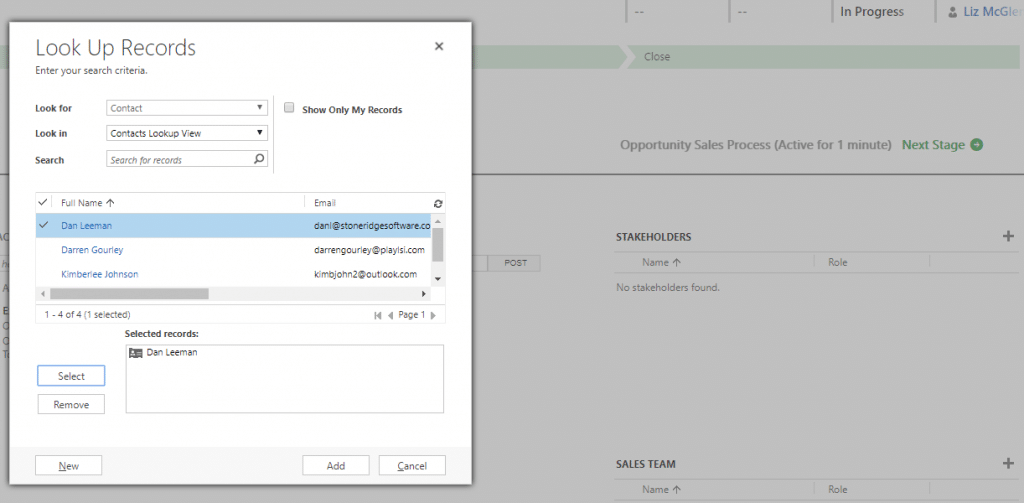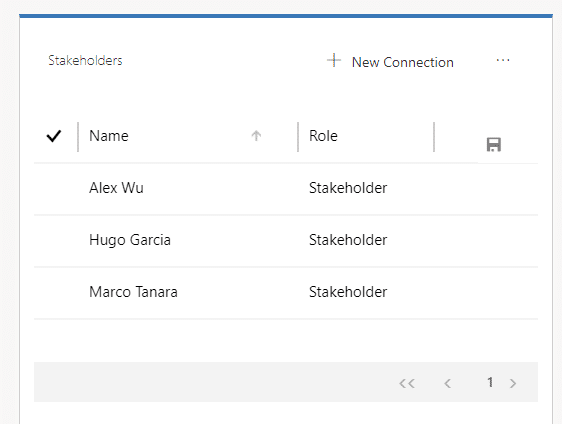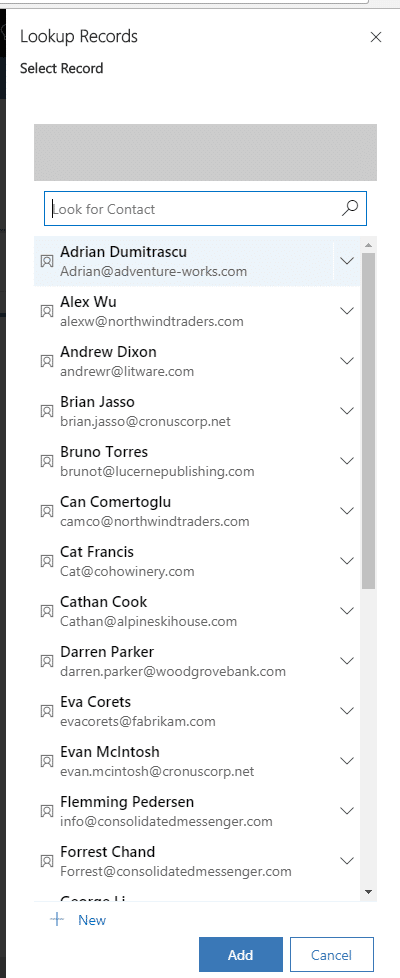New Features in Dynamics 365 (CRM) Business Central – UI Improvements: Subgrids
The interface used when associating a record via a subgrid in Dynamics 365 (CRM) Business Central has been improved. You’ll no longer get a pop-up window when you click on “Look up More Records.” When you search for the record you’re not limited to the initial view of the just the first 10 results. The number of clicks have been reduced.
Associating a Record via a Subgrid in Dynamics 365
This specific example is adding a Stakeholder to an Opportunity record.
In the Previous Version:
- Click the plus sign
- Search for record
- It’s not in the top 10 results, click on Look up More Records
- Click the record
- Click Select
- Click Add
In the New Version:
- Click the plus sign
- Search for record
- Click on record
- Click Add
There are now two fewer clicks!
If you click on the “+ New” button, you’ll notice that the quick create UI has also changed. We’ll cover that in next blog.
Here’s an overview of improvements to UI in Dynamics 365 CRM Business Central. Learn more about improvements made to Date Fields and Lookup Fields and Quick Create.
Under the terms of this license, you are authorized to share and redistribute the content across various mediums, subject to adherence to the specified conditions: you must provide proper attribution to Stoneridge as the original creator in a manner that does not imply their endorsement of your use, the material is to be utilized solely for non-commercial purposes, and alterations, modifications, or derivative works based on the original material are strictly prohibited.
Responsibility rests with the licensee to ensure that their use of the material does not violate any other rights.