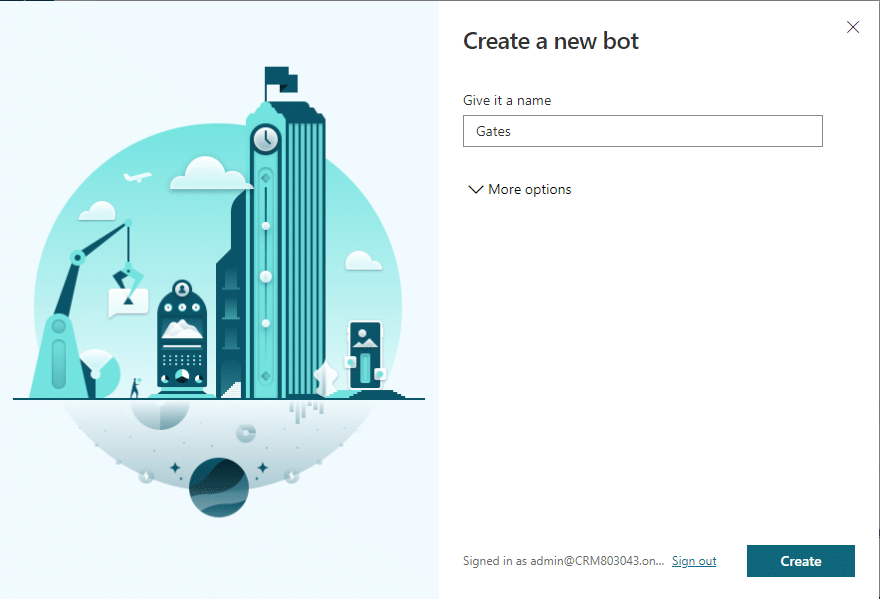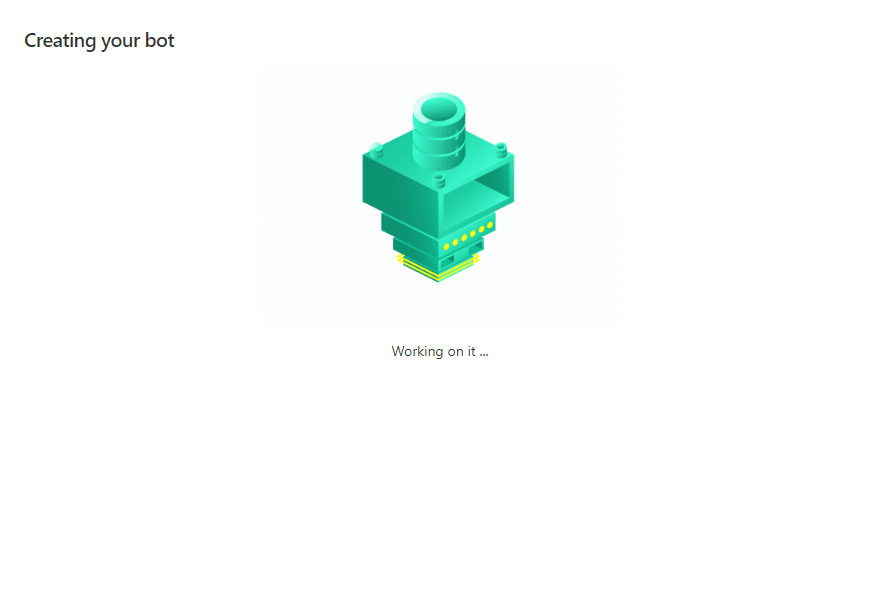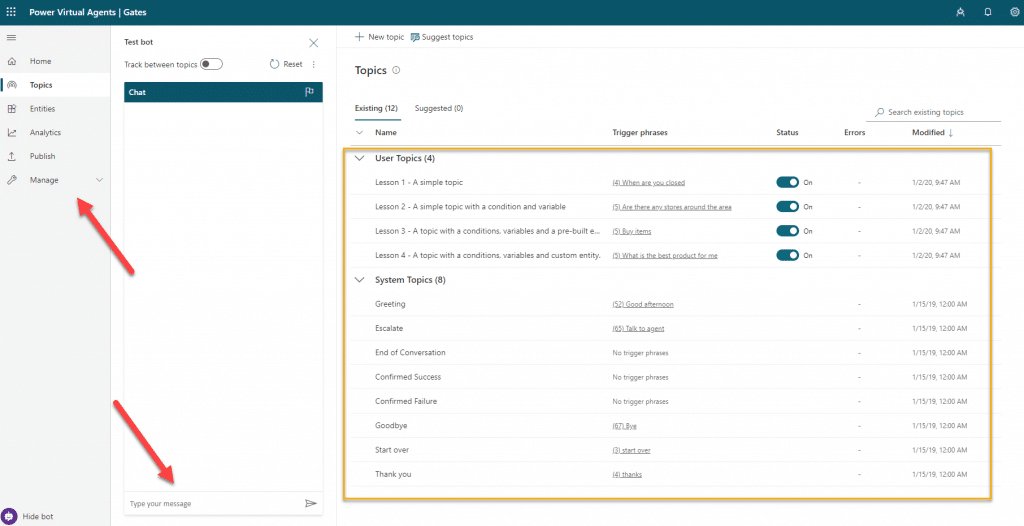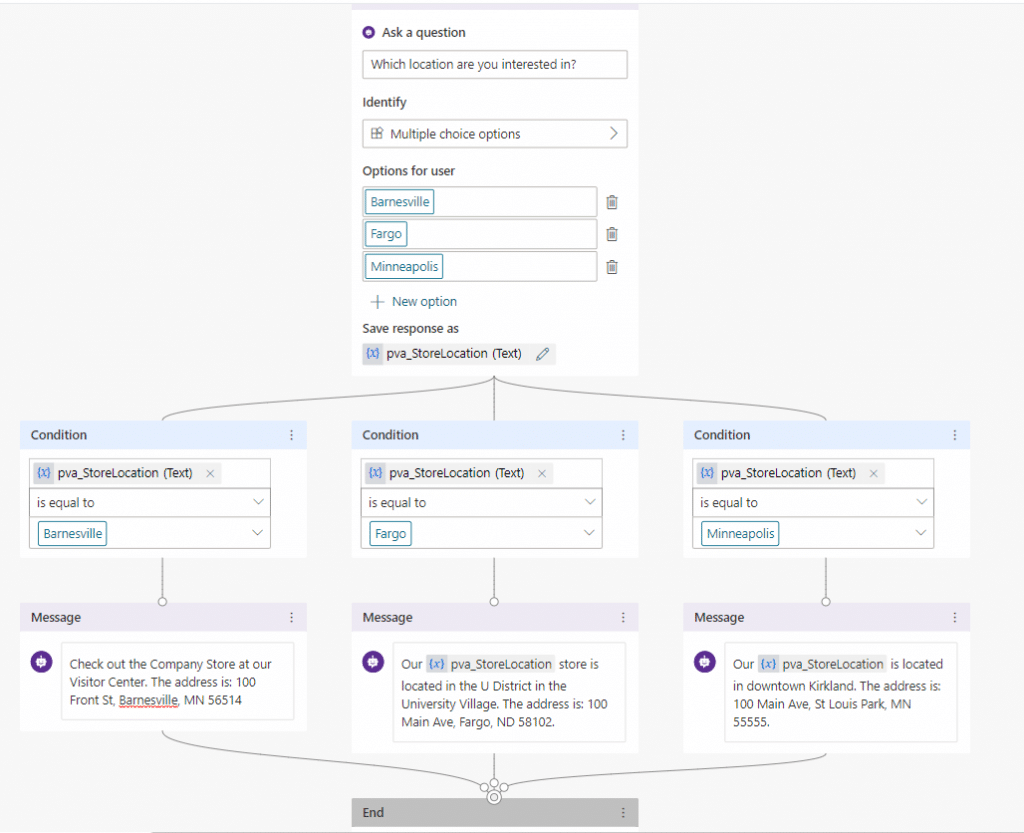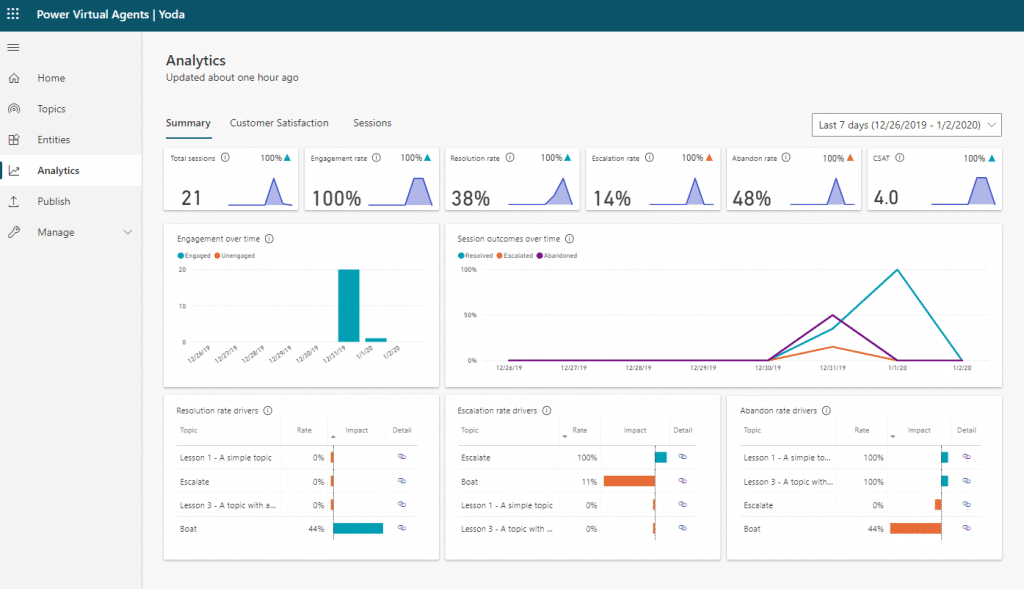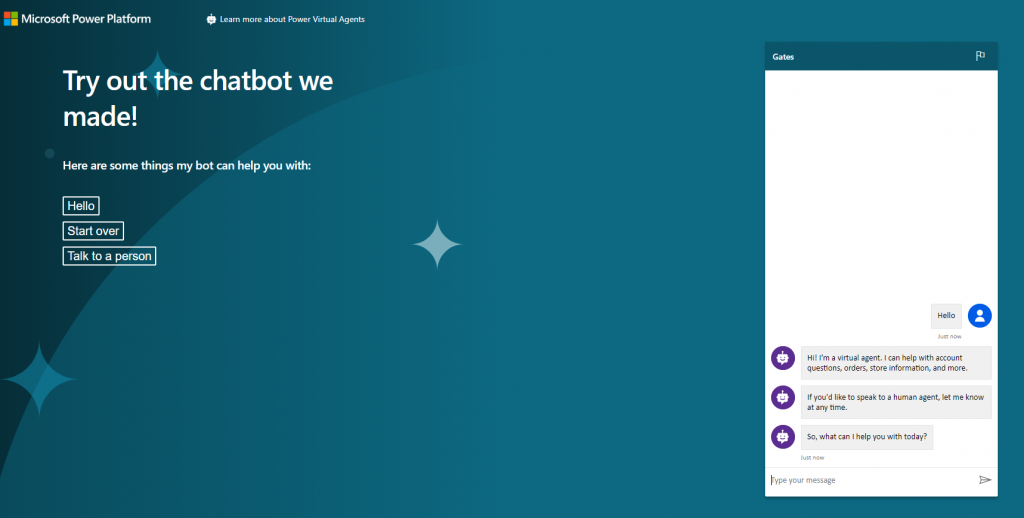How to Give Better Customer Support with an AI-Driven Bot
Power Virtual Agent Build-A-Bot
Now available in the Power Platform!
The low-code no-code world of the Power Platform has added an incredible new feature, Power Virtual Agent. What is it you ask? Well, it’s an AI-driven bot that will help you provide support to your customers, as well as your employees. Let’s take a look at just how easy it is to set one up.
Most of us have at one time or another likely used a bot when navigating a website. A pop-up chat window would be a good example of one. Now you have the power to create your own, as simple or complex as you’d like, to engage your customers and employees.
Benefits
• Free up your team to deal with bigger issues by easily automating common inquiries
• Instant analytics reporting indicating KPIs, customer satisfaction scores, and other valuable session information
• Easy to use code-free interface, enabling your team to add or make changes quickly and easily
• Configure your bot using out-of-the-box features to add it quickly to a website, mobile app, Facebook, Microsoft Teams, or many other options
• With the ability to integrate with custom connectors using Power Automate, your bot can even set up Leads or Contacts in Dynamics, giving your sales team a powerful new tool
Let’s build a bot!
I’ve added Power Virtual Agent to my environment, so after clicking + New Bot, I’m ready to go. First things first, a name.
After clicking Create, my new bot will quickly be created
Now I’m presented with the easy to use Power Virtual Agent user interface. Using the Site Map on the left, I’ll check out the pre-built Topics that are already set up for me. I can interact with my bot and test out responses here as well.
In the Chat box I typed in “When do you open” and the bot quickly responded with store hours that are a part of the pre-built topics (I did jump in and swap out our own office’s locations). You can see the flow of this topic on the right. You can add your own ‘Triggers’ for each topic, then build out your flow with messages, questions, surveys, and more.
In this example, you can see where the conversation could branch out based on the selection. And from there it could branch out again or even come back together again.
Using the site map on the left, you can navigate to your Analytics reporting. Here’s a quick sample of data that was available after I finished with some testing using my bot.
Once you’re happy with some of the topics you’ve built out for your new bot, you can Publish and share with whomever you like using the demo URL provided on the Publish page.
Now think of all the ways this new feature can help out your customers, as well as your team. Add it to your website, mobile app, use it internally, or various other options that are available.
Under the terms of this license, you are authorized to share and redistribute the content across various mediums, subject to adherence to the specified conditions: you must provide proper attribution to Stoneridge as the original creator in a manner that does not imply their endorsement of your use, the material is to be utilized solely for non-commercial purposes, and alterations, modifications, or derivative works based on the original material are strictly prohibited.
Responsibility rests with the licensee to ensure that their use of the material does not violate any other rights.