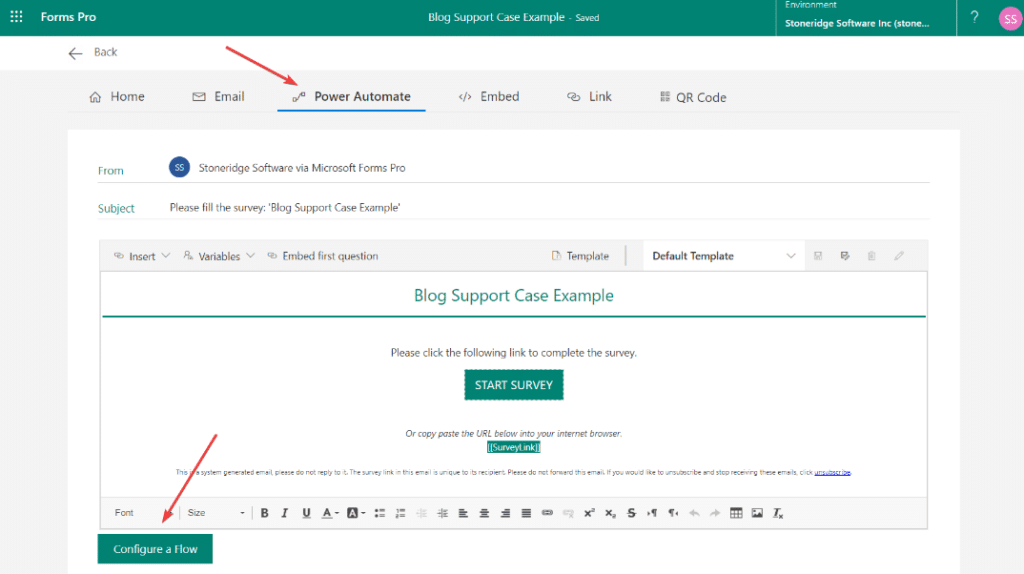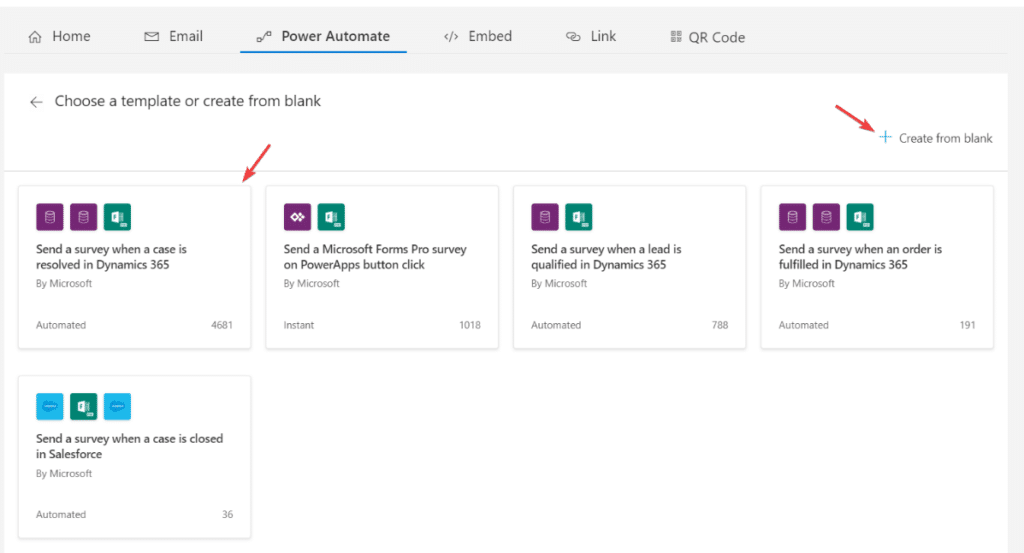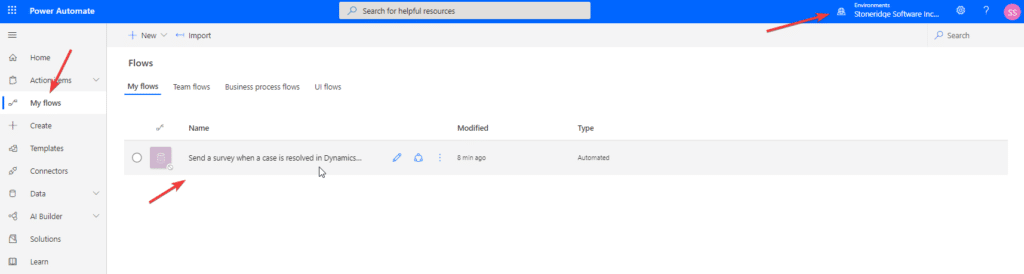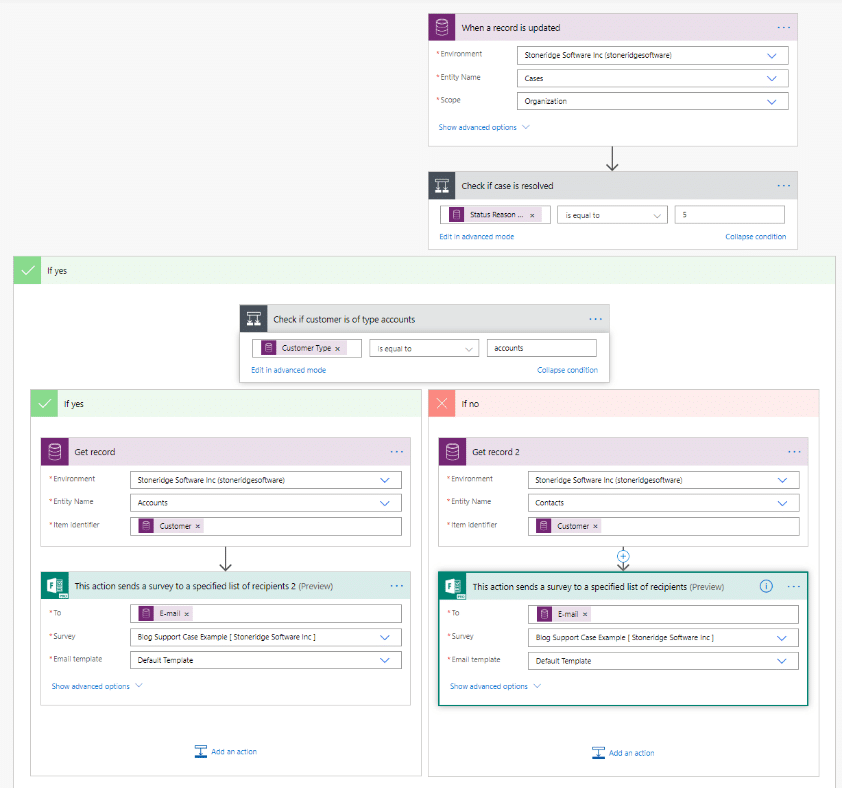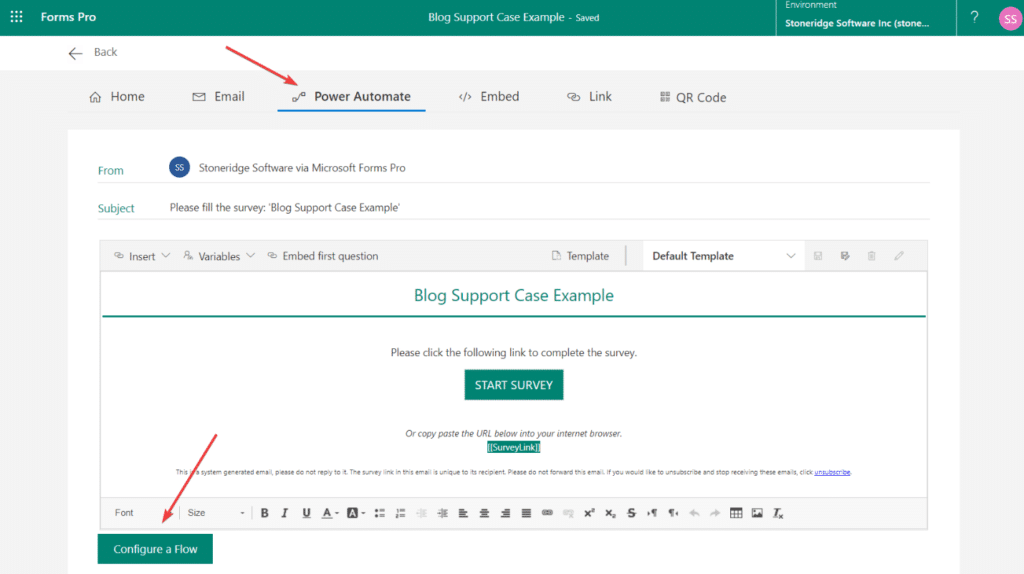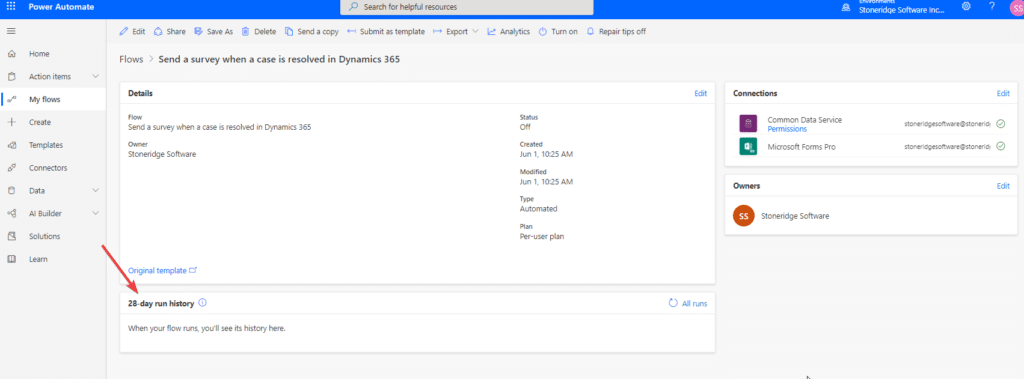How to Use Forms Pro with Dynamics 365 Customer Engagement
Forms Pro from Microsoft is a powerful survey and quiz generating platform. It can be integrated with Microsoft Power Automate and used in parallel with Dynamics 365 Customer Engagement (D365 CE). You can set up surveys to send when a customer support case is closed in CE, you can set up semi-annual satisfaction surveys to send to contact records within CE, and you can build flows that pull responses and add them into databases, spreadsheets, or notifications to your users. These are just a few of the many perks that come from running D365 CE and Forms Pro together.
Let's look deeper at one of these examples: setting up a survey to be sent when a case is closed in the Customer Service Hub within D365 CE. This is a great one to start with as Forms Pro comes with a template for this very use. First, you will want to make sure you meet a few prerequisites. You have to have the correct licensing to use Forms Pro (and also D365 CE) and you must add the Forms Pro solution into your D365 CE environment. You can find the solution at the Microsoft AppSource website here: Forms Pro Solution Download. Once downloaded and set up, you’re ready to build a survey regarding case closure in CE.
Step One - Build Survey
Head on over to Microsoft Forms Pro and build a survey that you want to send on CE case closures.
Once Built, at the top right corner, select ‘Send’ and navigate to the ‘Power Automate’ tab. Notice you can also edit the email/ survey send content on this page as well.
Step Two - Launch Power Automate Flow
Launch the Power Automate Flow template by clicking on ‘Configure a Flow’ towards the bottom left of your screen.
Step Three - Send Survey
There are a handful of templates on the following screen. Here we will choose ‘Send a survey when a case is resolved in Dynamics 365’. If the templates available do not satisfy your need, you can always build one from blank.
Step Four - View Power Automate Flow
Go through the next couple of prompts. These allow you to use Forms Pro and the Common Data Service connectors in a Power Automate Flow. The Flow created will show up in Power Automate under ‘My Flows’. If not, make sure you are in the correct environment.
Edit the Flow and you can see the steps taken.
You can see it looks at the ‘Cases’ entity within whatever environment you choose. Best practice would be to create this in a Sandbox environment so you can test.
The Flow has a couple of conditions applied to look at the customer field in cases as well as to make sure the case is resolved.
It then pulls an email from the account or customer listed on the case and sends them the survey. You can choose which survey you want to be sent from this location as well as the email template for the actual email that contains the link to the survey. This email can be configured in Forms Pro. If you recall the bellow screenshot from step two:
You can edit this template and save it/ give it an appropriate name.
Step Five - Testing
Testing!
Now you will want to make sure things are working. Ensure your Flow is turned on and head out to your Sandbox D365 CE environment. Build a test case and assign it a test contact that has your email address. Once you do that, close the case.
Head on over to flow and check its run history. If nothing shows, check to make sure it's pointing at your Sandbox environment and possibly wait a couple of minutes, it takes time to trigger sometimes.
If it fails, it will let you know why. Follow the instructions to fix it but if you get hung up, we are here to help!
Stoneridge Software uses Forms Pro and D365 C.E integration for many business use cases. If you are one of our clients, you might have seen surveys come from us in the past! If at any point you need help setting up Forms Pro surveys and integrating them with D365 C.E for yourself, reach out to us. Our experts are always happy to assist.
Under the terms of this license, you are authorized to share and redistribute the content across various mediums, subject to adherence to the specified conditions: you must provide proper attribution to Stoneridge as the original creator in a manner that does not imply their endorsement of your use, the material is to be utilized solely for non-commercial purposes, and alterations, modifications, or derivative works based on the original material are strictly prohibited.
Responsibility rests with the licensee to ensure that their use of the material does not violate any other rights.